Ever felt swamped by your inbox? Do you feel like you're drowning in newsletters, promotional emails and maybe even a bit of spam? What if you could have multiple email addresses all going into one inbox, with each one having its own purpose, and you wouldn't have to deal with managing separate accounts? Sounds good, right? It’s all possible with email aliases creation.
In this article, we'll tell you what an email alias actually is, why it's more powerful than you think, where you can create a free email alias, and how to set up one (or multiple) in Atomic Mail. We'll also compare how this feature stacks up across different email providers. So, let's dive into the world of smart, secure, and simplified email management.
What Is an Email Alias – and Why You Should Use One
A free email alias is like a mask for your real inbox. It’s an alternative email address that forwards messages to your main account. You can send and receive messages using the alias, while keeping your primary address hidden from view.
Example:
- Real email: sarah.jn@atomicmail.io
- Alias: jn.newsletters@atomicmail.io
When could you use an alias?
- Signing up for newsletters, online accounts, or crypto wallets
- Online shopping
- Registering for events or free trials
- Selling items online or joining forums
- Segmenting your communication (e.g., one alias for shopping, another for work)
What are the killer benefits?
- Privacy: Shield your real inbox from unwanted attention and tracking.
- Spam Control: If an alias starts receiving junk, you don’t need to abandon your primary account.
- Organization: Keep different activities (crypto, business, personal, social media) separate but manageable in one place.
- Security: Reduces the attack surface in case of data breaches – aliases are harder to trace and guess.
Key types of email aliases
- Standard Alias: Simple, custom-forwarding addresses (like shopping.jane@atomicmail.io) for basic privacy.
- Disposable Alias (or "Hide-My-Email"): These are randomly generated addresses (like gstw739x.2hpo@atomicmail.io) designed for maximum anonymity or temporary use, perfect for sign-ups you don't fully trust.
- Plus Addressing (+ Alias): Some services let you add a tag after a plus sign to your main address (e.g., mainaddress+work@atomicmail.io), which automatically filters to your inbox but is easily identifiable by third parties.
- Domain-Based Alias: Used with custom domains (e.g., jane@mybrand.com), these project professionalism and are common for businesses, requiring domain ownership and usually paid plans.
Free Email Alias? Yes, It Exists
Good news: free email aliases do exist! However, don’t expect them everywhere. Most email providers tend to restrict this feature to paid subscribers, or don't support real aliases. If you're on a free plan, you'll probably only get plus aliases (like yourname+shopping@providername), which doesn’t hide your real address and is easy to strip by spammers.
In contrast, services like Atomic Mail allow you to actually create a free email alias that functions independently and doesn’t reveal your main address. This is a huge advantage for users who value privacy but don’t want to pay just for basic features.
Let’s take a look at how simple and flexible it is to create a free email alias with Atomic Mail.
How to Create a Free Email Alias with Atomic Mail
Atomic Mail is built for privacy-first communication, and aliases are at the heart of that mission. With every inbox, you can create up to 10 free email aliases – without any hidden fees or limits.
Currently there are two types of aliases in Atomic Mail: standard aliases (which are perfect for general use) and Hide My Email aliases, which will be rolled out in Q2 2025 for added stealth mode capabilities.
How to create a free email alias in Atomic Mail:
From the Inbox:
- Sign in or sign up for Atomic Mail.
- Click the + sign next to the Aliases section on the left sidebar.
- For security, you'll be prompted to enter your account password.
- Choose your alias name (e.g., newsletter.jane@atomicmail.io).
- Click Create.
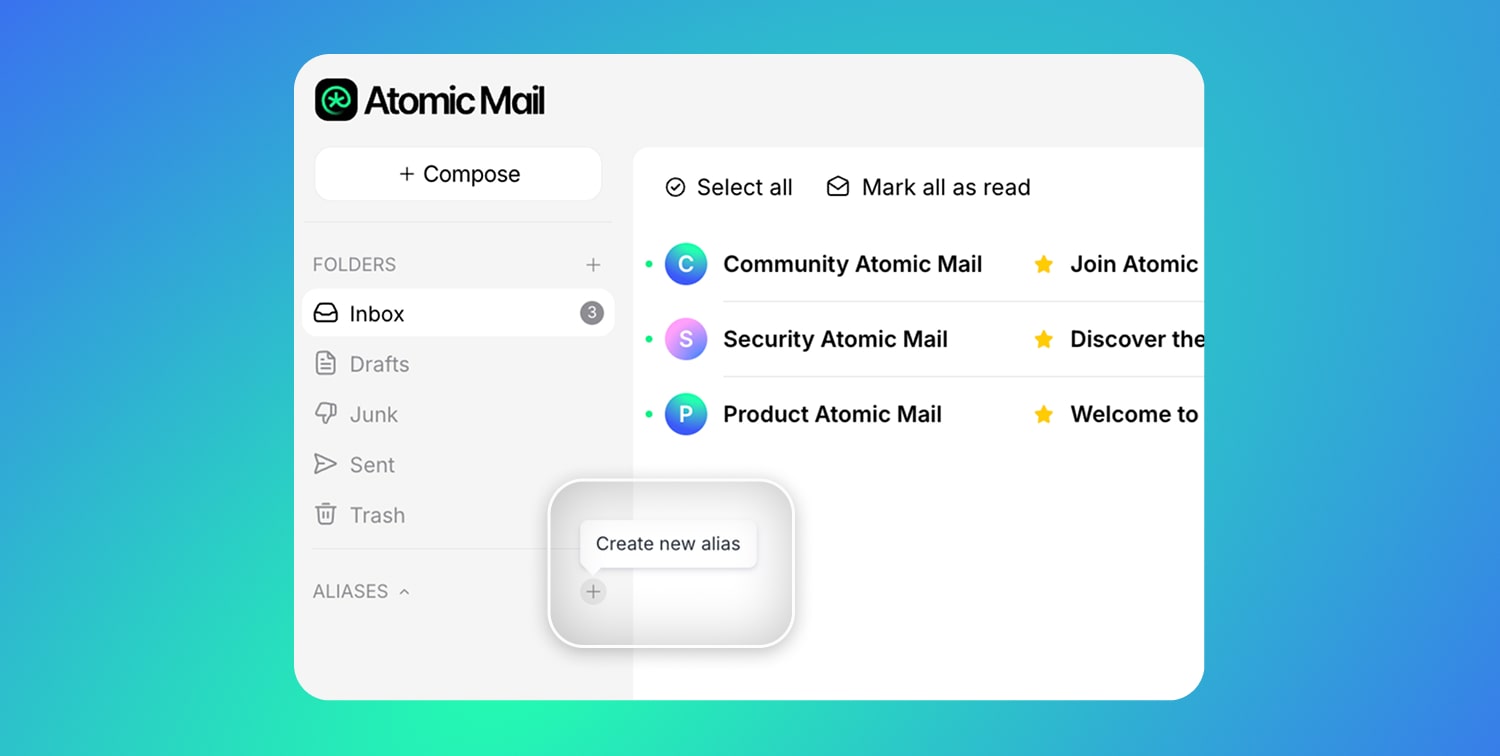
From Settings:
- Sign in or sign up for Atomic Mail.
- Tap your profile picture (top right).
- Select Settings from the dropdown menu.
- Navigate to the Aliases tab.
- Enter your desired alias name.
- Click Create Alias.
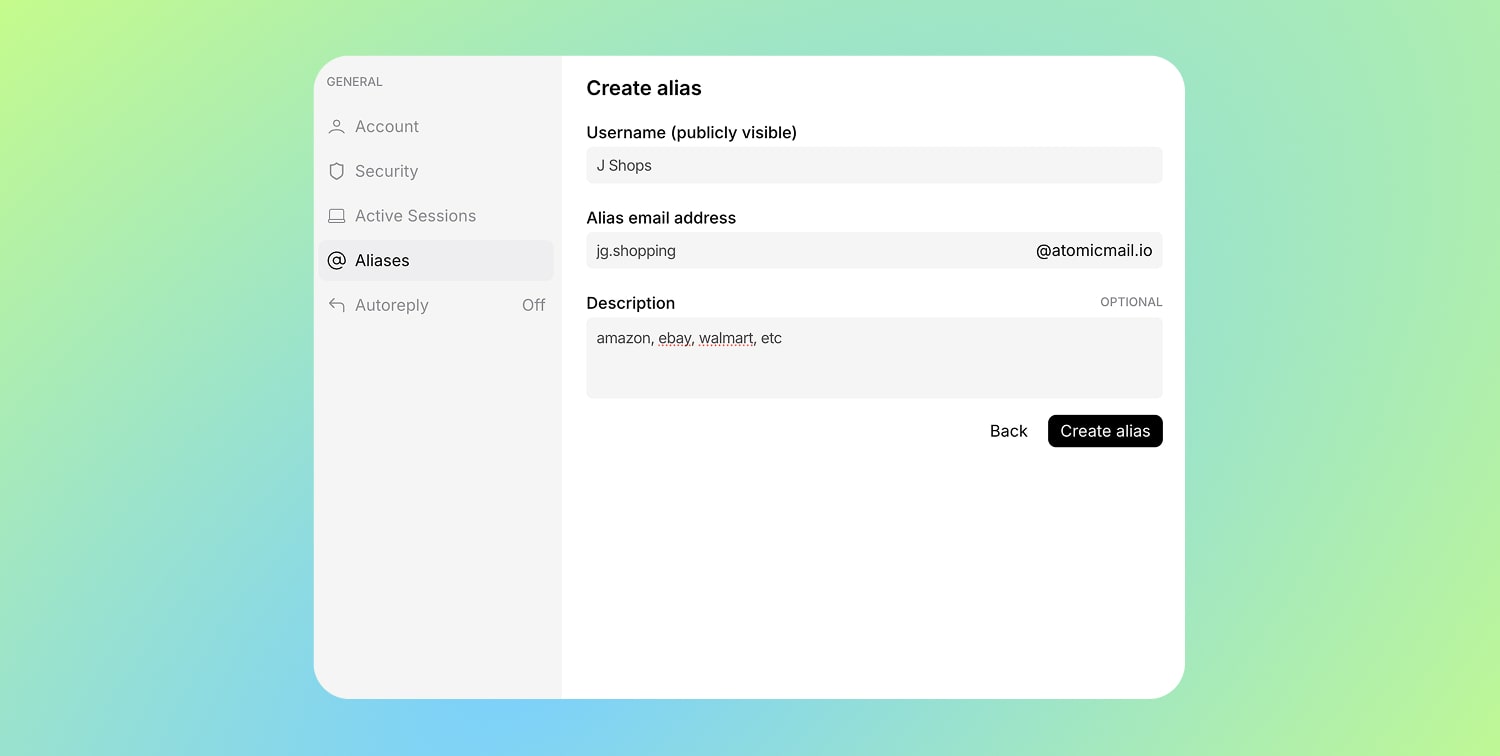
Instantly, your newly minted alias will appear under the Aliases section on your left sidebar for quick visibility. To manage all your aliases go to Settings → Aliases.
⚠️ Important Note: Please be aware that currently, the option to delete an alias, once created, is unavailable. Choose your alias names thoughtfully!
Can You Create a Free Email Alias in Other Email Services?
The ability to create a free email alias varies wildly depending on the email provider. While privacy-first services often offer aliasing features, traditional platforms may restrict aliases to premium users – or not support them at all. Let’s walk through the major email services to see where you can actually get a free email alias, and what the process looks like.

Gmail
Free email alias support: ✅
- Unlimited "+aliases" (e.g., username+tag@gmail.com).
- Can add other email addresses you already own (e.g., from Atomic Mail, Outlook) as "Send mail as" aliases (up to 99).
Paid email alias support (Google Workspace): ✅
- Up to 30 standard aliases per user on your custom domain(s).
- Unlimited "+aliases".
How to create:
- +alias: No setup needed. Use yourusername+tag@gmail.com (or your Workspace domain) when giving out your address.
- Send mail as: Settings → See all settings → Accounts → Send mail as: → Add another email address → Enter details & check "Treat as an alias" → Click Next Step → Send verification → Verify ownership → Click Add Account.
- Workspace Alias: Admin Console → Directory → Users → Select user → Add Alternate Emails → Enter alias username → Select domain → Save.
Important notes:
- +Aliases and Workspace aliases cannot be used for Google account sign-in or accessing apps like Drive.
- +Aliases offer minimal privacy as the main username is visible.
- Workspace aliases require admin setup, and the user must configure "Send mail as" in their own settings to send from the alias.
Yahoo Mail
Alias plan:
The situation with Yahoo and aliases can be quite confusing. Support for creating a permanent, standard free email alias on free accounts is generally unavailable (❌). Instead, Yahoo offers a feature called "Disposable Addresses," allowing up to 500, but this functionality is typically restricted to their paid Yahoo Mail Plus subscription (✅).
It's crucial to understand these aren't true aliases in the way services like Atomic Mail implement them; they function more like a temporary email (explore the difference between a temporary email and an email alias). Furthermore, the availability of even this feature on free plans historically has been ambiguous, often depending on region or account age, with many users reporting it disabled.
How to create:
If you have access (usually via Yahoo Mail Plus), here are the steps:
Settings → More Settings → Mailboxes → Temporary email addresses → Add → Create permanent nickname → Enter keyword → Save.
Important notes:
- Temporary email limits and availability (especially on free plans) are ambiguous and may depend on region or account age.
- Creating disposable aliases requires setting a permanent "basename" first.
- It's not a standard alias; these function differently and are primarily for temporary use.
Outlook
Free email alias support: ✅ (Up to 10 active aliases total).
Paid email alias support:
- Personal/Family: ✅ (Up to 10 active aliases total; same limits as free).
- Business: ✅ (Up to 400 aliases per user).
How to Create a Free Email Alias:
Go to Add an alias. Sign in to your Microsoft account, if prompted. → Add an alias → Choose 'Create a new Outlook.com...' OR 'Add an existing...' → Add alias → Verify if needed.
Important notes:
- Strict creation limits for Free/Personal/Family plans: Max 10 aliases per year, max 2 new aliases per week.
- Cannot add work/school accounts or existing Microsoft account addresses (@hotmail, @live, @msn, @outlook.com already in use) as aliases.
- Cannot create new aliases using @hotmail, @live.com, or @msn.com domains.
- Removing an alias using a Microsoft domain (@outlook.com, etc.) is permanent and irreversible.
- You can sign in to your account using any active alias with the primary password.
- Business aliases are managed by an administrator.
iCloud Mail
Free email alias support: ✅ (Up to 3 standard @icloud.com aliases).
Paid email alias support (iCloud+): ✅
- Includes the 3 standard @icloud.com aliases.
- Adds "Hide My Email" (limit likely 100).
How to create a free email alias:
- Web: Go to icloud.com/mail → Settings icon → Settings → Account → Add Alias → Enter Alias Address, Full Name, optional Label → Create.
- Standard Alias (iOS/iPadOS): Settings → [Your Name] → iCloud → iCloud Mail → Addresses → Add Alias → Enter details → Done.
Important notes:
- Must wait 7 days after deleting a standard alias before creating a new one.
- Hide My Email requires a paid iCloud+ subscription.
- Standard aliases cannot be changed into a primary Apple ID email address.
Proton Mail
Free email alias support: ✅
- Unlimited "+aliases" (e.g., username+tag@proton.me).
- 10 "hide-my-email" aliases (via integrated Proton Pass).
Paid email alias support: ✅
- Unlimited "+aliases".
- Standard "Additional Addresses" (on Proton or custom domains): 15 on Revolutionary plan, 30 on Legend plan. (Note: Custom domain addresses count towards this limit unless disabled).
- Unlimited "hide-my-email" aliases (via Proton Pass).
How to create a free email alias:
- +alias: No setup needed. Use yourusername+tag@proton.me (or other Proton domain).
- Hide-My-Email (Web): Go to your inbox → Security center icon (Shield icon on the sidebar) → Create an alias → Enter Title/Note → Create and copy alias. (Can also be created via Proton Pass browser extension/apps ).
Important notes:
- You cannot compose new emails from a +alias, only reply to emails sent to it.
- Standard "Additional Addresses" require a paid plan.
- Hide-My-Email aliases are managed via Proton Pass (which uses SimpleLogin technology) and are designed for privacy during sign-ups.
- If you downgrade from paid to free, hide-my-email aliases beyond the free limit of 10 may be disabled.
Zoho Mail
Free email alias support: ❌ (Not available on the current free plan).
Paid email alias support: ✅ (Up to 30 aliases per user on paid plans like Mail Lite, Mail Premium, Workplace).
Tuta (formerly Tutanota)
Free email alias support: ❌. (Only available on paid plans. No option to create a free email alias in the free tier).
Paid email alias support: ✅
- Aliases on Tuta domains (e.g., @tutanota.com, @tuta.com): 15 on Revolutionary plan, 30 on Legend plan.
- Aliases on Custom Domains: Unlimited on all paid plans.
Mailfence
Free email alias support: ❌ (Not supported in a free plan).
Paid email alias support: ✅ (Standard aliases: 50 on Entry plan, up to 200 on Pro/Ultra plans).
StartMail
Free email alias support: ❌ (StartMail does not offer a free plan).
Paid email alias support: ✅ (Unlimited aliases of all types on all paid plans).
As you can see, a lot of free options have major limitations or use methods like plus addressing, while good management of aliases is often in a paid tier, especially with privacy-focused providers who need to make money.
Atomic Mail lets users create up to 10 aliases for free – something that stands out clearly when compared to these limited or paywalled options. The key takeaway? If aliases matter to you (and they should), choose a provider that puts your privacy and flexibility first.
Why Atomic Mail Is the Best Email Service for Free Alias Creation
Unlike many email providers that restrict or monetize alias creation, Atomic Mail empowers you to create free email aliases with no hidden catches. Whether you need separate addresses for social media accounts, business contacts, or temporary signups, we give you the tools to do it instantly and securely.
Every free email alias you create is fully functional: you can send, receive, forward, and reply without revealing your main email address. This offers a rare level of control and privacy that’s typically only found in premium tiers of other services.
But that’s not all. Atomic Mail is built around the concept of user privacy and digital independence. Each free email alias is backed by zero-access encryption, meaning even we can’t see your content. Add to that an upcoming feature for automatic, disposable “hide-my-email” aliases, and it’s clear why we’re setting a new standard in secure communication.
More Than Just Email Aliases – Atomic Mail Free Plan Includes:
- Advanced end-to-end encryption: Your data is encrypted at all times – before it even leaves your device.
- Anonymous sign-ups: No phone number or personal info required to create your account.
- Seed phrase account recovery: Regain access with a secure 12-word phrase – no personal details or recovery email needed.
- Free unlimited storage: Store as many messages as you need without worrying about running out of space.
At Atomic Mail, we don’t just offer the ability to create a free email alias – we give you a full privacy-first ecosystem. More features, more protection, more freedom – all included in our free plan, without compromise.
✳️ Sign up for your free Atomic Mail account today!
FAQ: Everything You Wanted to Know About Email Aliases Creation
What's the difference between an alias and a separate email account?
A separate email account is like having a completely new mailbox with its own password and storage space. An alias, however, is more like having a different label or slot on your existing mailbox. Emails sent to the email alias land in your primary inbox; there's no separate login or storage.
Can I send emails from an alias?
Absolutely. Every free email alias in Atomic Mail can be used to send and receive messages just like your main address. When composing a message, simply select the alias from the “From” field. The recipient will see the alias – not your primary address.
Do aliases expire?
No. When you create a free email alias with Atomic Mail, it remains active as long as your account is. We don’t set arbitrary expiration limits.
How many free aliases can I create?
You can create up to 10 free email aliases per inbox with Atomic Mail – more than most providers offer, even on paid plans.
Can I reply from an alias?
Yes. Replies from aliases are seamless. Just select the alias in the “From” field when composing or replying to a message.
Can I change or edit the name of a free email alias after I've created it?
Editing the name of an existing free email alias is not supported in Atomic Mail. This underscores the importance of choosing meaningful and accurate names when you initially create free email alias addresses. Think carefully about the intended long-term use of the alias before finalizing its name.



