Google Password Manager (GPM) is a free tool that helps you manage your digital credentials across Google's ecosystem. It makes strong, unique passwords, stores them and autofills them, and works seamlessly with Chrome, Android, and Google Accounts to give you a better experience and keep things secure.
The main plus points of Google Password Manager are that it's easy to use and it won't break the bank. It's suitable for most users, but it might not be the best fit for more advanced users or bigger businesses that need robust security.
But even if you're only using it casually, to get the most out of it and keep it safe, you need to use its advanced features, understand its limits, and make sure it's part of a wider plan for digital security. Let's go through it all step by step.
What is Google Password Manager?
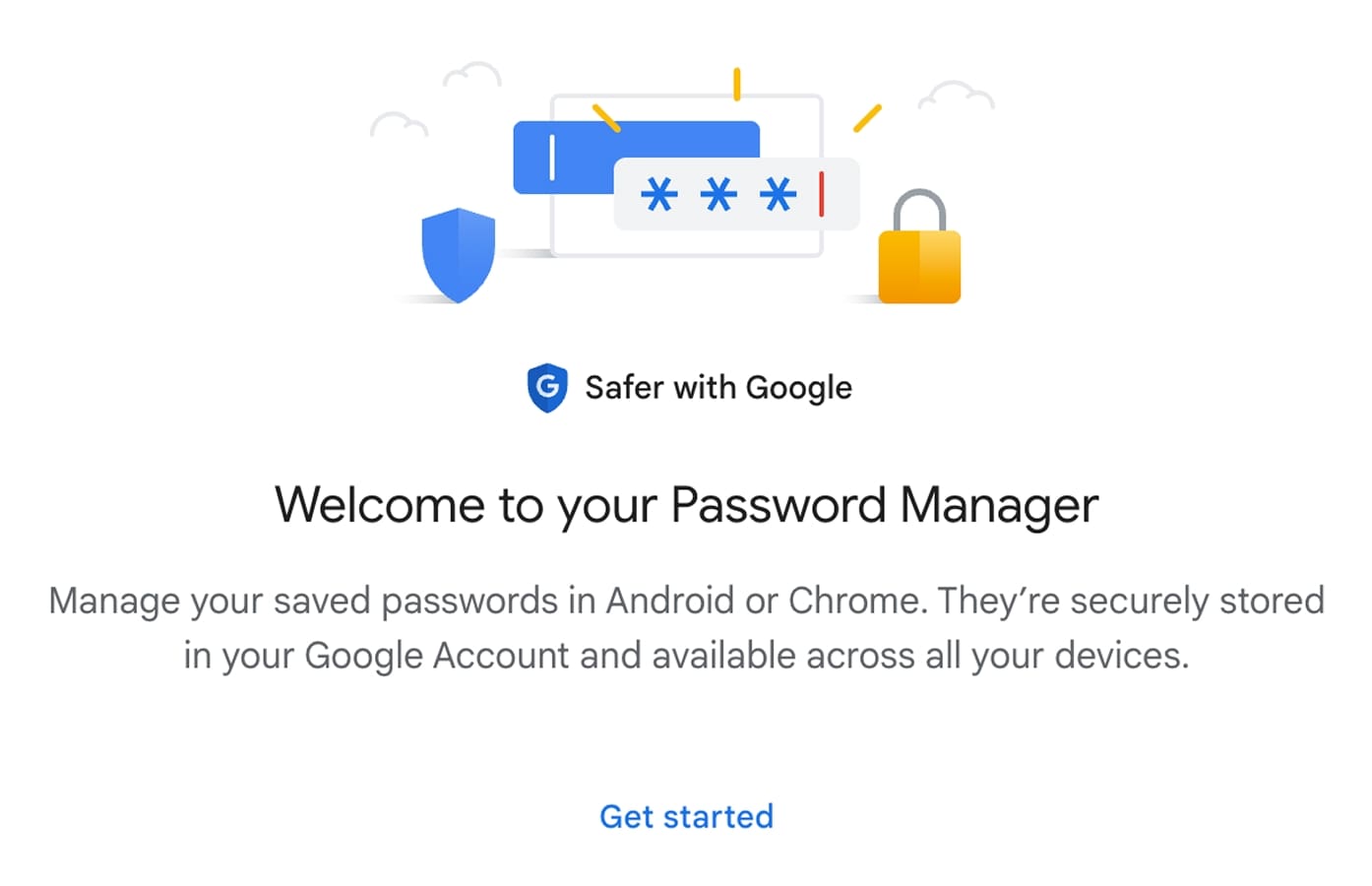
Google Password Manager is like your browser's memory bank for all your login details. When you log into a site, Chrome (or your Android device) offers to store that username and password securely in your Google account. Next time you visit, it'll autofill the credentials so you can log in instantly.
Important note: Google Password Manager is linked to your account rather than a master password. Other managers like 1Password or Bitwarden use a single, private master password to encrypt your vault, but Google Password Manager uses your Google Account as the key.
Core features and purpose
Google Password Manager's main aim is to make online security easier for regular users by automating complex password creation and storage, and reducing reliance on weak or reused passwords. It also helps keep accounts safe from the usual cyberattacks.
Here are some of its key features:
- Password storage – Keep your credentials in an encrypted vault linked to your Google account.
- Autofill – Automatically fill in saved usernames and passwords.
- Password checkup – Alerts you if any saved passwords are found in known data breaches.
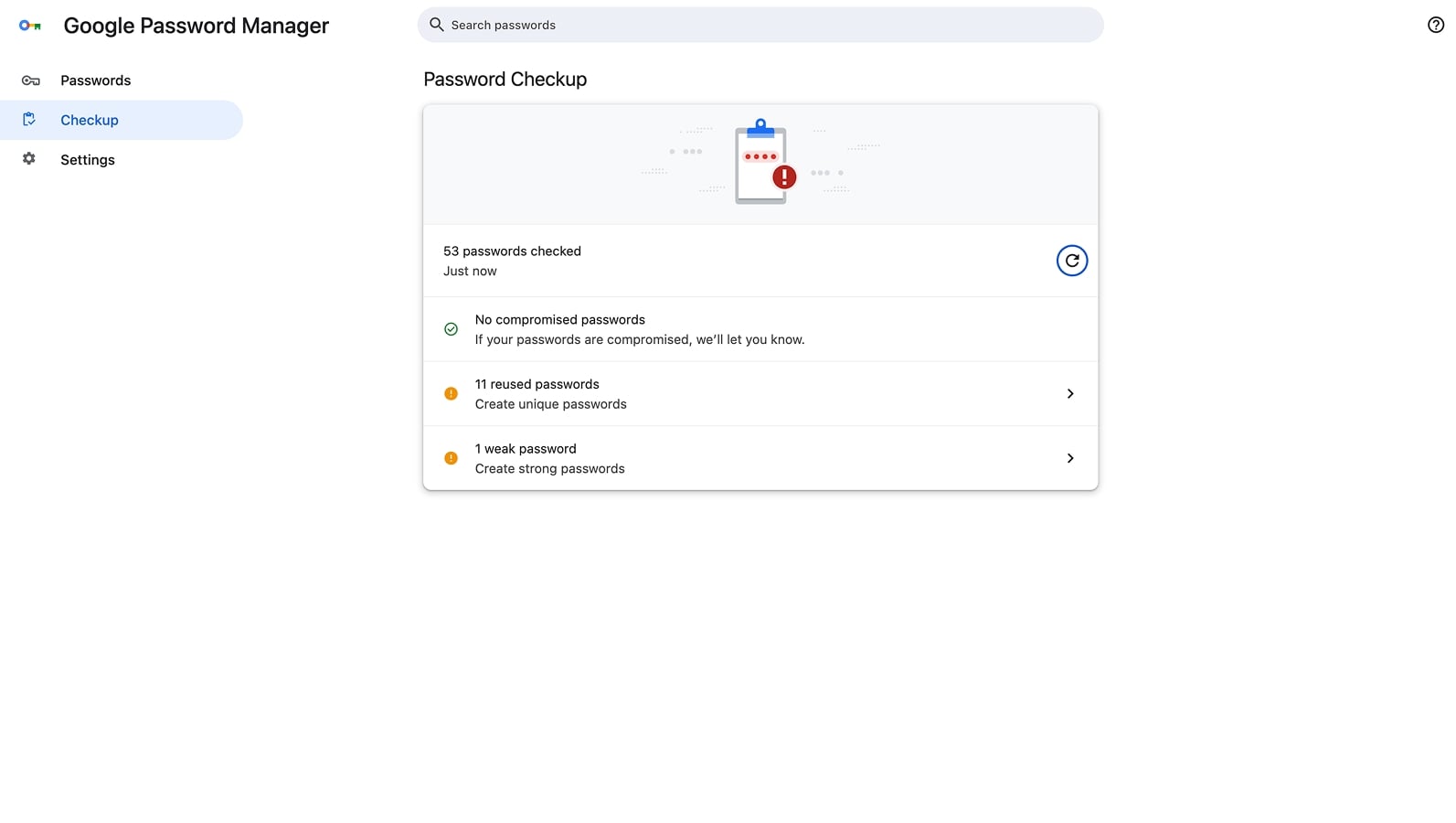
- Cross-device sync – Saved passwords follow you on any device signed into your Google account.
- Passkey support – Use passwordless login where supported.
How it works across Chrome, Android, and other devices
On Chrome (desktop or mobile), Google Password Manager integrates directly into the browser. On Android, it’s built into the system settings under “Passwords & Accounts.”
When you save a password, it's stored in your Google account in encrypted form. The encryption is done on Google's servers, but you can add an extra layer via a "device lock" or even a sync password if you want.
Example: You make a new account on an e-commerce site from your phone. The browser asks: “Save this password to your Google account?” If you click 'Yes' and open this site in Chrome on your laptop, your login details will be filled in automatically, so you won't need to type anything.
How to Use Google Password Manager
If you’ve never actively set it up, it's probably already running in the background. But here’s how to fully control it.
Setting up Google Password Manager in Chrome and on Android
Chrome:
- Open Chrome settings (top right corner).
- Go to Password and Autofill > Google Password Manager.
- Choose Settings.
- Toggle on “Offer to save passwords and passkeys” and “Sign in automatically.”
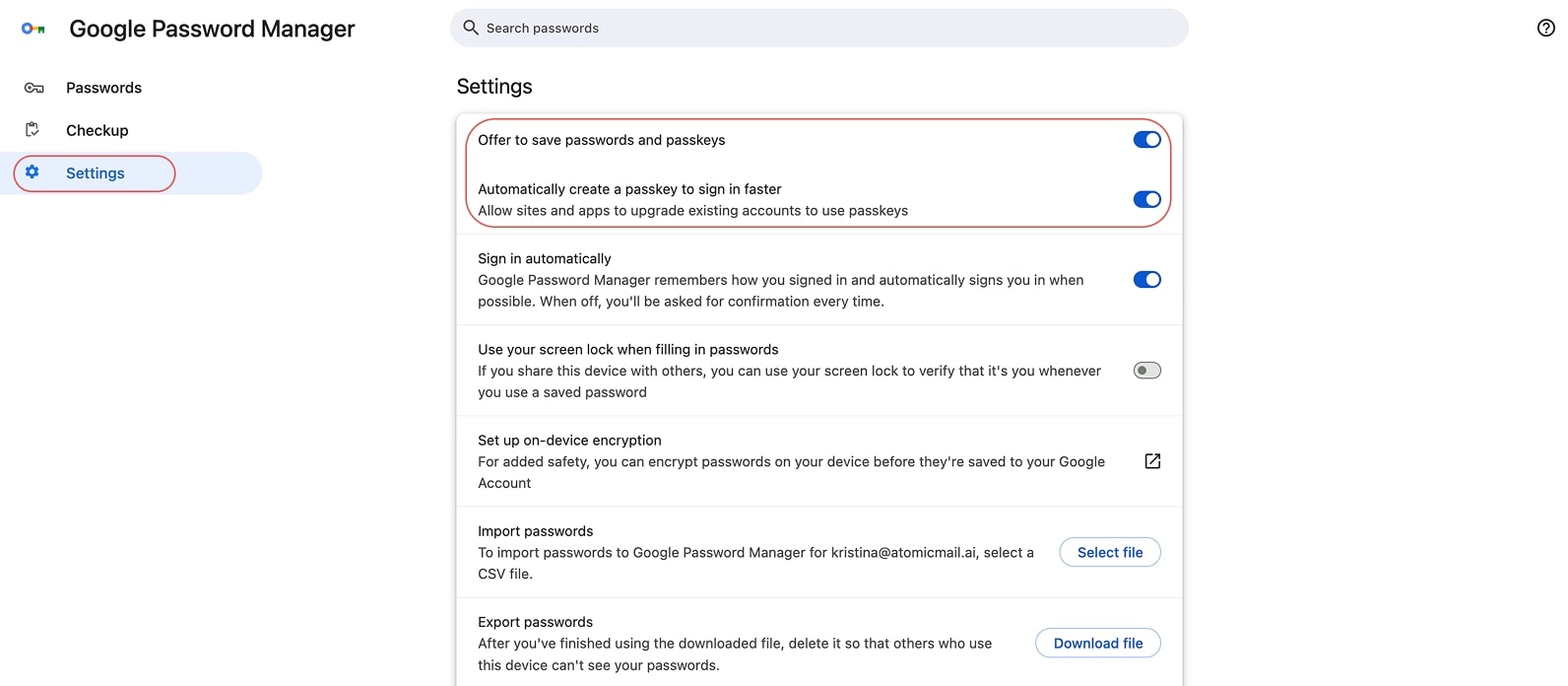
Android:
- Open Settings > Passwords & Accounts.
- Choose Google as your autofill service.
- Sign in with your Google account.
Saving passwords: automatic and manual methods
Google Password Manager saves your credentials automatically when you create a new account or enter a new password; Chrome or Android will ask you to "Save". You can always preview or edit details before saving.
If you want to do it manually, go to the Google Password Manager interface, select "Add", and input the site’s URL, username, password, and a note (if needed).
⚠️ Automatic saving is great, but it's easy to accidentally save sensitive, temporary credentials. Just be careful, especially on shared devices, to avoid saving anything you don't mean to.
Auto-filling passwords and credentials
When visiting a saved site, click or tap the login field – your credentials appear as suggestions. Select, and you’re in. On Android, apps can also request credentials via the autofill API.
Managing saved passwords: viewing, editing, and deleting
View/Edit/Delete: Access passwords via passwords.google.com or Chrome’s settings. Tap on a website you need to see the credentials. Requires device authentication to view.
- Tap Edit if you want to change or update something.
- Tap Delete to remove credentials.
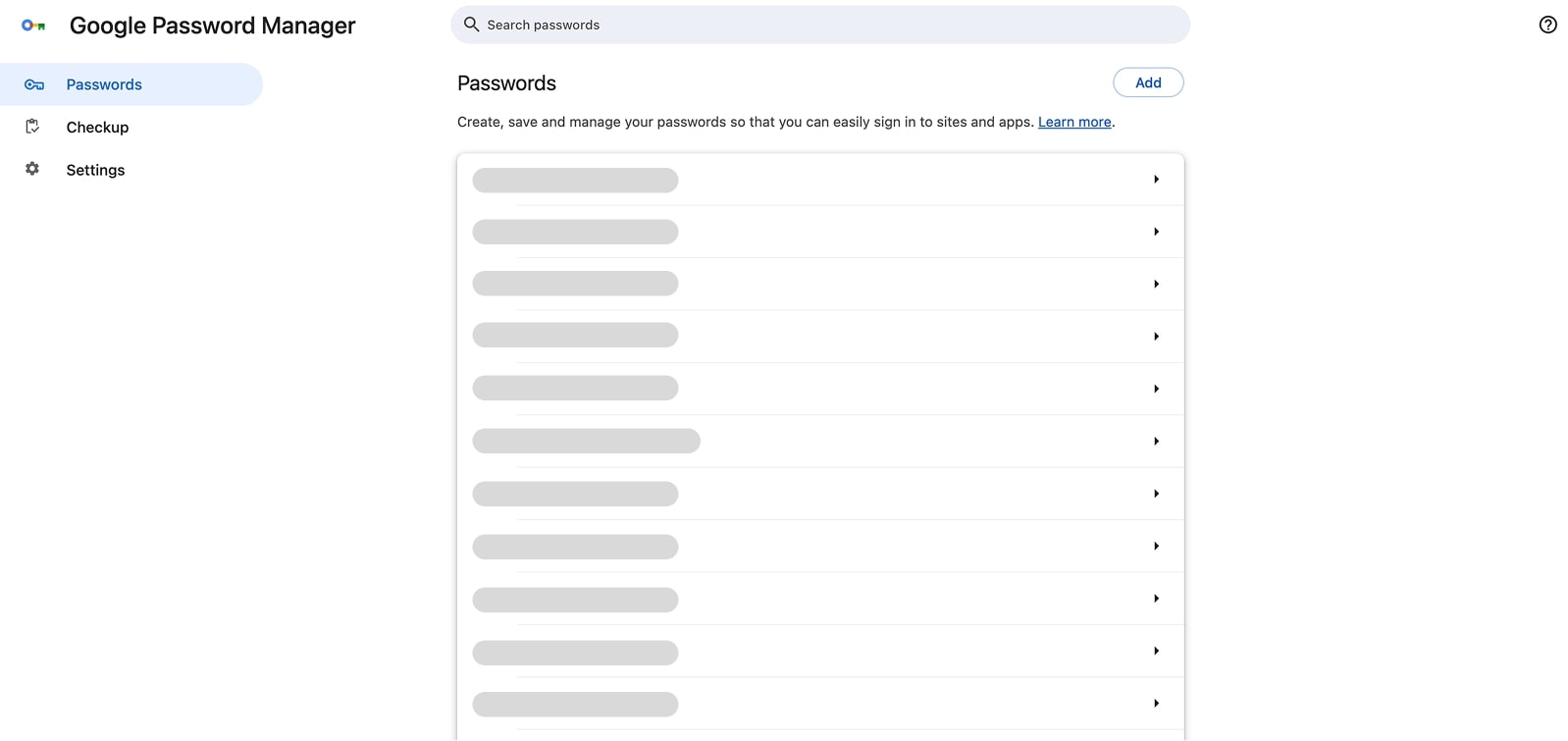
Syncing across devices and browser accessibility
Once sync is enabled in Chrome, your login details will be available wherever you sign in. This works across desktops, laptops, phones, and tablets. You don't need to do anything manually.
Introduction to passkeys
Passkeys replace traditional passwords with cryptographic key pairs. Google Password Manager now supports them, so you can log in with biometrics (like a fingerprint or Face ID) instead of typing a password. This is faster and more secure against phishing, but only works where websites support the standard.
Is Google Password Manager Safe? Security Analysis
The safety of Google Password Manager is a bit of a balance. On the one hand, it's got solid built-in security features, but on the other, there are certain architectural limitations and emerging threats to consider.
Google’s built-in security measures
- Encryption at Rest and in Transit – Google Password Manager uses AES-256 encryption for data at rest and TLS for data in transit, with keys linked to user accounts and managed by Google's infrastructure. Google encrypts all user content at rest, often with multiple layers, using envelope encryption for data encryption keys.
- 2-Step Verification – You can protect your Google account (and therefore your passwords) with multi-factor authentication. This makes stealing your credentials far harder.
- Password Checkup – Google constantly checks your saved passwords against databases of known breaches. If a match is found, you get an alert to change it.
- Device-Level Protections – Accessing saved passwords usually requires unlocking your phone or entering your system password.
Vulnerabilities and concerns
- Single Point of Failure – If someone gains access to your Google account, they gain access to everything stored in the Password Manager.
- Lack of True Zero-Knowledge Encryption – Encryption keys are stored by Google, meaning technically they could decrypt your passwords.
- Target for Attackers – With billions of accounts tied to Google services, it’s a high-value target for hackers.
Google Password Manager Security Features vs. Common Vulnerabilities
Comparison with offline and zero-access password managers
Many dedicated password managers offer more robust security, including true zero-knowledge encryption, stronger MFA for vault access, broader cross-platform compatibility, secure sharing, and advanced auditing. Security is their main focus, and they often do independent audits, unlike Google Password Manager, which is a browser feature of a big tech company.
For example:
- Offline Password Managers (e.g., KeePass) store passwords locally. No cloud, no remote breach risk, but lose your device, and you lose access unless you have backups.
- Zero-Access Managers (e.g., Bitwarden) encrypt data locally with keys only you hold. Even the provider can’t see your passwords.
Many users find Google Password Manager "good enough" as it helps improve basic password hygiene. But it doesn't quite hit the mark when it comes to really secure solutions. It's great for most users, but if you've got high security needs or you're in a professional environment, Google Password Manager's limitations could be a serious issue.
Google Password Manager: Pros and Cons
Now let’s summarize Google Password Manager's key advantages and disadvantages.
What’s great
- Seamless integration with Chrome and Android
- Free, no subscription required
- Passkey support for modern, passwordless logins
- Automatic breach monitoring
- Easy syncing across devices
What’s risky
- Google controls the encryption keys
- Requires complete trust in Google’s privacy practices
- Single point of failure if your Google account is compromised
- No master password
- Limited advanced features compared to dedicated password managers
- Vulnerability to device/browser compromise (including AI threats)
- Restricted to Chrome/Google Ecosystem
- Limited enterprise suitability
- Data mining concerns
How to Turn Off Google Password Manager (and Why You Might)
Sometimes convenience isn't worth the trade-off. Maybe you'd prefer a zero-access password manager. Maybe you want to store your credentials offline only. Whatever the reason, turning off Google Password Manager is a simple process.
Instructions for Chrome
- Open Chrome Settings.
- Go to Passwords & Autofill > Google Password Manager.
- Choose Settings.
- Toggle off Offer to save passwords and passkeys and Sign-in automatically.
- (Optional) Delete all saved credentials from passwords.google.com.
Instructions for Android
- Open Settings.
- Go to Password Manager.
- Choose Settings.
- Toggle off Offer to save passwords.
- Optionally, clear stored passwords via the Google Password Manager app or web interface.
When it’s worth switching to alternatives
- You use multiple browsers or devices – If you regularly jump between Chrome, Firefox, Safari, and Edge, a dedicated, cross-platform manager is a must.
- You require zero-access encryption – where the provider can’t see your passwords.
- You want to de-Google your life – For a lot of people, giving one company control over everything from their emails to their search history and location data is a step too far.
- You manage highly sensitive accounts – corporate databases, financial systems, government portals.
- You want more advanced features – secure password sharing, local backups, encrypted notes.
Lifehacks and Security Best Practices
Even if you stick with Google Password Manager, you can make it far safer:
- Use unique, complex passwords, never recycle them.
- Enable 2-Step Verification on your Google account.
- Regularly audit saved credentials, delete unused or outdated accounts.
- Use passkeys where available – faster logins, stronger security.
- Be careful with public computers, disable autofill or use Incognito mode.
Security Best Practices Beyond Google Password Manager
True digital security is all about layers. Your password manager is just one part of the overall picture. Here are the key steps to protect yourself.
Multi-Factor Authentication (MFA) tips
- Use an authenticator app instead of SMS codes.
- Keep backup codes stored securely offline.
- Enable MFA on every account that supports it, not just email and banking.
Avoiding phishing even with autofill
Autofill won’t protect you if you willingly give away credentials on a fake site. Always check the URL before logging in, especially from email links.
Why pairing with encrypted email boosts overall safety
What is the "Forgot Password?" link for every single one of your online accounts connected to? Your email.
Your email account is the master key to your online life. Most services use it for password resets, meaning if it’s hacked, everything else can fall like dominoes. Even if you trust Google Password Manager, or any other alternative, a compromised email can undo all that security.
That’s why you need a modern and secure email service, like Atomic Mail.
Why choose Atomic Mail for secure email communication
At Atomic Mail, we believe that the foundation of your digital life – your email – deserves the highest level of protection. We operate on the same principles that define the best security tools:
- End-to-End Encryption – No one, not even us, can read your messages.
- Zero-Access Architecture – Your keys stay with you.
- Email Aliases – Protect your primary email from spam and targeted attacks.
- Seed Phrase Recovery – Regain access without relying on a central password reset system.
- Anonymous Sign-Up – Create an account without revealing any personal details.
- No Ads, Tracking, or Data Collection – We are not an advertising company. Our business model is protecting your privacy, not monetizing your data.
- GDPR Compliance – Your privacy rights are fully respected.
✳️ Sign up for Atomic Mail today and secure your digital identity from the root.
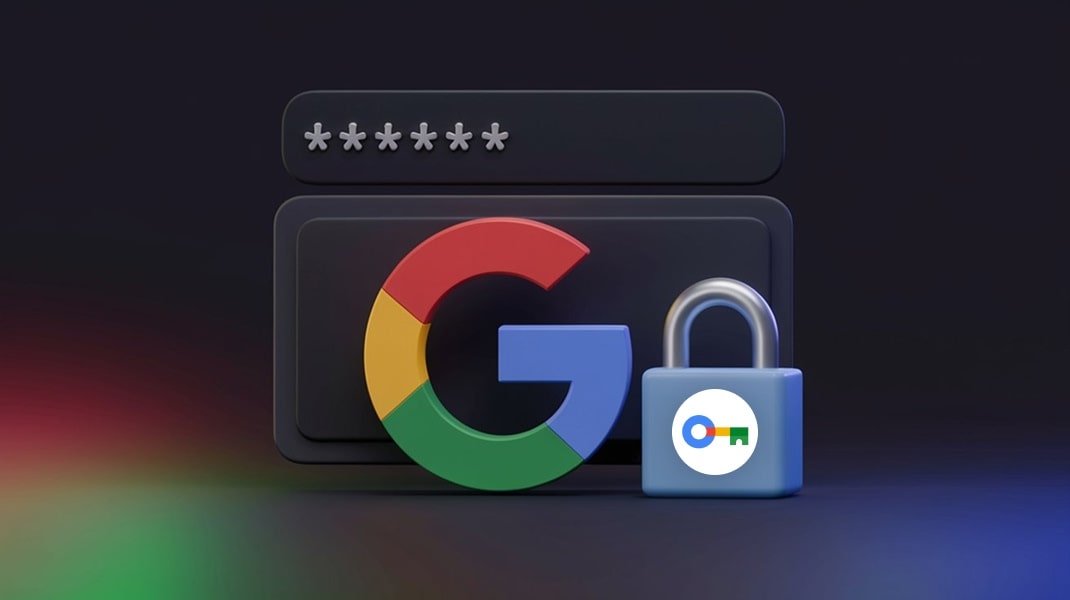
.jpeg)

