It might feel like your inbox is a digital home, a chaotic filing cabinet, or even a source of daily dread. Email is still a key part of our online lives, but there comes a time when hitting 'delete' on the entire account feels not just necessary, but liberating. Whether you're a tech whizz or just getting started with your online presence, knowing how to delete an email account safely and effectively is essential. This guide will tell you why it's important, when you should do it, and how to do it safely.
Top Reasons Why You Might Want to Delete an Email Account
Contemplating how to delete an email account isn't usually a decision made on a whim. It usually comes from real concerns or changes in your life.
Privacy Concerns & Data Breaches
In today's digital world, data breaches are a constant threat. Hackers target email accounts of popular email services to gain access to personal information, financial data, and private conversations. If your email provider has a history of security lapses or weak encryption standards (as many traditional email services), it may be time to delete your email account and switch to a more private email service.
Switching to a More Secure Provider
Many mainstream email services scan messages for advertising data, store unencrypted emails, or fall under jurisdictions with invasive surveillance laws. Secure email providers like Atomic Mail offer end-to-end encryption, zero-access architecture, and strict data protection policies, making them a safer alternative. Deleting an insecure email account ensures your communications remain confidential.
Information Overload & Spam
Over the years, email accounts accumulate countless newsletters, promotional messages, and spam. A cluttered inbox makes it difficult to manage important communications. Instead of endlessly unsubscribing and filtering emails, deleting an old email account and starting fresh with a secure provider can be a more effective solution.
Account Redundancy (Old, Unused Accounts)
If you have multiple email accounts that you no longer use, they become potential security risks. Unused accounts may still contain personal data and be vulnerable to hacking attempts. Deleting an old email account reduces your digital footprint and eliminates security liabilities.
Leaving a Job or Organization
Business and work email accounts often contain sensitive information. When leaving a job, employees may want to ensure their email accounts are properly closed to prevent unauthorized access. Employers should also follow proper procedures to deactivate company accounts and reassign relevant data.
Digital Decluttering / Simplifying Online Presence
A minimalist digital lifestyle can improve productivity and security. By deleting unnecessary email accounts, you reduce the number of online services you need to monitor and maintain. This simplification helps prevent identity theft and account hijacking.
Rebranding (Businesses & Personal Branding)
Whether you're a business rebranding under a new domain or an individual adopting a new personal brand, deleting outdated email accounts prevents confusion and strengthens your professional identity.
Deleting vs. Switching: Is Deletion Always the Answer?
Is outright deletion the only path forward? Before you fully commit to understanding how to delete an email account permanently, let's consider the alternative: switching.
When Permanent Deletion Makes Sense
- The account is compromised (hacked, sold on the dark web).
- You’re abandoning an old identity (e.g., a throwaway account tied to spam).
- The provider lacks basic security (no 2FA, weak encryption).
When Switching to a Better Provider is a Better Option
- You need the address but want better security (e.g., migrating to a Gmail alternative for end-to-end encryption).
- The account is tied to essential logins (banking, social media).
Crucial Steps BEFORE You Delete Any Email Account
Before you proceed with deleting an email account, ensure you take these essential steps to avoid losing important data and access to linked services.

1. Backup Everything You Need
Once you delete an email account, recovering data is nearly impossible. Backing up your emails, contacts, calendar events, and any files stored in associated cloud storage (Google Drive, iCloud, OneDrive) is crucial. Many providers offer export options or third-party tools to facilitate this process.
2. Update Your Contact Information Elsewhere
If you’re switching to a new email provider, notify important contacts about your new email address. Update your email information in professional networks, subscriptions, and essential accounts to prevent loss of communication. Update your email sign offs on other email accounts if needed.
3. Unlink the Account from Other Services
Many online services use your email for login or password recovery. Failing to unlink an email before deletion can result in being locked out of essential accounts. Key services to check:
- Social Media (Facebook, X, LinkedIn)
- Online Banking & Financial Services
- Streaming Services (Netflix, Spotify)
- Online Shopping Accounts (Amazon, eBay)
- App Stores (Google Play, Apple App Store)
- Any service where email is used for verification
4. Consider Setting Up Auto-Forwarding/Responder
Some email providers allow auto-forwarding or automatic responses. Forward new emails to your new address for 30 days. Not all providers allow this post-deletion, so do it before you delete.
5. Download Purchase Histories or Important Receipts
Many online purchases, subscriptions, and warranty confirmations are tied to your email. Before deletion, download invoices and receipts for financial records or potential warranty claims.
By following these crucial steps, you can delete your email account safely while ensuring a smooth transition to a more secure and private email solution.
How to Delete an Email Account: Step-by-Step Guides
If you've decided to proceed with email account deletion, it's essential to follow the correct steps to ensure a smooth transition. In this guide, we'll walk through how to delete an email account for the most popular providers. Before starting, be sure to complete the crucial preparatory steps outlined in the action above, such as backing up important data and unlinking accounts.

How to Delete a Gmail Email Account
Gmail is the world’s most popular email service, with over 3 billion users – but that dominance comes at a cost. Its centralized infrastructure makes it a prime target for sophisticated phishing attacks, while Google’s relentless data collection – from email scanning to digital fingerprinting – left many wondering just how much Google truly knows about them.
Combine that with security risks like multiple data breaches, and it’s no wonder millions are learning how to delete an email account tied to Google for good.
How to Delete Your Gmail Account
For users seeking to delete their Gmail service while retaining their overall Google Account, Google offers the option to delete the Gmail service independently. This action removes your Gmail address and emails, preventing you from sending or receiving messages via that address.
It is important to note that deleting the Gmail service does not delete your entire Google Account, meaning you will still have access to other Google services like Drive, Photos, and YouTube.
- Sign in to your Google Account and go to Account Settings: myaccount.google.com.
- Navigate to the "Data & Privacy" section.
- Locate "Data from apps and services you use" and select "Delete a Google service". You may be asked to sign in again.
- Next to "Gmail," click the delete icon.
- Provide an existing, non-Gmail email address for verification.
- Google will send a verification email to this address. Your Gmail service will be deleted after you verify the new email address.
⚠️ After initiating the deletion, your emails and mail settings will be deleted after 30 days. Furthermore, the deleted Gmail address cannot be used by anyone else in the future. The entire process of irreversible deletion can take up to 2 months.
How to Delete Your Entire Google Account
❗️This action will result in the loss of all data and content associated with that account, including emails, files, calendar entries, and photos, as well as access to all Google services where you sign in with that account.
- Go to the "Data & Privacy" section of your Google Account.
- Scroll down to "Your data & privacy options."
- Select "More options."
- Click on "Delete your Google Account".
- Follow the on-screen instructions to complete the process.
How to Backup Data
Before deleting any data, backing up your information is paramount. Google provides a comprehensive tool called Google Takeout (takeout.google.com) for this purpose. This tool allows you to select the specific Google services and data you wish to download, including your Gmail messages.
- Log into your Google Account.
- Go to Google Takeout.
- Select the data you want to back up (check/uncheck the box beside it).
- Choose a file format and delivery method (e.g., download link, cloud storage).
- Export and save your data securely.
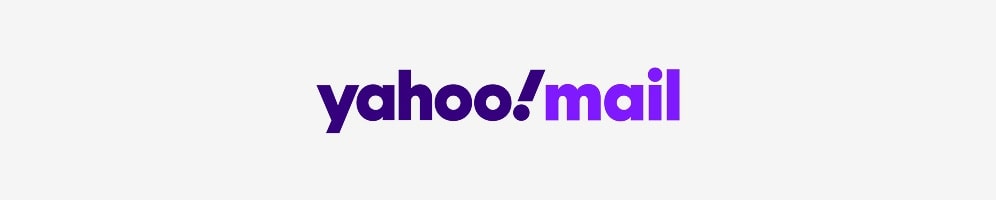
How to Delete a Yahoo Mail Account
Yahoo Mail holds a dark record no company wants – the largest data breach ever recorded. Between 2013-2014, hackers stole all 3 billion Yahoo accounts, including: real names, phone numbers, birthdates, security questions and answers, and even encrypted passwords.
And this was not the only breach in Yahoo’s history. That’s why many are exploring how to delete an email account on Yahoo as a first step toward switching to a more secure Yahoo alternative.
How to Delete Your Yahoo Account
Deleting your Yahoo Mail account also permanently removes all associated Yahoo services and data. This includes your Yahoo! ID, Mail data, Address Book data, Small Business data, GeoCities data, Briefcase data, My Yahoo! data, HotJobs, and Flickr data. Once deleted, these cannot be recovered, so ensure you’ve backed up everything you need before proceeding with how to delete an email account.
- Go to the Yahoo account termination page at edit.yahoo.com/config/delete_user
- Sign in to your Yahoo account.
- Carefully review the terms and conditions.
- Click "Continue delete my account".
- Enter your email address again to confirm.
- Click "Yes, terminate this account".
⚠️ Waiting period / reactivation possibility:
- Yahoo keeps deleted accounts for 30 days before permanent removal.
- In some regions (e.g., Australia, New Zealand), the waiting period is 90 days. But if you live in the EU, you can contact Yahoo! with a GDPR data erasure request.
- If you log in within this time, you may reactivate your account.
How to Backup Yahoo Data
Remember to back up your Yahoo Mail data before deleting your account.
- Visit the Account Privacy Dashboard.
- Click on "Manage Your Information."
- Scroll down and click "Download My Data".
- Choose the data you want to download, including "Mail".
- Click "Next" and provide a non-Yahoo email address for notification.
- Click "Request Download".
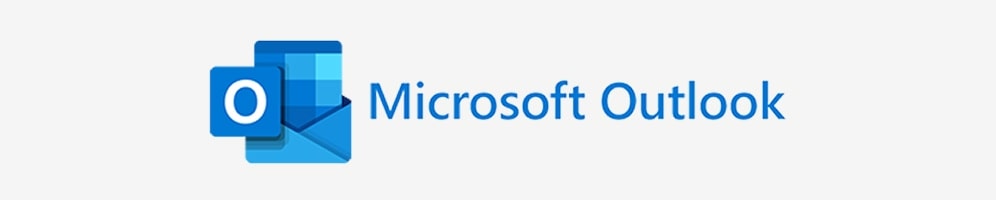
How to Delete an Email Account from Outlook
Outlook, once a dominant player in the email service arena, is increasingly losing its appeal for many users. With its lack of modern features, outdated design, and subpar encryption standards, it no longer meets the expectations of privacy-conscious individuals or professionals.
These shortcomings have led countless users to search for how to delete an email account on Outlook as they transition to a more secure and innovative Outlook alternative.
Steps to Delete an Email Account from Outlook
Closing an Outlook.com email account is intrinsically linked to closing your entire Microsoft account. This means that by closing your Outlook.com account, you will also lose access to other Microsoft services associated with that account, such as Xbox, Skype, OneDrive, and Office 365.
- Go to the "Close your account" page on Microsoft's website .
- Sign in to the Microsoft account you want to close.
- Verify your identity if prompted,
- Read the list of Microsoft services and data you will lose access to.
- Click the checkboxes to acknowledge the implications.
- Choose a re-open window (30 or 60 days).
- Select a reason for closing your account.
- Click "Mark account for closure".
⚠️ Microsoft enforces a 60-day recovery period, during which you can reactivate your account.
How to Backup Outlook Data
It’s essential to back up your Outlook.com mailbox data before closing your account. To export your Outlook.com mailbox you'll need to use the desktop version of Outlook.
- Open the Outlook desktop application and add your Outlook.com account.
- Go to File > Open & Export > Import/Export.
- Select "Export to a file" and click Next.
- Choose "Outlook Data File (.pst)" and click Next.
- Select your Outlook.com email account and ensure "Include subfolders" is checked.
- Click Browse, choose a save location, and enter a file name.
- Optionally, add a password to your .pst file.
- Click Finish to begin the export.
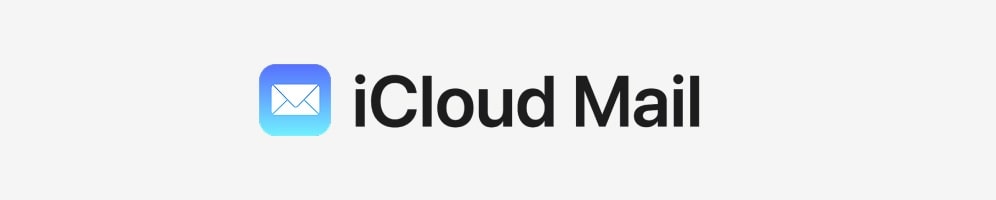
How to Delete an iCloud Email Account
iCloud Mail, powered by Apple, is often praised for its seamless integration with the Apple ecosystem. However, recent controversies have raised eyebrows among privacy-conscious users. For example, Apple’s decision to remove end-to-end encryption for iCloud backups in the UK. This move undermines the very principles of privacy and security that Apple once championed, leaving many to question whether iCloud Mail is truly a safe haven for their data and switching to iCloud mail alternatives.
Essential Pre-Deletion Step for iCloud
Deleting an iCloud account is inextricably linked to deleting your Apple ID. This action is permanent and irreversible, meaning that once your Apple ID is deleted, you will lose access to all Apple services, including the App Store, Apple Music, iCloud, iMessage, FaceTime, and any purchases you have made.
If you're decided to delete your iCloud Mail account, first disassociate all your Apple devices from it. This ensures you can seamlessly reconnect them to a new email later without activation locks or service interruptions.
How to Remove Devices from Your Apple ID:
- On iPhone/iPad:
- Open Settings → Tap your Apple ID profile at the top
- Scroll to Devices and select each one
- Tap Remove from Account
- On Mac:
- Go to System Settings → Click your Apple ID
- Under Devices, select each device
- Click Remove from Account
- Via Web (if device is lost/stolen):
- Visit appleid.apple.com
- Navigate to Devices → Select Remove
⚠️ Critical Warning:
- If you delete your iCloud email before removing devices, you may trigger Activation Lock, requiring Apple Support to regain access.
- Find My must be disabled on each device first.
Why This Matters:
- Prevents "Ghost Devices" lingering in your account
- Allows clean setup with a new Apple ID
- Avoids app/data loss during transition
Steps to Delete an iCloud Email Account
- Go to the Apple Privacy Homepage.
- Sign in with the Apple ID you wish to delete.
- On the "Manage your data" page, select "Request to delete your account".
- Choose a reason and click "Continue."
- Read the warnings and click "Continue" again.
- Check the box to agree to the terms and click "Continue".
- Provide a contact method for updates.
- Note down the access code and click "Continue".
- Enter the access code and click "Continue"
- Review the effects and click "Delete account".
- Select "Sign out".
⚠️ The request to delete your Apple ID will then be sent to Apple. The entire deletion process can take up to 7 days.
How to Backup iCloud Data
Given the finality of deleting an Apple ID and the associated iCloud data, it is essential to back up any information you wish to keep beforehand. Apple recommends backing up various types of data individually. For detailed instructions on how to archive or make copies of your iCloud data, refer to Apple’s official support article: Archive or Make Copies of Information Stored in iCloud.
Here’s a list of the types of information you should back up to ensure nothing important is lost:
- iCloud Drive Files
- Contacts
- Voice Memos
- Photos and Videos
- Calendars
- Reminders
- Safari Bookmarks
- Notes
- FaceTime Video Messages

How to Delete a Zoho Mail Account
Zoho Mail is often favoured by businesses and individuals looking for a comprehensive suite of productivity tools beyond just email. However, needs change, integrations might not fit, or perhaps a user is specifically seeking a Zoho mail alternative with a different focus, stronger encryption, or a simpler interface. Whatever the reason, understanding how to delete an email account within the Zoho ecosystem requires careful attention, especially distinguishing between personal and organizational accounts.
Steps to Delete a Zoho Mail Account
The process for deleting a Zoho Mail account differs depending on whether you have a personal account or an organization account.
For a personal Zoho Mail account:
Closing your Zoho account affects all Zoho services linked to it (Mail, CRM, Books, Docs, etc.).
- Sign in to your Zoho account
- In the left-hand menu, click on "Settings."
- Scroll down to the "Close Account" section.
- Click on "Close Account."
- Select a reason for closing.
- Click "Close Account" again.
For organization Zoho Mail accounts (requires administrator privileges):
When you close the Zoho Account, you will lose access to the Zoho account across all Zoho Applications like CRM/ Recruit/ Mail/ Docs and others.
If you're an organization user, you have to contact your organization admin to close your Zoho account.
If you are an organization admin:
- Sign in to your Zoho account.
- Cancel any active subscriptions.
- Remove all users (except the Super Administrator) from the Zoho Mail Admin Console.
- Delete domains and organization.
- Click Settings > Close Account.
- Tap “Close Organization”.
- Enter your password to verify your identity.
- Click “Close Account” and enter your password one more time.
How to Backup Zoho Mail Data:
Remember to back up your Zoho Mail data before deleting your account.
- Log in to your Zoho Mail account and go to "Settings."
- Navigate to the "Import/Export Emails" section.
- Choose the folder to export from and select a duration or date range.
- Click "Export". You will receive a notification email with a download link to a .zip file containing .EML files.

How to Delete a Proton Mail Account
Proton Mail is a well-regarded provider focused squarely on privacy and end-to-end encryption. Users often choose it specifically for these features. However, while Proton Mail excels in privacy, it’s not without its limitations – especially for users on its free plan.
The free tier comes with significant restrictions, including limited storage (500 MB) and reduced access to essential features. All advanced functionalities – such as email aliases, unlimited messages, and the ability to create multiple email addresses – are locked behind paid plans, which can be quite expensive for the average user.
This paywall structure has left many exploring how to delete an email account on Proton Mail in search of a more cost-effective or feature-rich Proton Mail alternative.
If you’re considering making the switch, it’s worth exploring detailed Proton Mail reviews to understand why users are transitioning to other encrypted email services like Atomic Mail.
Steps to Delete a Proton Mail Account
Deleting a Proton Mail account is a permanent action that will also result in the loss of access to other Proton services such as Proton VPN, Proton Drive, and Proton Calendar . Once an account is deleted, the username cannot be reused in the future .
- Log in to your Proton Mail account.
- Go to Settings > All settings > Account > Account and password > Delete account.
- Click the "Delete your account" button.
- Provide a reason for leaving.
- Confirm your Proton Mail username and password. Enter a 2FA code if enabled.
- Check the box next to "Yes, I want to permanently delete this account and all its data."
- Click "Delete".
How to Backup Proton Mail Data
It is crucial to export your emails before deleting your Proton Mail account. Here’s how using the command-line Export Tool:
- Download and extract the Export Tool from the Proton Mail support page.
- Launch the tool and log in with your Proton Mail credentials.
- Select "Backup" to export your emails.
- Provide an export location on your computer.
Paid Proton Mail users can also use Proton Mail Bridge to download emails to a desktop email client and then export them. Individual emails can be exported as EML files from the web interface.

How to Delete a Tuta Mail Account
Tuta (formerly Tutanota) has carved out a niche as a great choice for encrypted communication, much like Proton Mail. However, some users might eventually look for a Tuta mail alternative. Reasons can vary – perhaps the limitations in the free plan become too restrictive, the user interface feels a bit outdated compared to newer designs, or specific advanced features are needed. Whatever the catalyst, the next step involves understanding how to delete an email account securely on their platform.
Steps to Delete a Tuta Mail Account
- Log in to your Tuta email account.
- Click the "Settings" > “Global Settings” or “Subscription”.
- Click "Delete account."
- Enter your password.
- Click "Delete."
- Click "OK" to complete the deletion.
How to Backup Tuta Mail Data:
Tuta does not provide an easy email export feature, so manually save critical emails.
Desktop (Web/Client):
- Use multi-select by holding: Shift for range selection; Ctrl/Cmd for individual emails.
- Drag & drop to local folder
- Or click three-dots menu → Export (choose between .eml or .msg format in Settings → Desktop → Email export file format)
Mobile App:
- Long-press emails to activate multi-select
- Tap three-dots icon for export selected emails

How to Delete a Mailfence Account
Mailfence positions itself as a secure email provider with additional productivity tools like document storage and calendar functionality. It offers end-to-end encryption and a focus on privacy, but its rigid structure and outdated design have left many users dissatisfied. For example, free accounts can only be used for personal use, and business users have to upgrade to a paid plan.
Moreover, Mailfence’s interface hasn’t evolved much over the years, leaving it feeling clunky and out of touch with modern user expectations. These factors have driven many to explore how to delete an email account on Mailfence while seeking a Mailfence alternative that better balances cost, usability, and features.
Steps to Delete a Mailfence Account
- Log in to your Mailfence account.
- Navigate to "Settings."
- Click on "Account" and then "General."
- Click the "Delete my account" button.
- Optionally, provide a reason for deleting your account.
How to Backup Mailfence Data:
Back up your Mailfence data before deleting your account. Here’s how, although email backup is limited for free subscriptions:
- Go to "Settings," then "Account," and select "Back-up".
- Choose the elements you want to export (Calendar, Contacts, Documents). Email backup is not available for free accounts.
- Click "Export".

How to Delete a Fastmail Account
Fastmail markets itself as a premium email provider with a focus on speed, reliability, and integration capabilities. However, reasons for seeking a Fastmail alternative exist. For starters, Fastmail doesn’t offer a free plan at all, which can be a dealbreaker for budget-conscious users. Additionally, it lacks end-to-end encryption – a critical feature for privacy-focused users – leaving your data vulnerable to potential breaches. These factors might lead users to investigate how to delete an email account with Fastmail as they transition to a provider that aligns better with their budget or security priorities.
Steps to Delete a Fastmail Account
Fastmail has a two-step process: cancellation and deletion.
To cancel your account:
- Login into your account.
- Go to Settings → Billing & Plan.
- Scroll down to "Cancel plan" and click "Learn more and cancel this plan."
- Review the information and click "Confirm cancellation" . Your account will remain active until the end of the billing cycle.
If you change your mind before your expiration date, you can undo the cancellation: go to the Settings → Billing & Plan screen and click "I've changed my mind”.
To immediately and permanently delete your data after canceling:
- Return to Settings → Billing & Plan.
- Click "Learn more and delete all data."
- Confirm this action to close your account immediately.
How to Backup Fastmail Data:
Before deleting your Fastmail account, it is essential to download any data you wish to keep. Fastmail provides a dedicated section for data export.
- Go to Settings → Migration and click the "Export" tab.
- Mail: Click "New mail export," choose the folder and date range, and click "Download." Repeat for each folder. Exports are limited to 4 GB at a time. You can also use a desktop email client via IMAP to download all mail.
For detailed instructions on how to export other information, refer to Fastmail’s official support article: Download all your data.
Here’s a list of the types of information you could back up:
- Contacts
- Calendars
- Files
- Notes
- Payment history
- Login history
What Happens After You Delete Your Email Account?
So, you’ve successfully navigated the steps and figured out how to delete an email account. The button is clicked, the confirmation is done. What now? The consequences are significant and usually immediate, reinforcing why the preparation in Section above – “Crucial Steps BEFORE You Delete Any Email Account” – was so vital.
Permanent Loss of Access
Once you delete an email account, access to your inbox, contacts, and stored emails is permanently lost. This means you can no longer retrieve messages, reset passwords linked to the account, or use it for verification purposes.
Emails Sent to the Address Will Bounce Back
When someone sends an email to a deleted account, they will receive a bounce-back notification stating that the address is no longer active. This can lead to missed communications, especially if the account was used for business or important personal matters.
Potential Loss of Access to Linked Services
Many online services, including banking, social media, and cloud storage platforms, are tied to your email account for authentication. If you haven't updated your email address before deletion, you may be locked out of these services, unable to reset passwords, or recover accounts.
Can the Username Be Reused?
Whether your email address can be reclaimed by someone else depends on the provider. Most services permanently retire deleted usernames, while others allow them to be recycled. This could pose security risks, as a new user might receive messages intended for the previous owner.
Choosing Your Next Email Provider: Prioritizing Security & Privacy with Atomic Mail
Most mainstream email providers scan messages for targeted advertising, lack true end-to-end encryption, and store user data in ways that may compromise privacy. If security and confidentiality are priorities, it’s time to consider a provider designed with these principles in mind.

Introducing Atomic Mail: The Most Secure Choice
Atomic Mail is built with cutting-edge encryption and a privacy-first approach, ensuring that your emails remain confidential and your data stays under your control. Whether you’re an individual seeking secure communication or a business looking for a reliable email provider, Atomic Mail offers solutions tailored to your needs.
Our core features:
- End-to-End Encryption: Your communications are shielded, readable only by you and your recipient.
- Zero-Access Encryption: We structurally cannot access your decrypted emails or private keys. Your data is yours alone.
- Strong Privacy Policies: No data selling, ad targeting, or tracking.
- GDPR Compliance: Atomic Mail operates under the robust data protection laws of the European Union. Based in Estonia, with secure servers located in Germany, we are a fully GDPR compliant email service, offering you legal and structural peace of mind.
- Multiple Free Email Aliases: Enhance your privacy, manage subscriptions, or organize incoming mail effectively. Every Atomic Mail account comes with the ability to create email aliases.
- Ease of Use: Security shouldn't be complicated. We offer a clean, intuitive interface perfect for newbies making the switch to secure email.
✳️ Sign Up for Free Today and take control of your email privacy. ✳️
FAQ: Quick Answers About Email Account Deletion
Is My Data Truly Deleted Forever?
Most providers have specific data retention policies. Some may keep backups for a short period, while others permanently erase your account upon deletion (especially those with zero-knowledge systems like Atomic Mail). Always check the provider’s policy before proceeding.
Can I Recover a Deleted Email Account?
Recovery depends on the provider. Some offer a short grace period in which you can reactivate your account, while others enforce immediate, irreversible deletion.
How Long Does the Deletion Process Take?
The timeline varies by provider. Some accounts are deleted instantly, while others may take up to 30 days for full removal from the system.
How to Delete an Email Account on iPhone?
Going into your iPhone or iPad's Settings > Mail > Accounts (or similar path) and tapping "Delete Account" or "Remove Account" DOES NOT delete your email account from the provider's servers. It only removes the account connection from the Mail app on that specific device. If you simply delete the Mail app, your account stays intact too. For permanent deletion, you must use your provider's website or their official app's account settings.
How to Delete an Email Account on Android?
Uninstalling your email app or removing the account from Android Settings doesn't delete the actual account – it just disconnects your phone. To permanently close the account, access your provider's website or use their official app's account management tools. Simply deleting the app won't work.
What Happens to Emails Sent to My Old Address After Deletion?
Once an email account is deleted, incoming emails will either bounce back to the sender or be redirected based on the provider’s settings. Some services may reserve the address for a period before making it available for reuse.



