Your email address is basically everything – banks, social media, shopping sites, medical portals. It's the key to getting the most out of your online experience. If you lose control of it, you're not just missing an inbox, you're exposed.
This article will help you track down your email address on any device or platform, show you how it's stored, what someone could do with it (even without your password), how to protect it, and why switching to a secure email service like Atomic Mail might be the most important tech upgrade you make this year.
Let's get started.
Quick Ways to Find Your Email Address on Any Device
If you've forgotten which email you used for an account, or if you've just set up a device and want to confirm you're logged into the right inbox, this section will show you how to find your email on just about any device or platform.
Common Webmail Services
The Fastest Universal Trick
Most modern webmail providers follow a similar logic. Once you're logged in, your email address is used all over the interface.
- Open your inbox.
- Click the "Compose" or "New Email" button.
- Look at the "From" field in the email draft (or click on it)
- That’s your active email address, automatically filled in.
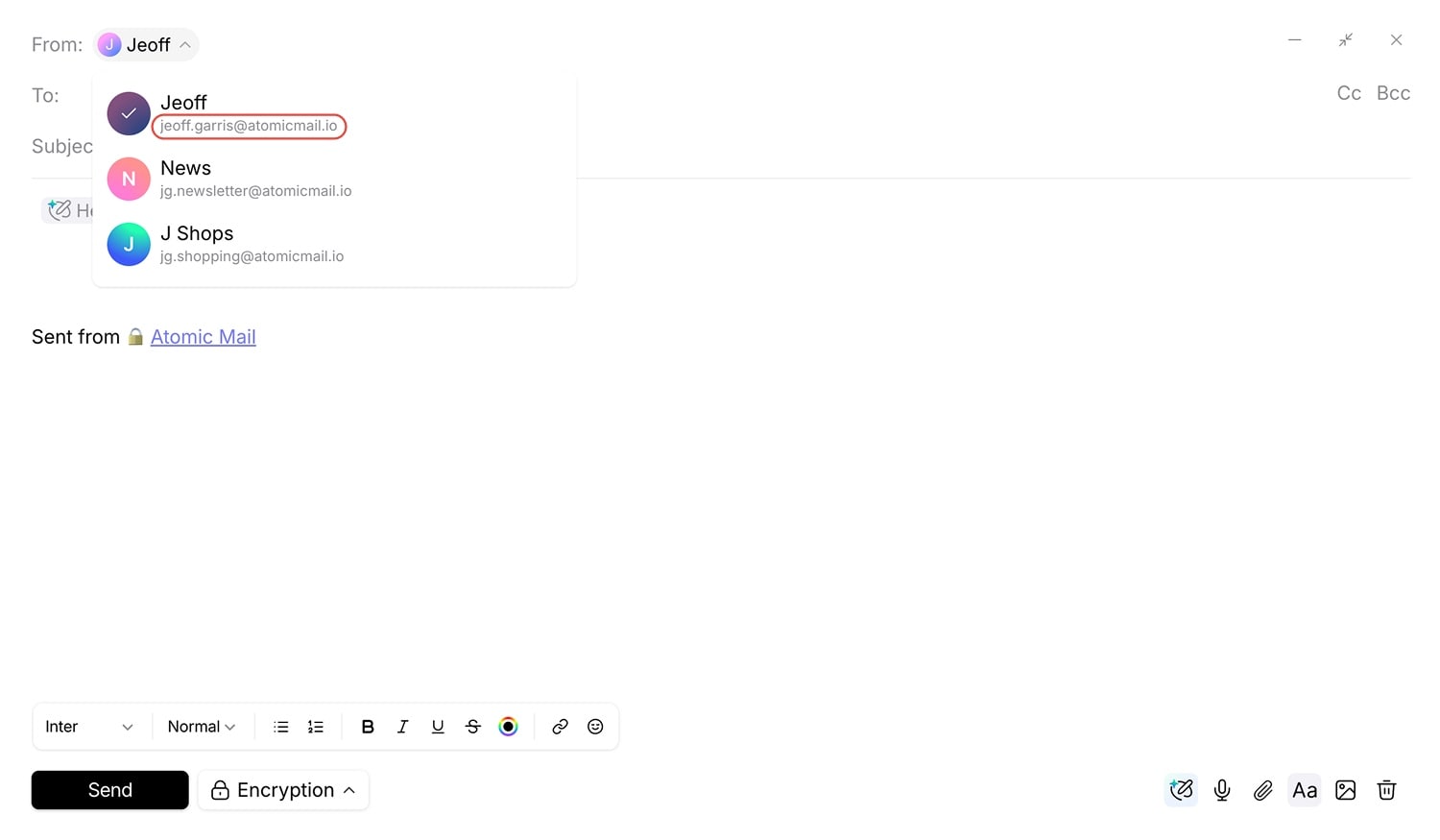
It’s a simple, reliable trick that works almost everywhere without needing to navigate menus – as long as you're already logged in.
Here’s how to find your email address on some of the most common providers.
What Is My Gmail Address?
- Open Gmail.
- Click your profile picture in the top right.
- It reveals your email address, as well as any other Google accounts logged into the same browser session.

What Is My Outlook Address?
- Go to Outlook.com.
- Click your profile icon found at the top of the web interface.
- Your email address is shown. If multiple Microsoft accounts are signed in, all associated email addresses are shown.
What Is My Yahoo Mail Address?
- Visit Yahoo Mail.
- Click on your name in the top right.
- Your email will appear in the dropdown.
What Is My Yandex Mail Address?
- Open Yandex Mail.
- Click your profile icon at the top of the web interface.
- Your email is displayed under your name.
What Is My Atomic Mail Address?
- Open your Atomic Mail inbox.
- Click your profile icon.
- You’ll see your email address under the name.
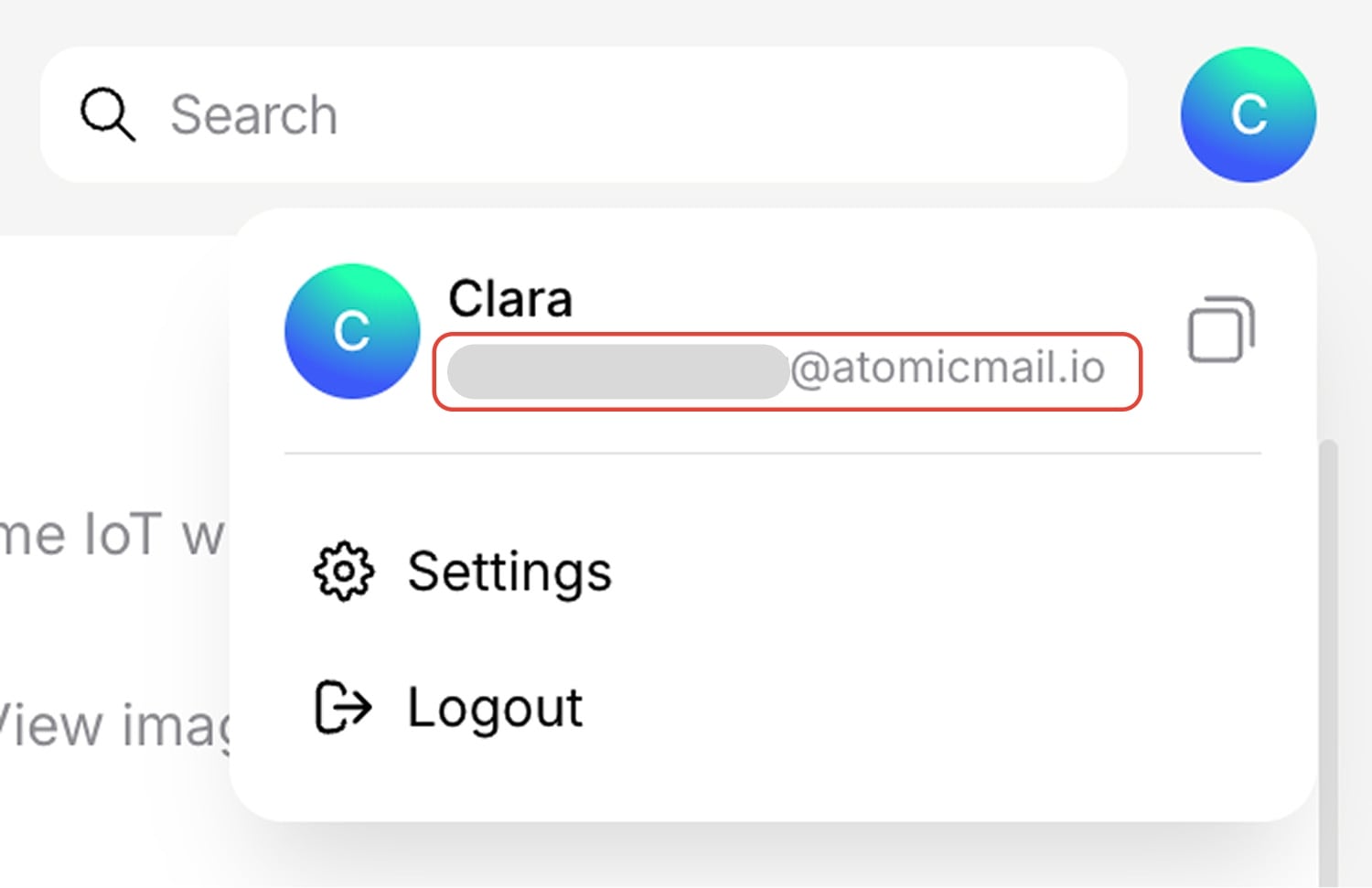
What Is My Proton Mail Address?
- Open Proton Mail.
- Your email address is shown in the top right corner.
Common Email Clients
Outlook (Desktop)
- Look at the top-right corner of the app. Your profile photo or initials usually display your email.
- Or go to File → Account Settings — your email address will be listed.
- On Mac: Outlook → Preferences → Accounts.
Apple Mail (iOS/iPadOS/macOS):
On Apple mobile devices (iPhone or iPad): Settings → Apps → Mail → Mail Accounts.
On Mac: Open the Mail app → Mail (top left) → Accounts. You’ll see all connected addresses.
Can't Log In? How to Find Your Email Address Elsewhere
Sometimes you’re not inside an email app. Maybe you’re on a different device, logging into a service, or staring at a half-filled browser form. So how do you figure out “what is my email address” when you can’t open your mail app?
Here are a few general strategies that work in those in-between moments:
- Check saved logins in your browser or password manager. Chrome, Firefox, Safari, and password managers like Apple’s Passwords App, Bitwarden or 1Password store login credentials – including your email address – if you’ve allowed it. Go to their settings or vault and look under saved accounts. This is an example in Google Password Manager:
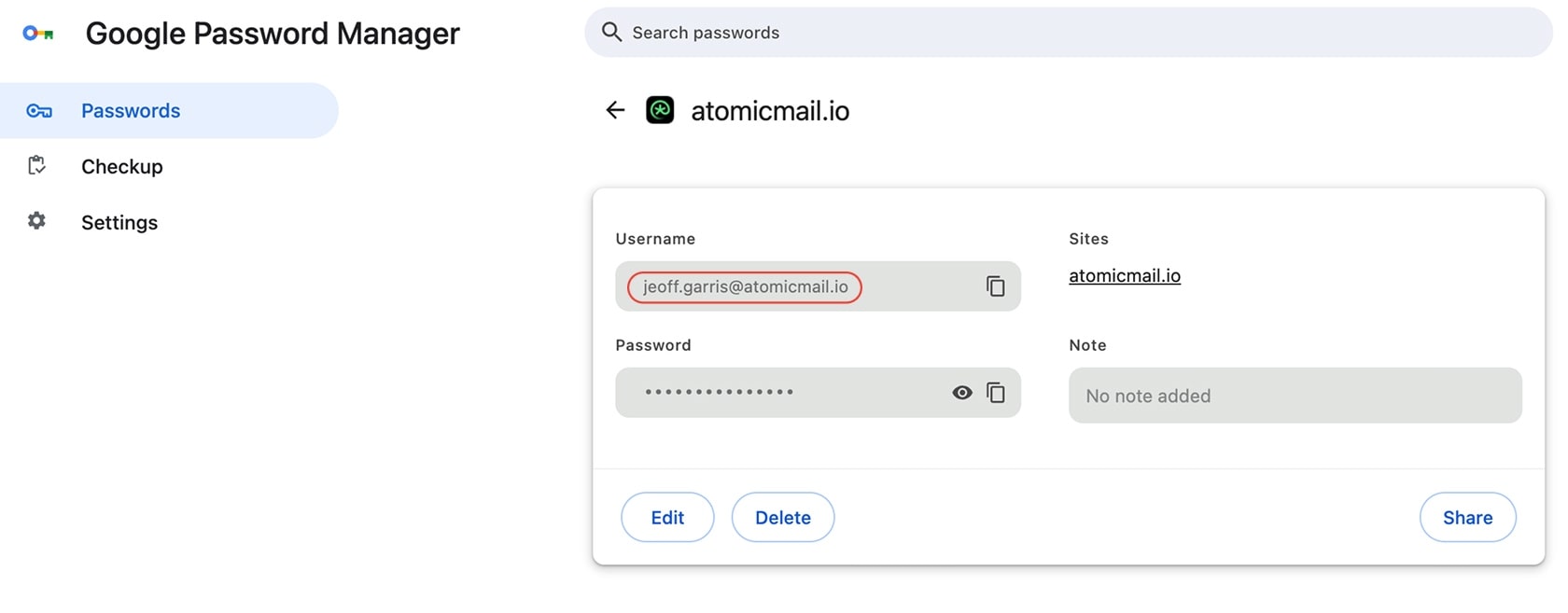
- Ask your contacts. If you’ve emailed a friend or colleague, ask them to search their inbox for your name – they’ll likely find a message and can tell you your sending address.
- Check connected apps and services. Signed in to Spotify, Instagram, or Netflix on your phone? Most apps list your registered email address in the Account or Profile Settings section. It’s a perfect backdoor for finding your username when your inbox is out of reach.
- Check your "other" inboxes. Do you have a secondary or older email account? Perhaps one from college or a previous internet provider? Log into that one and search for welcome emails from services like Google, Apple, or Microsoft. When you sign up for a new email, they often send a confirmation to a recovery address.
- Search old physical or digital paperwork. Did you sign an internet service provider contract? A mobile phone agreement? A receipt for a software purchase? Often, your email address is printed right on these documents or included in the PDF receipts you saved years ago.
- Use a website's "Forgot Email" feature (carefully!): Many critical services, like banking or tax software, have a more robust recovery process. Instead of "Forgot Password," look for a link that says "Forgot Username" or "Forgot Email." They might allow you to recover your username by providing other personal details, like a phone number or account number.
- Use a provider's "Forgot Email" feature. Many email services – especially traditional ones that love collecting extra data – offer this option on the login page. Look for links like “Forgot your email?” or “Forgot username?” To retrieve it, you'll usually need to provide: a recovery phone number associated with the account or a recovery email address. Be aware: while this can help you recover access, it’s also a way for data-hungry platforms to reconfirm your identity and re-link personal data – so use it thoughtfully.

⚠️ Remember: email isn’t just inside your mail app. It’s everywhere you’ve used it to log in.
How to Change My Email Address
Most mainstream providers – like Gmail, Outlook, Yahoo – don’t let you change your email address directly. Instead, they push you to create a new account.
Some exceptions exist:
- Google Workspace admins can rename a user’s email if they manage a domain
- Apple lets you switch your Apple ID to a different email
- Some providers (like Atomic Mail, Microsoft Outlook, Gmail) allow aliases creation within your main inbox, but not direct renames
The Safer Route: Email Aliases
This is where smart users win. Instead of replacing your address, use email aliases.
Instead of the chaos of changing your core identity, the smarter, more professional approach is to shield it with aliases. An alias is a separate, fully functional email address that lives within your existing inbox. It forwards all incoming mail directly to you, so you don't need to create a new account, remember a new password, or change your username.
How to Create an Alias
However, not all email providers offer aliasing, and those that do rarely offer it for free. It is usually a premium feature available to paying customers only. Atomic Mail was founded on the principle that privacy tools should be accessible to all. Having control over your identity is a fundamental right, which is why creating an alias at Atomic Mail is always simple and free:
- Sign in or sign up for your Atomic Mail account.
- Click the + sign next to the Aliases section on the left sidebar (you can also access it through settings).
- Choose your new alias name and click Create.
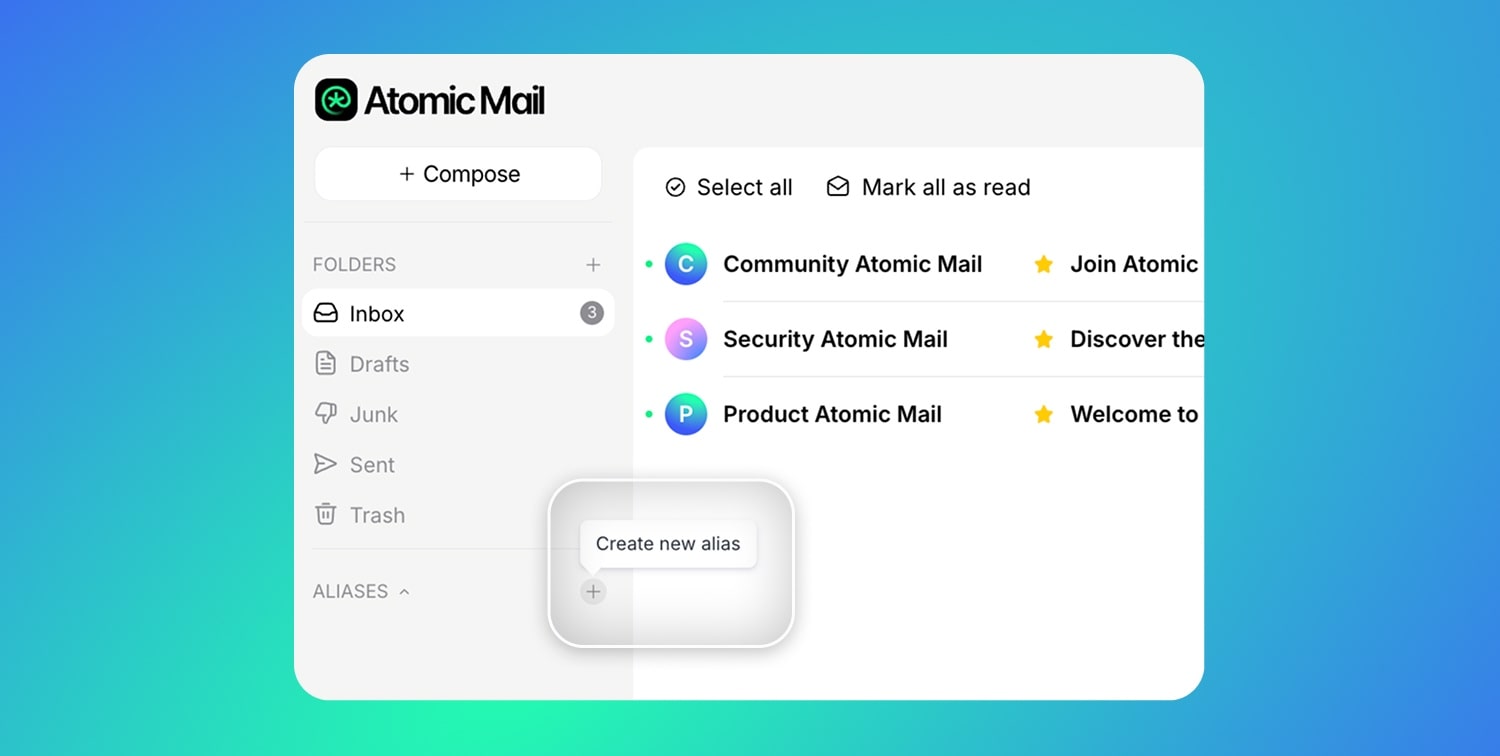
That's it. You now have a new, functional email address without creating a separate account.
For a detailed guide on how aliasing works (or doesn't) for different email providers, check out our post: How to Create a Free Email Alias? Full Guide
What Can Someone Do With My Email Address Without Password?
Briefly: A lot. Your password is the key to the front door, but your email address is the address of your house, visible to everyone on the street.
If someone knows your email address, they can:
- Spoof it. Faking your identity to send messages you didn’t write
- Spam you with targeted ads
- Phish your contacts using your address as a trusted sender
- Try password reset attacks on services tied to your email
- Run social engineering schemes – convincing banks, coworkers, or even your family to share info
How to Tell If Your Email Address Has Been Compromised
Signs You’re Being Targeted
- Sudden spam or phishing emails
- Logins from strange locations
- Friends reporting odd messages “from you”
- Password reset emails you didn’t trigger
Tools to Check If Your Email Is on the Dark Web
Use reputable dark web scanners and tools like Have I Been Pwned?. These services maintain massive databases of email addresses and passwords collected from thousands of data breaches. Enter your email to see if it has appeared in a known leak.
Protecting Your Email Account and Digital Identity
🔐 How to Protect Yourself (Basic Checklist)
Here’s what every user should be doing, regardless of technical skill:
- Use a unique, long, and strong password for your email (or consider using a passphrase). A password manager helps with creation and storage.
- Update your password frequently.
- Turn on 2FA – ideally an authenticator app, not SMS.
- Never click links from unknown senders. Hover to preview, verify the sender, and when in doubt, don’t click.
- Don’t use one email address for everything – create aliases for shopping, newsletters, forums, or other activities.
- Avoid public Wi-Fi. Use a VPN if you have no other choice.
- Do regular security checkups on your main accounts to review signed-in devices, active sessions, forwarding rules, and recovery methods.
- Use a secure, encrypted email provider that puts your privacy first.
What Makes an Email Secure?
A company's popularity does not guarantee that your data is safe with them. In fact, many popular email providers are designed for data access rather than true data protection.
Here’s what real security looks like:
- End-to-end encryption: Messages are encrypted before they leave your device and can only be decrypted by the intended recipient.
- Zero-access architecture: Even your provider can’t read your encrypted messages.
- No tracking, no ads, no profiling: You’re not the product.
- Privacy-first jurisdiction: Where a company's servers are located matters immensely.
- Anonymous sign-up: Enables you to create an account without providing personally identifiable information like your name or phone number.
If your current provider doesn’t offer these? It’s time to reconsider.
How Atomic Mail Protects Your Address (Even From Us)
At Atomic Mail, we've built everything from scratch, focusing on privacy and security. That means:
- Advanced end-to-end encryption using our unique technology
- Zero-access encryption – we can’t see your encrypted data, even if we wanted to
- 10 Free email aliases, so your real address stays hidden
- Seed phrase recovery – no personal data required
- No ads, no analytics, no third-party scripts
- Private by design, not just by policy
- ISO 27001 certified data centers in Germany
We don’t collect your phone number. We don’t ask unnecessary questions. And we’ll never sell your data, because we never store it in the first place.
Even if someone ever hacked our servers, your email stays unreadable.
Switch to Atomic Mail – Control Starts Here
Whether you're an entrepreneur, a journalist, a student, or someone who's just tired of being tracked, Atomic Mail gives you the tools to take back your privacy.
🔐 Create a free Atomic Mail account and reclaim your digital privacy – today.
FAQs (Frequently Asked Questions)
What is my email address on this phone?
On iPhone, open Settings and check Settings → Apps → Mail → Accounts; on Android, look in Settings → Accounts. You’ll see the addresses currently signed in. An even faster trick is to open your mail app, tap your profile icon, and your active email address appears under your name.
What is my Gmail email address?
If you're logged into your Google account, open Gmail and click your profile photo in the top-right corner; your Gmail address shows beneath your name. In the Gmail app, tap your avatar to view the address and switch between any other Google accounts you’re logged into.
If you’re not logged in, go to Gmail’s sign-in page and click “Forgot email?” – Google will help you recover it using your recovery phone, backup email, or other account info. You can also check the account settings of connected apps or services (like YouTube or Google Drive) where your Gmail may still be listed, or ask a contact you’ve emailed before (they can see your address in the “From” field of your messages).
What is my email address and password?
You can view your email address, but secure services never reveal passwords on screen. If you’ve forgotten yours, use the “Forgot password?” link on the login page or check a password manager you use (like Apple Passwords, Google Password Manager, 1Password). Never rely on sites that claim to “show” saved passwords.
What should I do if my email address is compromised?
Act quickly: change your password, enable two-factor authentication, review active sessions and sign out of any you don’t recognize, and scan recent activity for unfamiliar forwards or filters. If the breach seems widespread, rotate passwords on other accounts that used the same login and enable alerts for suspicious sign-ins.
My email address is on the dark web – what do I do?
Verify the breach on a reputable checker like Have I Been Pwned, then reset your password everywhere it was reused, enable 2FA across critical accounts, and be extra careful with “account recovery” emails which may be phishing. For future protection, consider a secure email service with end-to-end and zero-access encryption so leaked data remains unreadable.
Can someone hack my email with just my address?
Not directly, but your address enables targeted phishing, password-reset attempts, social engineering, and credential-stuffing if you reused passwords elsewhere. The best defense is a unique password, 2FA, and using aliases so your primary address stays private.
How can I find my email address without logging in?
Check your browser or password manager for saved logins. Look in the account settings of apps you’re already signed into, such as Netflix or Instagram. Ask a trusted contact to read the 'From' address on a past email from you. Alternatively, search old receipts and contracts where your address often appears.
How do I change my email address?
Most providers won't let you rename an existing email address; they will encourage you to create a new one instead. A smarter approach is to use email aliases, which are additional addresses that deliver to the same inbox. With Atomic Mail aliases, you can create new addresses without migrating accounts or juggling new passwords.
What makes an email service “secure”?
Real security means end-to-end encryption, zero-access architecture so even the provider can’t read your encrypted messages, no ads or trackers, and privacy-respecting jurisdictions. If your current provider lacks these, it’s worth switching to a secure email service.



