When should you lock an Excel file? Any time the information inside could hurt you if it was leaked or viewed by an unintended recipient, such as budgets, client lists, payroll, pricing sheets, investor decks or any other personal document. If the contents of a document are important, protect them.
However, keeping data safe in Microsoft Excel is a frequently misunderstood task. Users often get confused by Microsoft's overloaded use of the term "protect," which is used for different functions that have very different security implications.
Password to open vs. password to edit – what’s the difference?
- Tier 1: Password to open encrypts the entire file, making it unreadable to anyone without the password. This is the only method that provides true confidentiality.
- Tier 2: Password to edit is a Collaboration Control tool. It does not encrypt the file, so people can still open and read-only; they’ll need a password to modify.
- Tier 3: Element-level protection (protect sheet/workbook) is a data integrity feature, not a security feature, designed to prevent accidental changes.
Quick rule: sensitive data → password to open; shared templates → password to edit; preventing accidental changes → protect sheet/workbook.
How to Fully Password Protect an Excel File – Password to Open
This is the highest level of security you can get in Excel, and it's designed to make sure your data stays confidential by encrypting the contents of the file. Once encrypted, the file can't be opened or accessed by anyone without the right password.
Modern versions of Microsoft Excel (Office 2007 and later) use strong, industry-standard cryptographic algorithms, so when a user selects "Encrypt with Password," the file is protected using the Advanced Encryption Standard (AES), typically AES-128 or AES-256.
This feature carries a critical warning: the password is unrecoverable. Microsoft does not have a mechanism to retrieve lost or forgotten passwords, so use it carefully.
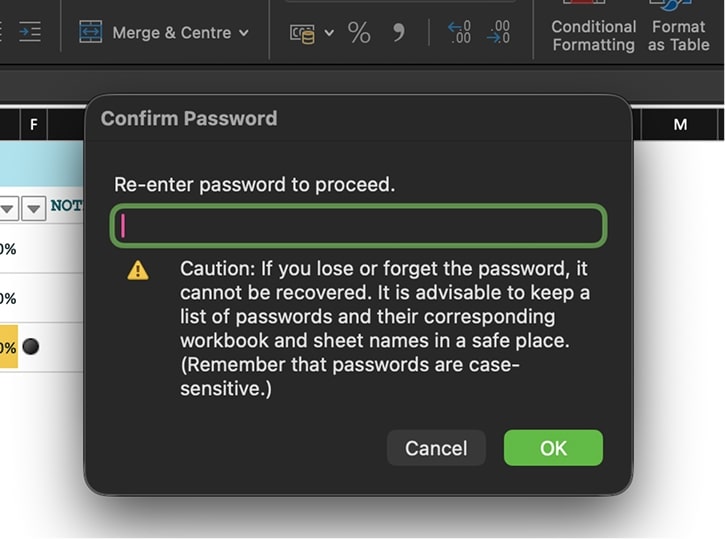
Windows desktop – How to password-protect an Excel file on Windows
- Open the workbook in Excel (desktop app).
- Go to File → Info.
- Click Protect Workbook.
- From the dropdown menu, select Encrypt with Password.
- Enter a strong password. Click OK.
- Re‑enter the password to confirm. Click OK again.
- You'll see the "Protect Workbook" section turn yellow, stating, "A password is required to open this workbook." You must save the file now (Ctrl + S) to apply the changes.
Mac desktop – How to password-protect an Excel file on Mac
1. Open the workbook in Excel for Mac.
2. Go to File → Passwords…
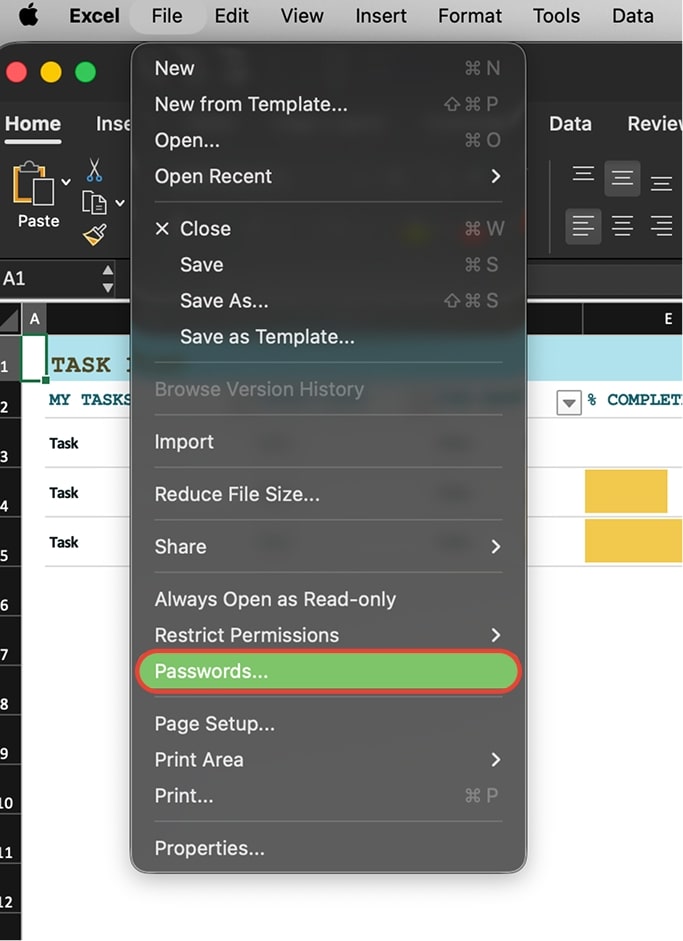
3. In the File Passwords window, enter a password in the Password to open field.
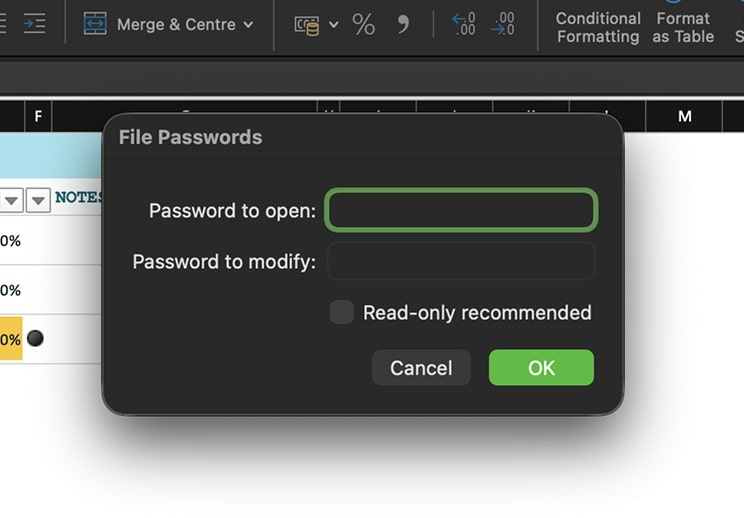
4. Click OK, re-enter the password to confirm, and click OK again.
5. Save the workbook, then close and reopen to verify the prompt.
❗️A significant cross-platform limitation: Passwords in Excel for Mac are limited to 15 characters. If a file is encrypted on Excel for Windows with a password longer than 15 characters, it cannot be opened on Excel for Mac. The file's author must shorten the password on a Windows machine to enable Mac compatibility.
Removing file‑level encryption
Removing a known password is a simple process:
- Windows: File → Info → Protect Workbook → Encrypt with Password → clear the password field → OK → Save.
- Mac: File → Passwords… → delete the characters from the Password to open field → OK → Save.
How to Password Protect an Excel File for Editing – Enabling Read‑Only
This is the "look, don't touch" setting. It's not for secrecy. It's for collaboration control. People can open the file freely, but they cannot edit it unless they know the password. This is ideal for templates, price lists, or forecasts.
Windows desktop – How to password-protect an Excel file from editing on Windows
- Open the workbook in Excel (desktop app).
- Go to File → Save As (or Save a Copy if using OneDrive/SharePoint).
- Choose your save location.
- Click Tools (left to the Save button) → General Options.
- In the dialog, set Password to modify (leave Password to open blank if you only want read‑only). Click OK.
- Re‑enter to confirm. Click Save.
Close and reopen the file to confirm: Excel should show “This file is read‑only” unless the modify password is entered.
Mac desktop – How to password-protect an Excel file from editing on Mac
1. Open the workbook in Excel for Mac.
2. Go to File → Passwords… / OR / File → Save As → Options…
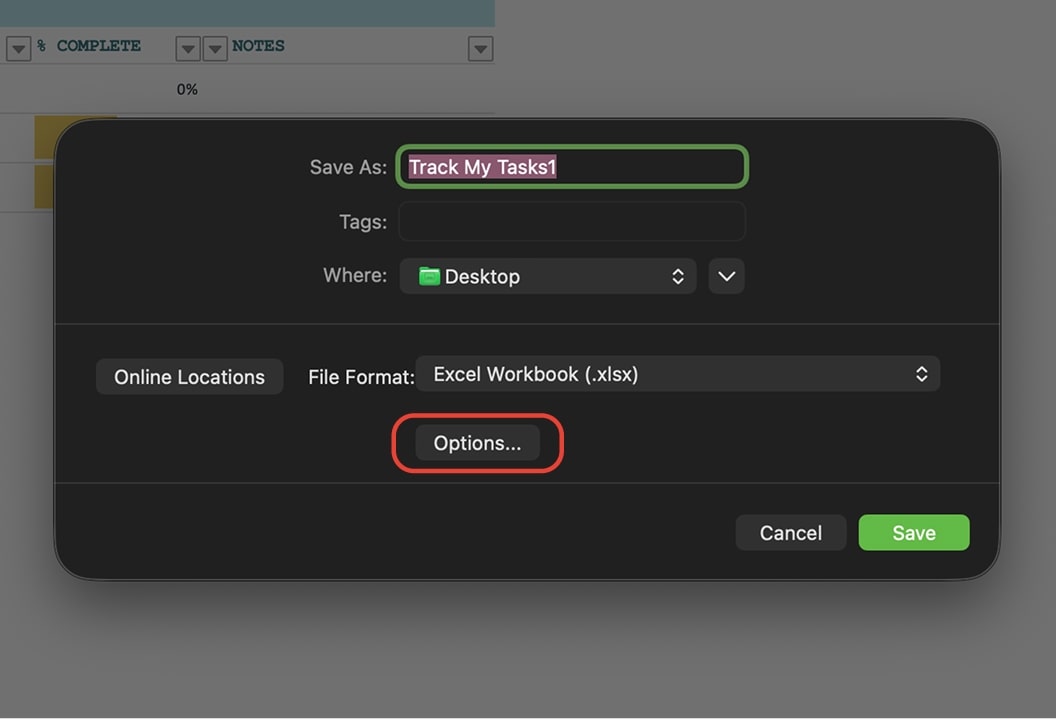
3. Under Security, check Password to modify (leave Password to open blank if you only want read‑only).
4. Enter the modify password. Optionally: tick Read‑only recommended so openers see a prompt that the author prefers read‑only.
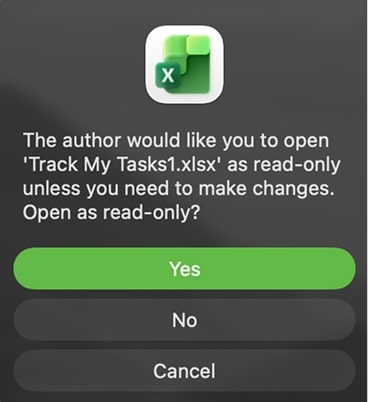
5. Click OK, re-enter the password to verify, and then save the file.
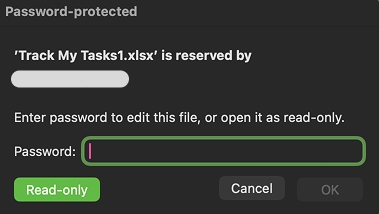
How to remove a "password to modify"
Follow the exact same path.
- Windows: File → Save As → Tools → General Options → clear Password to modify → OK → Save.
- Mac: File → Passwords… → uncheck Require a password to modify → OK → Save.
Workbook and Worksheet Protection – A Tool for Collaboration, Not Security
Tier 3 protection is the most commonly used and most dangerously misunderstood feature in Excel. This level of protection does not encrypt data and should never be used for confidential information.
Microsoft's documentation: "Worksheet level protection is not intended as a security feature" and "Element protection cannot protect a workbook from users who have malicious intent".
What workbook and worksheet protection actually do
- Protect sheet: locks specific actions inside a worksheet (editing cells, formatting, inserting rows/columns, sorting, using PivotTables, etc). You can allow exceptions (e.g., allow sorting but block edits).
- Protect workbook (structure): prevents adding/moving/hiding/deleting sheets and renaming the workbook’s structure.
What they don’t do
- No encryption: protection passwords here are not the same as “password to open.” If your question is how to password protect an Excel file so outsiders can’t read it, use file encryption instead.
- Bypassable by determined users: advanced users may copy contents, import data, or use external tools to bypass sheet locks.
When to use these protections
- You’ve built a sales calculator and want reps to change only the yellow input cells.
- You’re distributing a financial model and want formulas intact.
- You maintain a price list and want reviewers to filter/sort without breaking formatting.
How to protect a workbook structure (locking tabs) – all devices
1. Go to the Review tab and click Protect Workbook.

2. A password can be entered, but it is optional. If no password is set, any user can click the same button to unprotect the workbook.
3. Re-enter the password, if set, and click OK.
How to protect a worksheet's content (locking cells) – all devices
Step 1 (Unlock): By default, all cells in Excel are formatted as "Locked." Before applying protection, users must first select the cells they want to be editable.
1. Select the cells you want to be editable.
2. Right-click and choose 'Format Cells' / OR / use Ctrl+1 on Windows, or Command+1 on Mac
3. Go to the Protection tab → uncheck Locked.
Step 2 (Protect):
4. Go to the Review tab → Protect Sheet
5. Choose allowed actions (e.g., Select unlocked cells, Sort, Use AutoFilter).

6. Optionally, set and verify a password, and click OK.
How to remove workbook and worksheet protection
Once again, removing the protection is in the same place as setting it.
1. Go to the Review tab.
2. The buttons will now read Unprotect Sheet and Unprotect Workbook.
3. Click the relevant button and enter the password if prompted.
Limitations of Password Protection on Mobile and Web
Unfortunately, high-security features can only be created on desktop applications.
Excel mobile apps
Users cannot create, add, or set new file-level encryption passwords from within the Excel apps for iOS and Android.
While some guides suggest the option may be available, official Microsoft community threads and confirmed user reports are definitive: "this feature is not yet available in Excel application for iOS".
- No creation: You cannot add a password (to open or modify) to a file from your phone. That function simply doesn't exist in the mobile UI.
- Inconsistent editing: You can usually open an encrypted file for viewing (if you have the password), but editing a "password to modify" file is often a dead end, forcing you into a "Read-Only" state with no way to change it.
Excel for the web (online)
Users cannot create, add, or set new file-level encryption passwords from the Excel web interface as well. This is a confirmed feature gap.
The only workflow is to download the file, apply encryption in the desktop app, and re-upload it to OneDrive or SharePoint.
Cross-platform security feature matrix
The following table illustrates the 'platform desert', summarising the difference between creating files on desktops and consuming them on mobile devices or the web.
How Secure is Excel's Password Protection?
The answer depends entirely on which password you used.
- If you used Protect Sheet or Protect Workbook (Structure): Security level is Zero. This is not security, but for collaboration. Helpful for preventing accidental damage, not for keeping information confidential.
- If you used Password to Modify (Read-Only): Security level is also Zero. This feature does not encrypt anything. The data is 100% visible and readable to anyone who opens the file. All this does is prevent edits.
- If you used Password to Open (Full File Encryption): Security level is potentially high. Modern Excel uses AES-256 encryption. This is the same encryption standard used by governments and financial institutions. Weak point? The password. Short or reused passwords erase your advantage.
The encryption is only as strong as the password you set. An attacker won't try to "break" AES-256. They'll "crack" your password using brute-force or dictionary attacks – software that tries millions of password combinations per second.
But that leads to an even bigger, more practical problem.
How to Share Excel File Securely
You learned how to password protect an Excel file. Now, how do you send it?
Traditional email (like Gmail, Outlook, etc.) is very insecure. Messages are sent in plain text, can be intercepted, scanned by providers, and are stored indefinitely on servers you don't control. So you send the encrypted file... and the password in the same email? Any attacker who has breached your (insecure) email now has both. Sending the password via text or Slack? That's just moving the key to a different insecure postcard; moreover, it’s inconvenient.
Don’t just lock the file. Lock the journey with Atomic Mail
If you truly care about protection, control the transport too. Choose a channel that’s secure end‑to‑end. Choose Atomic Mail – secure and encrypted email service.
Forget the "send-the-password-later". With us, your entire conversation is secure.
Here’s how:
- End‑to‑end encryption – Messages and attachments are encrypted from your device to the recipient’s. We use modern, vetted cryptography (including the mentioned AES‑256) so only sender and intended recipient can read.
- Zero‑access encryption – Our architecture is designed so that not even we can read your encrypted messages or access your encrypted files.
- Password‑protected emails (to any provider) – Send an encrypted message that requires a password, even if the recipient uses Gmail, Outlook, or anything else.
- Self‑destructing messages – Set a timer so sensitive emails automatically delete.
- Private, anonymous sign‑up – No phone or additional email required, no data collection.
- GDPR compliance – Built to respect data rights and retention controls from day one.
- Unlimited free storage – Keep your encrypted documents and threads without juggling quotas.
✳️ Stop worrying about security. Sign up for Atomic Mail for free and send emails with confidence.
FAQs – Frequently Asked Questions
How to password protect an Excel file but allow read-only?
Set a password to modify. Recipients can open and read; only those with the modify password can save changes. For extra guardrails, you can also protect sheet/workbook.
What actually hides the data from everyone?
Password to open (file encryption). Without the password, the file won’t open and contents aren’t visible.
Is “protect sheet/workbook” real security?
No. It’s data integrity, not secrecy. It stops accidental edits but doesn’t prevent viewing or copying visible cells.
Can people still copy or screenshot a read‑only file?
If they can see it, they can copy it – by selection, export, or screenshot. Use password to open to control who can view in the first place.
Can I add a password to an Excel file on my iPhone, iPad, or Android device?
No. The feature to add file-level encryption (a "password to open") is not available on the Excel mobile apps for iOS or Android. You can open files that are already password-protected, but you cannot create or add new passwords from your mobile device. This may be done only on the desktop version of Excel.
How do I remove or change a password to open?
Open the file (you’ll need the password). Then:
- Windows: File → Info → Protect Workbook → Encrypt with Password → clear the password field → OK → Save.
- Mac: File → Passwords… → delete the characters from the Password to open field → OK → Save.
What happens if I forget my Excel password?
You’ll be locked out of encrypted .xlsx files – there’s no backdoor. Your realistic options are to restore from a backup/version history or find an unprotected copy. Prevent this with a password manager and a documented rotation policy.
What’s the safest way to share the password?
Send file and password separately. Use an end‑to‑end encrypted channel for the password, like Atomic Mail with an expiring message.
I've password-protected my file. Is it safe to email now?
Safer, but not safe by default. Standard email isn’t end‑to‑end encrypted and can be forwarded or exposed in compromised inboxes. Send the file, and deliver the password via an end‑to‑end encrypted service like Atomic Mail (use expiring messages). For maximum safety, send both file and key through Atomic Mail – or split channels (file one way, password another).
.jpg)


