The Challenge of Emailing Videos & How This Guide Helps
Sharing videos, whether it's personal moments or important work files, has become part and parcel of our lives. But often, users run into a big problem: video files are too big for standard email systems. Email wasn't originally designed for sending big files, so most email service providers put restrictions on the size of attachments that can be sent or received.
This guide gives you all the info you need on how to send a video through email. It covers everything from attaching small video files using popular email clients to techniques for compressing larger videos and using alternative sharing solutions. If you understand these options, you can choose the most suitable method based on the size of your video, what the recipient needs, and things like quality, compatibility, and privacy.
Understanding Email Attachment Limits
So, why the digital wall? Why can't you just attach that 500MB video file and be done with it? The limits that email providers put on things aren't just random annoyances. They actually come from the way email works and what it's supposed to do.
Why Do Attachment Limits Exist?
Email systems were originally designed for text messages, not the massive data payloads of modern video files. Handling huge attachments creates significant strain:
- Server Resources: Large files consume considerable storage space and processing power for essential tasks like virus scanning.
- Network Bandwidth: Transferring massive files clogs the digital "pipes," slowing down email delivery for everyone.
- Email's Original Design: Simply put, email wasn't built for freight; it was built for letters.
- MIME Encoding Overhead: To travel safely through email systems, binary files (like videos) are converted into a text-based format using MIME encoding. This process actually increases the file size, typically by around ~33%! That 20MB video file might really be attempting to send nearly 27MB.
Know Your Limits: A Comparison of Major Email Providers
Attachment size limits vary between email service providers. Here’s a breakdown of attachment size limits for major platforms:
- Gmail: 25 MB per email
- Outlook/Hotmail: 20 MB per email
- Yahoo Mail: 25 MB per email
- Apple Mail (iCloud): 20 MB per email
- Atomic Mail: 25 MB per email
- ProtonMail: 25 MB per email
This is where the struggle begins. A standard 2-minute HD video from your phone can be 100 MB or more. Even when you're on Wi-Fi, sending a video over 25 MB via email can be a bit of a challenge.
How Many MB in a GB? Simple Guide to Digital Storage Sizes
Receiving Limits Matter Too
A lot of people only think about the attachment limit set by the sender. Just because the sender's side has successfully sent the email doesn't mean it'll end up in the recipient's inbox. The email service provider for the recipient also has limits on the maximum size of incoming emails they'll accept. If an email (including the encoded attachment) is bigger than the recipient's limit, their server will probably reject it, causing the email to bounce back to the sender.
For example, Gmail lets you receive emails up to 50 MB, but with Yahoo Mail, the limit is 25 MB.
Also, even if the recipient's server accepts the email, the big attachment will take up space in their inbox. If the person you're sending to has limited storage space, a large video file could fill it up, meaning they won't be able to receive future emails.
This is why it’s so important to understand both ends of the chain when deciding how to send a large video through email.
The Fastest Ways to Send a Video by Email
Depending on the file size, your needs, and your recipient, you have several fast and effective sending methods and ways to prepare your file for sending.
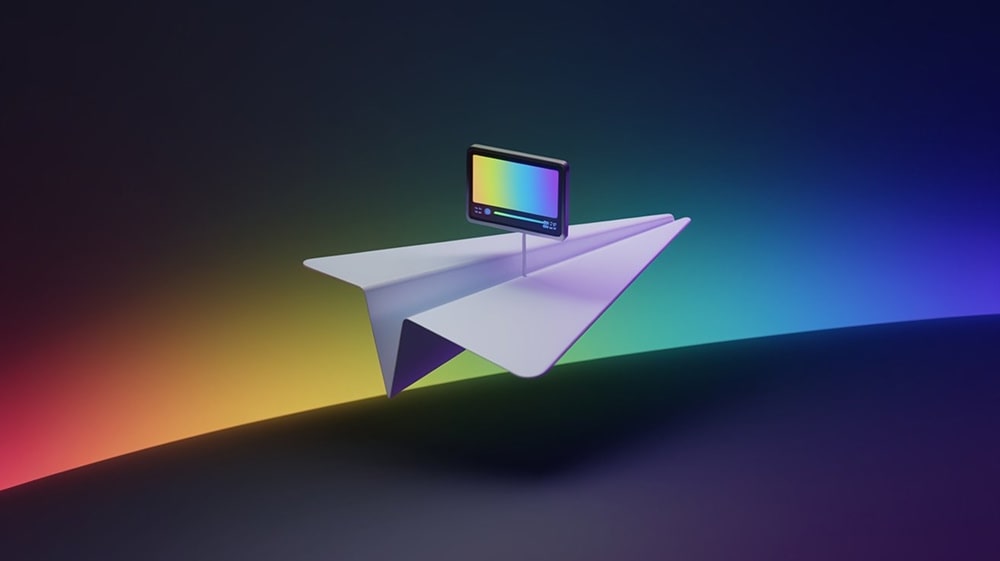
When Your Video Is Small Enough: Direct Attachment
Attaching a video file directly to an email is the most straightforward method, but it's only feasible when the video file is significantly smaller than the email provider's functional attachment limit. Given the MIME encoding overhead, a safe rule of thumb is to use direct attachment only for videos well under approximately 15-18 MB for providers with a 25 MB advertised limit.
How it works: Simply use the "Attach File" (usually a paperclip 📎 icon) button in your email client or drag-and-drop the file into your compose window.
Pros: Simple, familiar, requires no extra steps if the file is small enough.
Cons: Fails frequently due to size limits. Offers no tracking or enhanced security.
How To Send a Large Video Through Email
When direct attachment inevitably fails for larger files, you need a different game plan. Here are the go-to approaches for how to send a large video through email:
Option 1: Cloud Sharing Links (Google Drive, Dropbox, OneDrive, iCloud)
This is arguably the most common workaround. Instead of attaching the actual file, you upload it to a cloud storage service and email a link to the recipient.
Here’s how it works:
- Upload your video to your preferred cloud platform.
- Set appropriate sharing permissions.
- Copy the shareable link.
- Paste it into your email message.
Pros: Bypasses email attachment limits effectively. Allows sending very large files. Recipient downloads directly from the cloud service.
Cons:
- Permissions: You need to manage link permissions carefully (view, comment, edit). Is "anyone with the link" truly secure for sensitive content?
- Security: Standard cloud links aren't inherently encrypted end-to-end in the same way dedicated secure services are. Your file might be scanned or accessed by the provider depending on their terms. This is a critical consideration when learning how to send a video through email that is too large containing private information.
- Account Needed: Often requires both sender and sometimes recipient to have accounts (though view-only links usually work without login).
Option 2: Shrink It Down – Compressing Your Video
If you must send the video as an attachment, compression is your friend. It’s the most underrated hack for how to send a large video through email from phone or desktop.
Two quick methods:
- ZIP Archive
Creating a ZIP archive (.zip file) packages one or more files into a single, potentially smaller, container. This uses lossless compression (ensures no quality loss).
→ Windows: Right-click the video file (or selected files/folder), navigate to "Send to," and choose "Compressed (zipped) folder".
→ Mac: Right-click (or Control-click) the video file (or selected files/folder) and choose "Compress '[filename]'".
- Adjusting Quality Settings (Lossy Compression):
This is where real size reduction happens, but it comes at a cost. By using video software (like HandBrake, Adobe Media Encoder, or even your video editor's export settings) or online compression tools, you can lower parameters like:
- Resolution: Changing from 4K to 1080p, or 1080p to 720p.
- Bitrate: Lowering the data rate per second (often the biggest factor in size).
- Frame Rate: Reducing from 60fps to 30fps.
- The Trade-Off: This is called lossy compression because data is permanently removed. The smaller the file size you target, the more visible the reduction in video quality will be. It's a balancing act, crucial when figuring out how to send a video through email.
Option 3: Choosing the Right Format & Codec
Not all video files are equal. A 2-minute video saved as MOV can be twice the size of the same content saved as MP4 with H.264 codec.
Best format? For maximum compatibility across email clients and devices, the MP4 (.mp4) container format using the H.264 (AVC) codec is the most reliable choice. It balances quality and size perfectly + widespread support.
Pro Insight: If you're routinely wondering how to send a large video through email, changing your recording settings (frame rate, resolution, codec) can save hours down the line.
Option 4: Trimming the Fat
One of the simplest ways to reduce file size is to shorten the video's duration. Editing out unnecessary footage from the beginning, end, or middle of the video directly removes data, resulting in a smaller file.
Use built-in editors (like iMovie, Windows Photos, or even your phone's gallery) to chop off unnecessary footage. Removing just 30 seconds can slash file size significantly.
Option 5: Using Hosting Platforms (YouTube, Vimeo)
Video hosting platforms are primarily designed for publishing and distributing video content for viewing, often with optimized players and options for public or controlled sharing.
How it works: Upload your video to the selected platform. Then, simply share the link to the video page via email.
Visibility Options:
- Public: Anyone can find and watch it.
- Unlisted: Only people with the direct link can watch it (not searchable).
- Private: Only specific people you invite via their platform accounts can watch.
Pros: Excellent for handling massive files. Leverages powerful streaming infrastructure (no downloading needed for recipient usually). Good for portfolios, tutorials, marketing.
Cons: Videos are subject to the platform's terms of service, potentially including content scanning or ads. Unlisted isn't truly secure. Not ideal for confidential business communications or private family videos where you need absolute control – a key differentiator when considering how to send a large video through email securely.
Each of these methods addresses the challenge of how to send a video through email from a different angle. The best choice depends on your file size, technical comfort, recipient, and critically, your need for privacy and security.
Privacy First: Why Sending Personal or Business Videos via Gmail Might Be a Bad Idea
Let’s talk about privacy. If you're asking how to send a video through email that exceeds 25 MB, chances are you're turning to cloud services. And most people go straight to Gmail + Google Drive (or other Big Tech email services). It’s fast. It’s easy. But is it secure?
The uncomfortable truth: mainstream platforms like Gmail scan your attachments. Your video – whether it's a private memory or a business contract – becomes a data point in an advertising machine.
Here’s what you need to know:
- Google can analyze content in Drive for terms of service violations or ad profiling.
- Gmail doesn’t offer end-to-end encryption.
- Your video metadata (file name, type, size) is exposed.
This might not matter for cat videos. But if you're sharing legal documents, medical footage, internal business presentations, or anything involving personal data – it matters a lot.
This is where encrypted email services like Atomic Mail, built with privacy at their core, fundamentally differ. Here’s how:
- Locked Before Sending (E2EE): With end-to-end encryption, your video gets locked up securely on your device before it even hits the internet.
- Only Your Recipient Has the Key: Only the person you send the email to gets the unique key needed to unlock and watch the video. No one else.
- The Provider Can't Peek (Zero-Access): Critically, truly secure email services are built so that the company running the service cannot access or decrypt your videos. They simply don't have the keys – this is often called zero-access encryption.
Services like Atomic Mail are built entirely around these privacy-protecting principles. This provides genuine confidentiality, essential when sending sensitive business plans or precious personal moments, and a smart approach for how to send a video through email without compromising its privacy.
Lifehacks for Sending Videos via Email

Beyond the core methods, several tips and "lifehacks" can streamline the process of sending videos via email and improve efficiency:
#1. Best Free Video Compressor Tools
Compression is your best friend when tackling how to send a video through email that exceeds 25 MB. These tools are powerful, free, and beginner-friendly:
- HandBrake (Windows/Mac): Open-source, high-quality output, lets you tweak resolution, bitrate, and codec.
- Clideo (Web): Just upload and compress online. Great for quick fixes.
- VLC Media Player: Hidden gem for compression. Convert > Choose codec > Adjust bitrate.
- Shotcut or DaVinci Resolve: For those who want more editing + compression in one.
These are the secret weapons behind how to send a large video through email without losing your mind.
#2. How to Preserve Video Quality
Reducing file size often means sacrificing clarity. But what if you want both small size and crisp detail?
Here’s the hack:
- Stick with H.264 codec and MP4 format.
- Choose Variable Bitrate (VBR) instead of Constant Bitrate (CBR) during export.
- Downscale only slightly (e.g., 1080p > 720p), not drastically.
- Use two-pass encoding when available. It’s slower, but the quality-to-size ratio is superior.
Perfect if you’re wondering how to send a video through email that is too large but still needs to look sharp.
#3. Sneaky Way to Make Long Videos Sendable in Under 1 Minute
Want to send a 5-minute video but don’t want to compress it beyond recognition?
Try this workaround:
- Split the video into multiple smaller clips (use QuickTime, iMovie, or any phone editor).
- Name them sequentially (Part 1, Part 2...)
- Send each part in separate emails or bundle them in a ZIP folder.
This trick lets you bypass file limits while maintaining better quality. It’s an easy solution for how to send a long video through email when time or fidelity matters.
#4. Avoiding Spam Folders with Video Emails
Even if you figure out how to send a video through email that exceeds 25 MB, there's one more risk: your message lands in spam.
Avoid it by:
- Not using overly generic subject lines (e.g., “Watch this video!”)
- Adding a short, descriptive message
- Avoiding suspicious links or dozens of attachments
- Using a reputable email provider with strong domain reputation
And if you're on a secure platform like Atomic Mail, you're already one step ahead. We help keep your legitimate emails out of the junk folder.
Why Smart Users Are Switching to Secure Email for Video Sharing
By now, you know how to send a video through email. But do you know how to keep it safe?
When it comes to how to send a video through email, users often forget that size isn’t the only issue – security is just as crucial.
At Atomic Mail, we built our platform for people who care about privacy. Whether you're sending an onboarding video to a new hire, a fundraising pitch, or footage from a legal case, you need more than convenience. You need trust.
What makes Atomic Mail different?
- End-to-End Encryption & Zero-Access: We implement true end-to-end encryption combined with zero-access architecture. Only you and your intended recipient can ever view your emails and attached videos. We physically cannot access your unencrypted content.
- Absolute Privacy Commitment: Your privacy is paramount. We enforce no tracking, no logging, and we never scan your data or collect invasive metadata.
- Unlimited Storage: Keep your entire communication history, including every video file you send or receive, without ever worrying about running out of space or needing to delete old messages.
- Enhanced Anonymity with Aliases: Our email alias support allows you to send videos and emails without revealing your main personal email address, adding another layer of privacy.
- Certified Infrastructure: Trust is built on security you can verify. Our operations leverage ISO 27001 certified data centers, adhering to rigorous international standards for information security management.
So if you’re searching for how to send a video through email privately, Atomic Mail isn’t just a good choice. It’s the smart one.
✳️ Try Atomic Mail today and experience what email should have always been: simple, secure, and built for you.
FAQ
We've covered a lot! Here are answers to some frequently asked questions that might still be on your mind about how to send a video through email:
What's the absolute maximum video size I can usually send as a direct email attachment?
Most common free email providers (like Gmail, Yahoo, Outlook) limit attachments to around 20-25MB. Remember, due to MIME encoding (explained in Section 2), your file effectively increases by ~33% during transit, so a 20MB video file might actually fail a 25MB limit check! Direct attachment only works for very short, lower-resolution clips.
What's the single best way how to send a large video through email?
There's no single "best" way – it depends on your needs:
- General Sharing (Non-Sensitive): Cloud storage links (Google Drive, Dropbox) are convenient. Video hosting platforms (YouTube/Vimeo) work for wider audiences.
- Privacy & Security Crucial / Very Large Files: Secure, end-to-end encrypted email services (like Atomic Mail) are strongly recommended. They often handle large files seamlessly and protect your content from snooping.
Will compressing my video make it look terrible?
It depends how you compress. Using simple ZIP usually won't reduce video size much. Using lossy compression (adjusting resolution, bitrate) will reduce quality, but you can control the trade-off. Using smart settings like 2-pass VBR helps preserve the best possible quality for a target file size when tackling how to send a video through email that exceeds 25 mb.
My recipient didn't get the video or can't open the link I sent. What should I check?
Troubleshoot these common issues:
- Ask them to check their Spam/Junk folder.
- Double-check the sharing permissions on your cloud link (use an incognito window to test!). Did you set it to "Anyone with the link can view"?
- Confirm their email provider doesn't have a stricter receiving limit than your sending limit.
- Ensure the video format (e.g., MP4) is compatible with their device/software.
Is figuring out how to send a large video through email from phone any different?
The core methods are the same. You can use cloud storage mobile apps, video hosting apps, or secure email apps like Atomic Mail directly from your phone. Many phones also have built-in video editors or compression apps to help prepare files before trying to send a video through email. The same size limits and privacy considerations apply.
Are standard cloud links (Google Drive, Dropbox) secure enough for confidential business videos?
Generally, no, not for truly confidential information. As discussed in the article, these services often scan content, and the links themselves aren't end-to-end encrypted. While convenient for non-sensitive files, for business strategies, client data, or personal matters, using an end-to-end encrypted service like Atomic Mail is the far safer approach for how to send a video through email.



