TL;DR
Don't have time to read? Here’s the 30-second guide on how to share WiFi password access across devices.
- If you want to share Wi-Fi password without saying it aloud or typing 24 random characters twice, use built‑in sharing first, QR codes second, and guest networks third.
- Apple to Apple: Keep both devices unlocked, nearby, on Wi‑Fi & Bluetooth, and make sure you're in each other's Contacts. Open the Wi-Fi settings on the new device. A ‘Share Password’ card will pop up on the already connected device. Tap Share. Done.
- Android to Android or Anything cross-platform: Go to Wi-Fi settings. Tap your connected network. Hit "Share" and a QR code will pop up. Have your friend scan it.
- Apple to Android or Anything cross‑platform: Generate a Wi‑Fi QR code and scan it from the other device’s camera. To do this, go to the Apple’s Passwords app > Wi-Fi > Tap on connected network > Show Network QR Code.
Privacy & security: Prefer QR codes (but be aware of qusihing if you are the one trying to connect) or guest networks over plain text. Never share your main password on chat apps. Revoke or rotate access when needed.
The Wi-Fi Sharing Revolution
The old methods were cringy and painfully time‑consuming. Remember shouting "lowercase q... uppercase T... three exclamation points... wait, is that an 'O' or a zero?" across the room? Not exactly the best way to spend time with friends or welcome guests. It makes everyone nervous. It’s also insecure.
Thankfully, that era is almost entirely gone. Now your devices have secure and incredibly fast ways to share network access without ever speaking a single character of the password aloud. The entire process of how to share WiFi password has evolved from a clumsy manual chore into a 3‑second, tap‑and‑connect moment.
Let's see how to do it.
How to Share Wi‑Fi Password on iPhone
Apple introduced fast Wi‑Fi password sharing via a button right on the sharing device’s screen. When it works, you simply tap Share Password and the other device joins instantly.
But for this feature to work, your devices must follow the rules.
Apple "Share Password" Prerequisite Checklist
Got all that? Then the process itself will take 3 seconds.
Sharing Wi‑Fi Password from iPhone/iPad to another iPhone/iPad/Mac (Pop-Up)
- On the receiving device, go to Settings → Wi‑Fi, tap the target network.
- Keep both devices unlocked and close together.
- A Share Password card will appear on the sender’s iPhone. Tap Share Password.
- The receiver joins automatically.
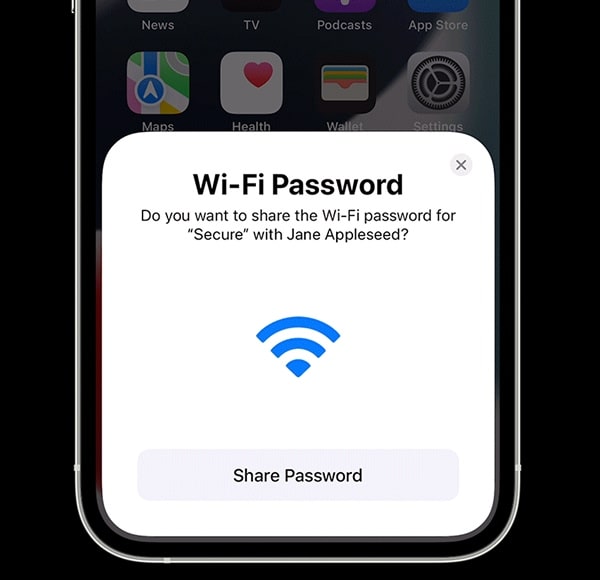
If the prompt doesn’t appear
- Verify all prerequisites from the table above are met on both devices.
- Toggle Wi‑Fi/Bluetooth off and on, lock/unlock both devices, move them closer.
- Confirm the receiver’s Apple ID email is saved in your Contacts (exact match).
- Ensure both devices run a recent iOS/iPadOS/macOS version and are signed into iCloud.
- Fall back to a universal method – Wi‑Fi QR (below).
Sharing Wi‑Fi password from iPhone to Android or ANY other device (QR Code)
For situations when the pop-up feature doesn't work (maybe you didn't meet all the rules) or when the recipient has another device, like Android or a Windows PC, you can use the universal method: a QR code.
Since iOS 16, this is built right in and is the best way to share WiFi password cross-platform.
1. On your connected iPhone, go to Apple’s Passwords app.
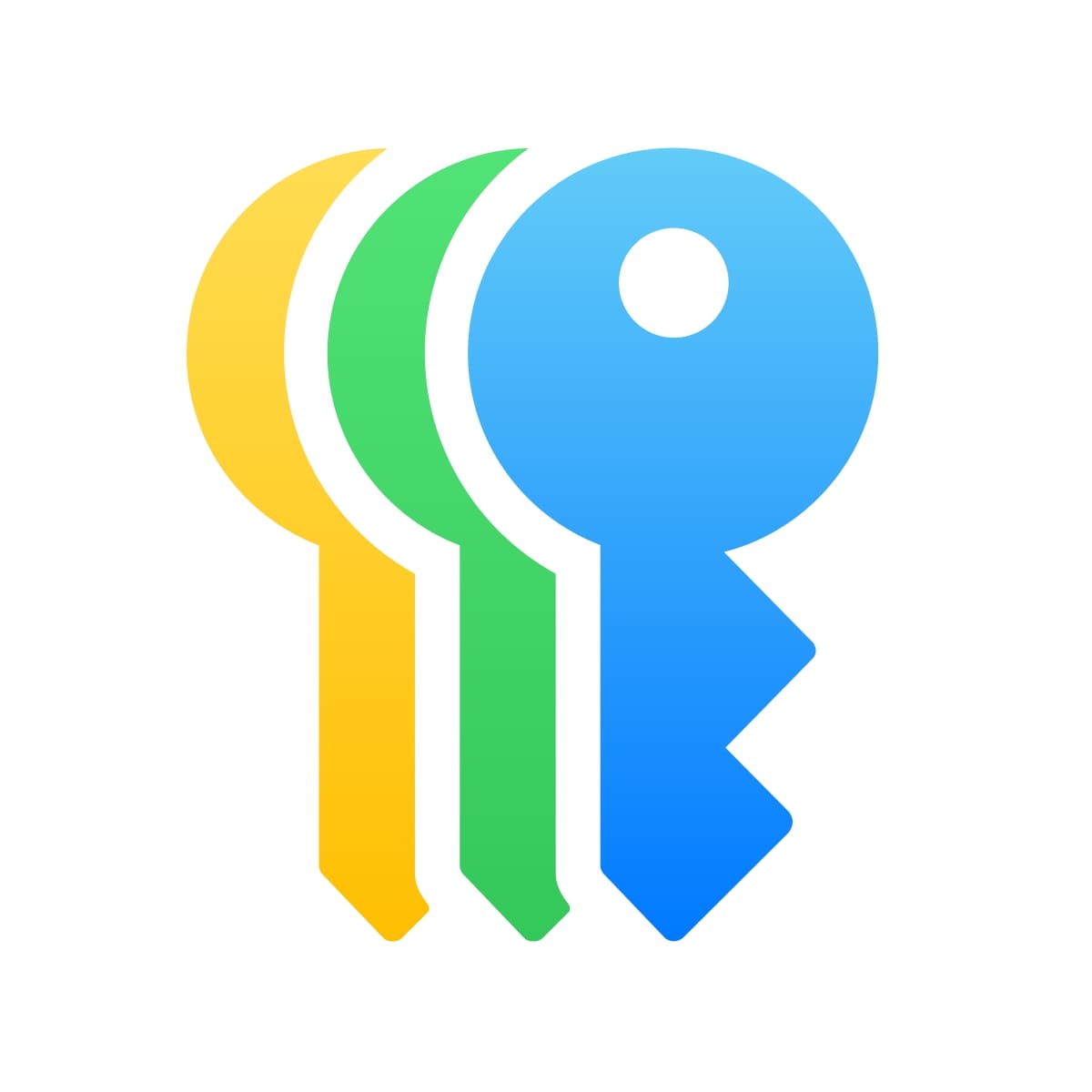
2. Use Face ID or your passcode to log in.
3. Tap Wi-Fi and choose your Wi-Fi network.
4. Tap "Show Network QR Code." A scannable code pops up.
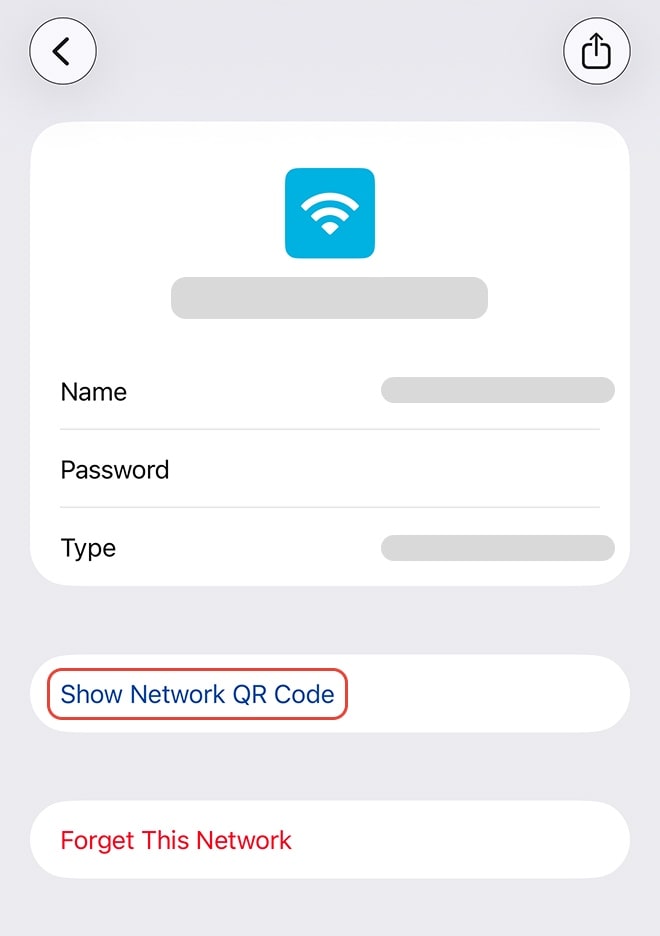
5. Let your friend's device camera scan it.
Need the exact characters? If you need to see the password string on iPhone: go to Passwords app → Wi‑Fi → choose the network you need → tap on the Password field, and copy it. Sending the raw text via chat or dictating it works, but it’s slower and less secure than a quick scan.
How to Share a Wi‑Fi Password on Mac
Sharing from your Mac follows the same convenient logic as your iPhone. You have the "magic" pop-up for other Apple devices and a universal QR code for everything else.
Sharing Wi‑Fi Password from Mac to another Mac/iPhone/iPad (Pop Up)
- Verify all prerequisites from the Table above.
- Note: If you’re sharing the password with another device you own, make sure your own Apple Account is in your contacts list.
- On the other device, go to Settings > Wi-Fi and select the target network.
- A "Wi-Fi Password" notification will appear on the Mac's desktop.
- The Mac user clicks "Share" in the notification.
If the "Wi-Fi Password" notification doesn't show, double-check all the requirements (Bluetooth on, in Contacts, etc.). If it still doesn't work or you cannot meet the requirements, the QR code method is your best bet.
Sharing Wi‑Fi password from Mac to ANY other device (QR Code)
When the pop-up won't work, or when the recipient has another device, like Android or a Windows PC, you can also create a QR code, just like on an iPhone. (This feature is available on macOS Sonoma and later).
- On Mac, go to Apple’s Passwords app.
- Use Touch ID or your passcode to log in.
- Tap Wi-Fi and choose your Wi-Fi network.
- In the QR Code field, tap Show. A scannable code pops up.
- Let your friend's device camera scan it.
If you need to see the exact password to read or copy it, in that same "Details" window in the Passwords app, just click on the password field (it looks like a series of dots) of the needed Wi-Fi network. It will reveal the plain-text password.
How to Share a Wi-Fi Password on Android
Android prioritizes open standards, and the QR code creation (supported since Android 10) is the primary sharing method. This makes sharing with any device, whether it's another Android, an iPhone, or a laptop, incredibly straightforward.
Sharing Wi‑Fi password from Android to ANY other device (QR code)
While the exact button placement can vary slightly depending on your phone's manufacturer (looking at you, Samsung vs. Google Pixel), the process is always fundamentally the same.
- Open Settings on your connected Android phone.
- Go to Wi-Fi (or Network & internet > Internet).
- Tap on the network you're currently connected to. On many phones (like Samsung), you'll tap the gear icon (⚙️) next to the network name.
- Look for a button labeled Share or QR Code.
- You will need to authenticate with your fingerprint, face, or PIN.
- A QR code will appear on your screen.
- Let your friend's device camera scan it.
On most Android phones, the plain-text password is also displayed right below the QR code, which is perfect if you need to read it aloud for a smart TV or an older device.
Sharing Wi‑Fi password from Android to Android: Quick Share (formerly Nearby Share)
This is Google's ecosystem-specific equivalent to Apple's pop-up prompt, using Bluetooth and Wi-Fi Direct to transfer credentials.
- Create the Wi-Fi QR code as described right above.
- Below the QR code, tap the "Nearby" or "Quick Share" button.
- Tap it. Your phone will start searching for other discoverable Android devices.
- On your friend's Android phone (they must have Nearby Share enabled and be discoverable), a notification will pop up asking to accept the Wi-Fi credentials.
- They tap Accept, and the network is saved to their phone.
While functional, this feature was historically fragmented between Google's "Nearby Share" and Samsung's "Quick Share". The QR code method remains more reliable and universal solution.
Viewing WiFi Passwords for Manual Entry
When you can’t trigger a share prompt or QR, or need to connect a device that can't scan a QR code (like a smart TV, a game console (PlayStation, Xbox), or an older laptop), you may need to view the exact characters.
Here’s how to find and view saved Wi-Fi passwords on any major platform.
On Apple devices (iPhone/iPad/Mac)
Via the Passwords app (latest OS versions)
- Go to Passwords app.
- Authenticate with Face ID or your passcode.
- Search for your network name and tap it.
- Tap the Password field to reveal the actual password and to get a "Copy Password" pop-up.
Via Settings on iPhone (older OS versions)
1. Go to Settings > Wi-Fi
2. Tap the network’s (i) icon
%20icon-min.jpg)
3. Click on the Password field
4. Authenticate with Face ID or your passcode.
5. You’ll see the password and a "Copy" pop-up.
Via Settings on MacOs (older OS versions)
- Go to Settings > Wi-Fi
- Tap the network’s (...) icon
- Click Copy Password
On Android
- Go to Settings > Wi-Fi and tap the gear icon (⚙️) next to your network.
- Tap Share or QR Code.
- Right below the QR code, Android displays the password in plain text.
On Windows 11
- Right-click the Wi-Fi icon in your taskbar and select Network and Internet settings.
- Scroll down and click Network and Sharing Center.
- Click on your active Wi-Fi connection name (it's usually a blue link).
- In the pop-up "Wi-Fi Status" window, click Wireless Properties.
- Go to the Security tab.
- Click the Show characters checkbox.
Safety First: Share Without Exposing the Real Password
Speed matters, but security matters more. Here’s how to share WiFi password both fast and safe.
- QR codes beat plain text, every time: QRs reduce translation errors and keep the passphrase out of chat logs – the person receiving it never even sees the password.
- Threat vector: malicious qr codes ("quishing"): QR codes can also be weaponized – like phishing, but with squares. Only generate Wi‑Fi QRs locally on your own device. Don’t trust random web generators for sensitive networks. Also, never scan a public QR code sticker. Only scan it from a trusted source, like your friend's phone screen.
- Use a guest network: Sharing a Wi-Fi password is not just sharing internet access; it is granting network access. A person on your main (non-guest) network can potentially scan for other devices, access unsecured files, or sniff unencrypted traffic. You are also potentially liable for any malicious online activity traced back to your network.
- Rotate or revoke access if needed: If a temporary visitor still has access, change the guest password or schedule periodic rotations (monthly/quarterly). In small offices, keep a laminated card or on‑screen QR that you replace on a schedule.
- Avoid screenshots and chat apps: A screenshot of a QR code or a password in a text message is a permanent security vulnerability. That image now lives on your phone, in your cloud backup, on the recipient's phone, and in their cloud backup. It is forever outside of your control, so don't do it.
If you care about how to share WiFi password safely, you probably care about how you share over that network.
Your most sensitive communications – internet provider login credentials, account recovery links, bank confirmations, private files – shouldn't be sent over a standard email, where it can be scanned, intercepted, or exposed in a data breach.
✳️ Use Atomic Mail to send messages securely with end‑to‑end encryption and zero‑access storage.
🔒 Create your free secure email account now!
FAQ (Frequently Asked Questions)
Can I share Wi‑Fi without revealing the actual password?
Yes. The cleanest ways to share WiFi password are Apple’s Share Password prompt (Apple‑to‑Apple) and Wi‑Fi QR codes (cross‑platform). Both connect the other device without you typing or saying the characters aloud.
Why isn't the "Share Password" pop-up appearing on my iPhone/Mac?
Common reasons:
- One or both devices have Wi‑Fi/Bluetooth off or are locked.
- Devices aren’t near each other.
- The sender isn’t already connected to the network.
- The receiver’s Apple ID email isn’t saved in the sender’s Contacts.
- iCloud/OS needs an update.
Fix: toggle radios, lock/unlock, add the Apple ID email, try again, or choose a QR.
How to share Wi-Fi password from iPhone to Android?
Create a Wi‑Fi QR on iPhone (in Wi-Fi settings, or in Passwords app). The Android device scans it with Camera/Google Lens and taps Connect.
Can i see my saved Wi‑Fi password if I must type it manually?
Yes:
- iPhone: Settings → Wi‑Fi → network’s (i) icon → Password; or Passwords app → Wi‑Fi → your network → Password
- Android: Settings → Wi‑Fi → your network → Share (shows QR and often the text).
- Mac: Settings → Wi‑Fi → network’s (...) icon → Copy Password; or Passwords app → Wi‑Fi → your network → Password
- Windows 11: Control Panel → Network and Sharing Center → your Wi‑Fi → Wireless Properties → Security → Show characters.
Is a Wi‑Fi QR safe? Can someone reuse it later?
Scanning a QR gives the recipient your network credentials. Treat it like the password itself. Prefer showing live rather than sending a screenshot. If you share widely, use a guest network, or rotate the password afterward.
Is it safe to use a "WiFi QR Code Generator" website?
No. Never type your network name and password into a random website, as they could be logging your credentials. Always use the secure, built-in QR code generator on your device. This feature works 100% locally on your device and never sends your password to the internet.
Can I print a Wi-Fi QR code for visitors?
Yes – great for cafés, Airbnb, offices, and so on. Create a guest SSID QR, print it, and rotate the password on a schedule (monthly/quarterly).
How do I create a Guest Network?
Log into your router's admin panel by typing its IP address (found on the router's sticker) into a web browser. Once logged in, find the "Guest Network" or "Guest WiFi" setting, enable it, and give it a new name and a separate, simpler password to keep visitors securely isolated from your private network devices.
How do I share a WiFi password with a game console or smart TV?
Game consoles and smart TVs can't scan QR codes, so you must enter the password manually. View the saved password on your phone or computer (how-to guide is above), then type it into your console or TV using its on-screen keyboard.
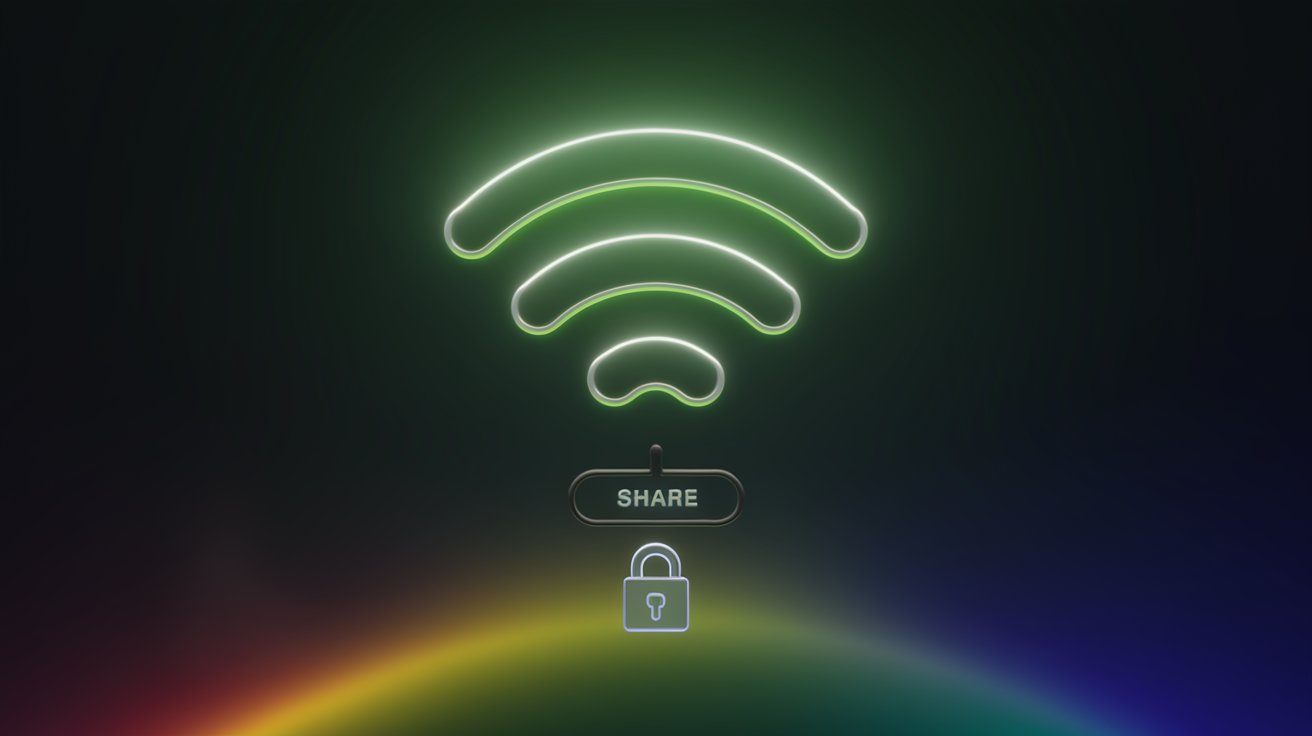
.jpeg)

