Understanding Your Apple Account and This Critical Change
Your Apple Account, or Apple ID as it used to be called, is the hub of your digital life within the Apple ecosystem. It's the key that unlocks everything: your hardware, personal data, anything you've bought, and all your communication services. Everything from iCloud storage and photos to App Store purchases, iMessage, and FaceTime is authenticated through this single account. So, if you change the main email address, it's absolutely crucial to get it right.
That's why knowing how to change your Apple ID email address is so important, and this guide will give you all the info you need to feel confident about making the change.
When and Why to Change Your Apple ID Email
Is this move really necessary? For a lot of people, the answer is a big yes. People usually look up how to change Apple ID email for four main reasons. See if one of these sounds painfully familiar.
Forgotten or outdated email address
If your Apple ID is linked to an email account you created years ago, especially on a free provider you don't use anymore, you might have a problem. Emails can get hacked, providers can shut down, and old accounts often don't have strong recovery options.
Loss of access
Maybe your Apple ID is linked to an old university email that expired when you graduated, or a broadband provider's email address you lost when you switched services. You can still log in to your Apple account for now, but what happens when a security issue forces a verification email?
Without control of the linked email, even Apple’s customer support can’t always help. That’s why people often search for how to change your Apple ID email the moment they realize they’ve lost control of the old one.
Switching to a more secure/private email provider
Privacy is a must these days. If your current email provider leaks metadata, doesn't use encryption, or can scan your data for adverts, then it’s time to leave it as soon as possible. If you switch your Apple ID email to a secure, encrypted email, you're raising the security baseline of your entire Apple ecosystem.
Consolidating multiple accounts
Perhaps you have an old Apple ID containing all your music purchases and a new one with your iCloud photos. This is a common and chaotic situation. Although Apple doesn't allow you to merge accounts, the best solution is to choose one account to use as your primary account and change the email address associated with it, creating a single, secure hub for all your data. This will simplify your security and make recovery easier.
Before You Start: Key Preparations Checklist
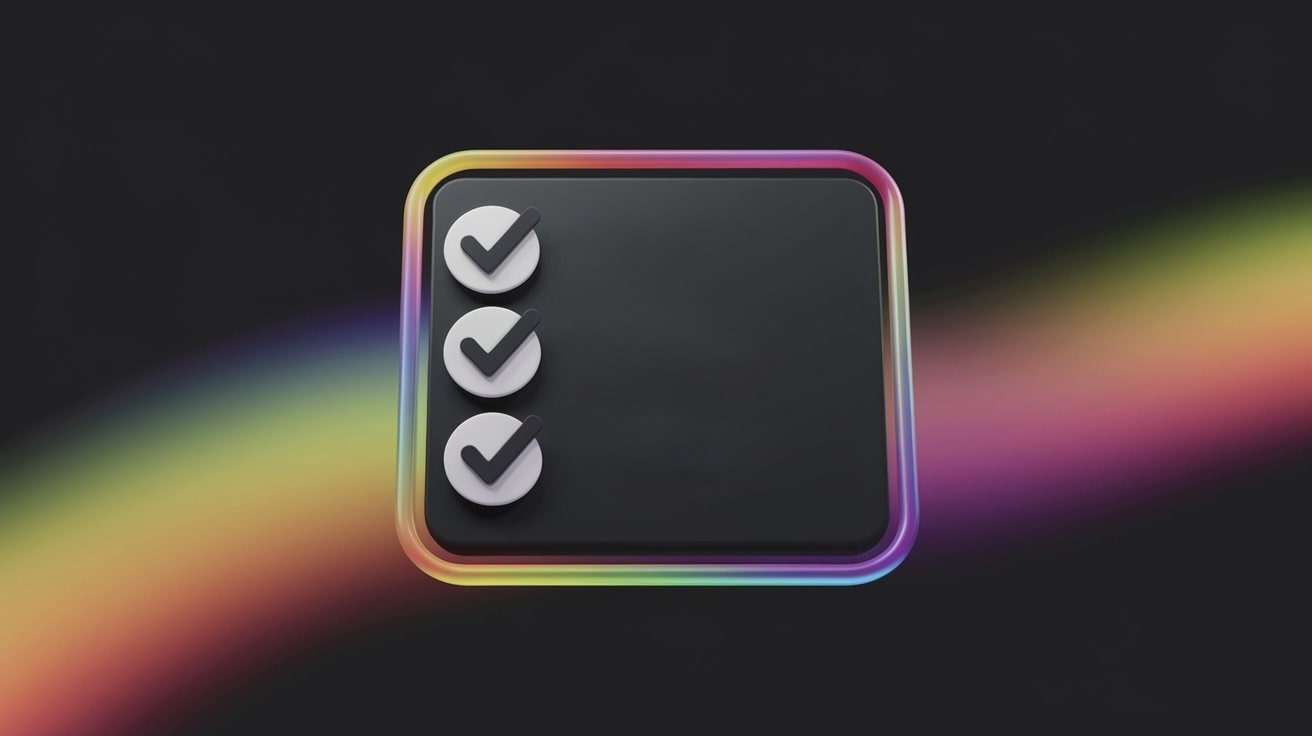
Changing your Apple ID email is not an impulsive decision. It's a process that needs thoughtful prep, otherwise, you might lose access to your purchases, subscriptions, or even your devices. Here’s the checklist, do not proceed until every item is ticked:
- Backing up data and ensuring access: Before you touch settings, back up everything. Photos, contacts, app data, files in iCloud Drive. Use iCloud and, if possible, create a local backup on your Mac or PC. Why? There's a chance that devices might sign you out during the process. And obviously, you don't want any files getting trapped behind an account you can't access.
- Signing out of devices & services: Apple recommends signing out of all devices first – iPhone, iPad, Mac, and even Apple TV. Otherwise, you might end up in a login conflict. Imagine you update the Apple ID email on one device, but the other one still tries to use the old one – chaos.
- Checking app subscriptions, purchases, and iCloud sync: "Will I lose my apps?!" This is a common fear. The good news is that all your purchases, subscriptions and data are tied to your Apple ID account, not the email address itself, they'll carry over. Just be aware that some third-party apps and services that use "Sign in with Apple" might ask you to re-authenticate with the new email after the change, so be prepared to log in again.
- New email readiness: The email address you're switching to needs to be set up and ready to go. You can't use an email that's already linked to another Apple ID. Most importantly, it must be an account you control and can access instantly, because Apple will send a verification code to it to finish the process. This new address is about to become the foundation for your Apple account, so make sure it's built on solid, encrypted foundations.
Step-by-Step: Changing Apple ID Email on Different Devices
Lots of people search for how to change Apple ID email but get confused by instructions that don't match up. Apple's ecosystem is tightly integrated, so the process varies slightly depending on whether you're using an iPhone, a Mac, or just a browser. Here's the lowdown.
How to change Apple ID email on iPhone or iPad (iOS)
- Open the Settings app.
- Tap your name at the top (this leads to your Apple ID profile).
- Select Sign-In & Security and find the "Email & Phone Numbers" section at the top.
- Tap on your primary email address to begin making changes. You'll now see a critical choice:
- To completely replace it: Tap Remove from Account. This severs the old email's connection to your Apple ID entirely.
- To keep it as a secondary address: Find the Primary Email toggle and switch it off. This demotes the address, allowing you to promote or add another one as your primary login.
- Enter your new email address.
- Apple will send a verification code to the new email. Enter it.
- Done – your devices will log you out and prompt you to log back in with the new Apple ID email.
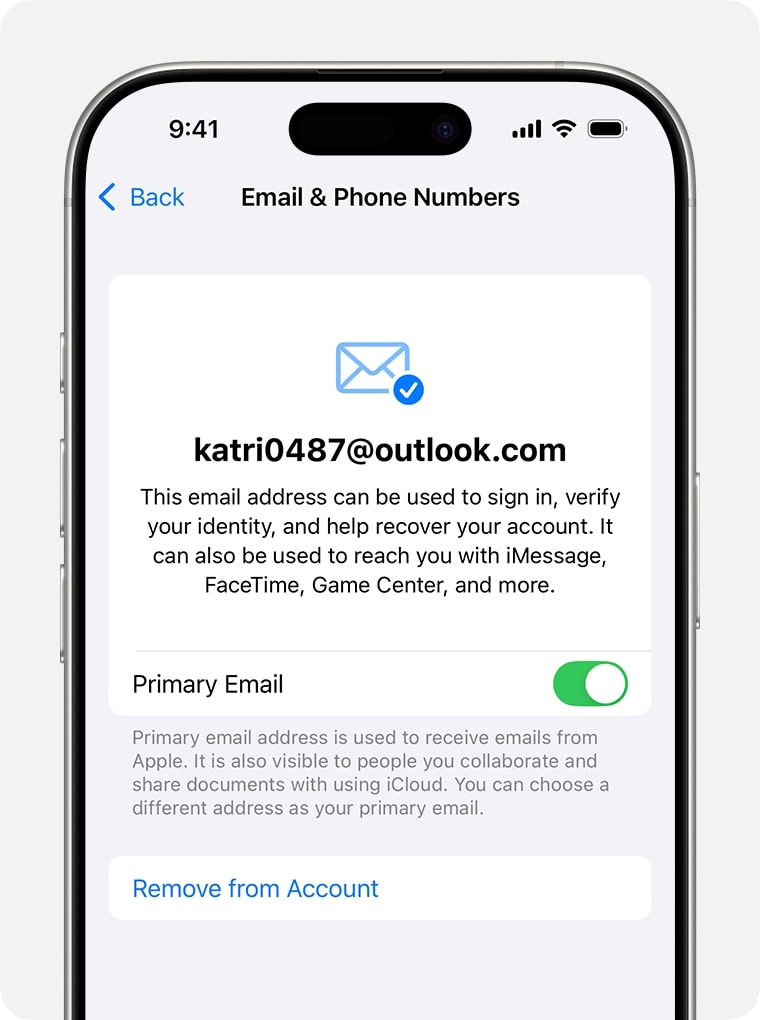
⚠️ Security warning: If you completely remove a non-iCloud email address, Apple puts a 30-day security hold on it. This means no one (not even you) can link that address to a different Apple ID for a month. This is a feature, not a bug, designed to stop account takeover. Just make sure to let any contacts who use that address for Messages or FaceTime know.
Special case: your only email is an iCloud address. If your Apple ID is an @icloud.com address and it's the only one on the account, the process is a bit different. You won't see "Remove from Account." Instead, you'll see Change Email Address. Selecting this lets you create a new @icloud.com address that will permanently replace the old one as your Apple ID login. Be aware that this requires an iPhone or iPad running iOS 18.1 or later.
How to change Apple ID email via a web browser (for desktop and mobile)
This method works on any device, even Windows PCs, which makes it the most universal and reliable choice. Even if you're a Mac user, it’s often recommended using the web browser.
- Go to appleid.apple.com.
- Log in with your current Apple ID credentials.
- Go to the Sign-In and Security section, then choose Email & Phone Numbers.
- Next to your primary email, click the Remove button (it may appear as a small minus icon).
- Enter your new email address.
- Apple will send a verification code – open your new inbox, grab it, and confirm.
Important web limitation: The web interface is for changing non-iCloud addresses. At the moment, you can't change your primary @icloud.com email address through the website. You'll need to do that on a trusted iPhone or iPad with iOS 18.1 or later.
What Happens After You Change It?
What should you expect in the hours and days after the switch?
Data and purchases linked to the new email
Rest assured, your entire history is safe, including all the apps, movies, songs and subscriptions you've ever paid for. In this case, your Apple ID is like a container; you've just changed the label on the outside. Your stuff stays the same, but now it's linked to your new, more secure email address. All your photos, contacts and notes in iCloud will stay exactly where they are.
Notifications, contacts, and device syncing updates
After changing, your Apple Account will be signed out on all devices as a security measure. Go to each device (iPhone, iPad, Mac, Apple Watch, etc.) and sign back into your account using the new email address and your existing password. Pay close attention to re-authenticating iCloud, the App Store, iMessage, and FaceTime.
Possible login hiccups to be aware of
- Two-factor authentication (2FA): If enabled, Apple might send codes to trusted devices or your new email. Keep your devices handy.
- App logins: Some apps using "Sign in with Apple" may get confused. The simplest fix is to manually sign out of that specific app and sign back in with your Apple ID. It will then recognize the new credential.
- Outdated devices: Older iOS or macOS versions may struggle with the transition, so update your software first.
In short, once you know how to change your Apple ID email, the real work is just making sure every device and app adjusts smoothly.
Troubleshooting Guide: Navigating Common Errors and Pitfalls
Even if you've prepared as well as you can, you might run into problems. Digital systems are complex, bon't worry – most issues are pretty common, and there's usually a simple solution. Here's a handy table to help you avoid the most common mistakes when changing your Apple ID email address.
Why Choosing a Secure Encrypted Email for Your Apple ID Boosts Protection
Most people don't realise that their Apple ID email is the gateway to all their devices. If hackers get in, they don't need to break into your iPhone – they already have the keys. Using a secure encrypted email provider is an extra layer of protection. So, every verification code, password reset and piece of communication from Apple goes into that inbox. If the inbox is solid, everything downstream is more secure.
Choose a Secure and Private Email – Atomic Mail
Your Apple ID is the key to your most personal information. It deserves the best protection available. Atomic Mail was built from the ground up on a foundation of zero-knowledge, end-to-end encryption. This means we know nothing about you or your data. We can't read your emails, we don't know your password, and we can't be forced to hand over information we don't have.
With Atomic Mail, you get:
- End-to-end encryption: only you can read your messages.
- Zero-access architecture: even we cannot access your inbox.
- Email aliases: shield your real address and control who can reach you.
- Seed phrase recovery: forget passwords, recover your account securely.
- Anonymous sign-up: no phone number or any personal data required.
- Enhanced privacy & GDPR compliance: built to meet the strictest privacy standards.
We are the secure iCloud email alternative that works best not only for Apple accounts but for every step of your communication – from personal chats to business-critical exchanges.
✳️ Create your Atomic Mail account today and make your digital life truly secure.



