Why Changing Your Facebook Password Matters More Than You Think
It's really important to keep your personal information safe online these days, and managing the security of social media accounts like Facebook is a big part of that. Changing your Facebook password regularly is a basic step to keep your account safe and stop you from being affected by data breaches, which are becoming more common. Passwords that are simple, reused, or easily guessable are a big risk, and they're often used by people who want to get into systems without permission.
That’s why knowing how to change Facebook password is not optional – it’s a critical skill. If you've seen something suspicious, read about a new breach, or even if you've just forgotten your Facebook password, it's important to act fast. Otherwise, you might end up with a personal security nightmare.
In this article, you'll learn step-by-step how to change password on Facebook, how to find Facebook password if you need it, how to handle Facebook password reset situations, and even pro tips for making your account virtually unbreakable. We’ll also explain why securing your connected email account is just as crucial as changing your social media login.
Let’s start!
How to Change Facebook Password (Desktop and Mobile)
Learning how to change Facebook password is easier than you think. Whether you’re on a desktop or using your smartphone, it’s just a few taps away. Let's walk through it together.
Changing Facebook Password on Desktop:
1. Log into your Facebook account.
2. Click the tiny downward arrow at the top-right corner.
3. Go to Settings & Privacy → Settings.
4. Look for the "Accounts Center" section.
5. Click "See more in Accounts Center". (Note: Some older interface versions might allow direct access by clicking "Security and login" in the left sidebar.)
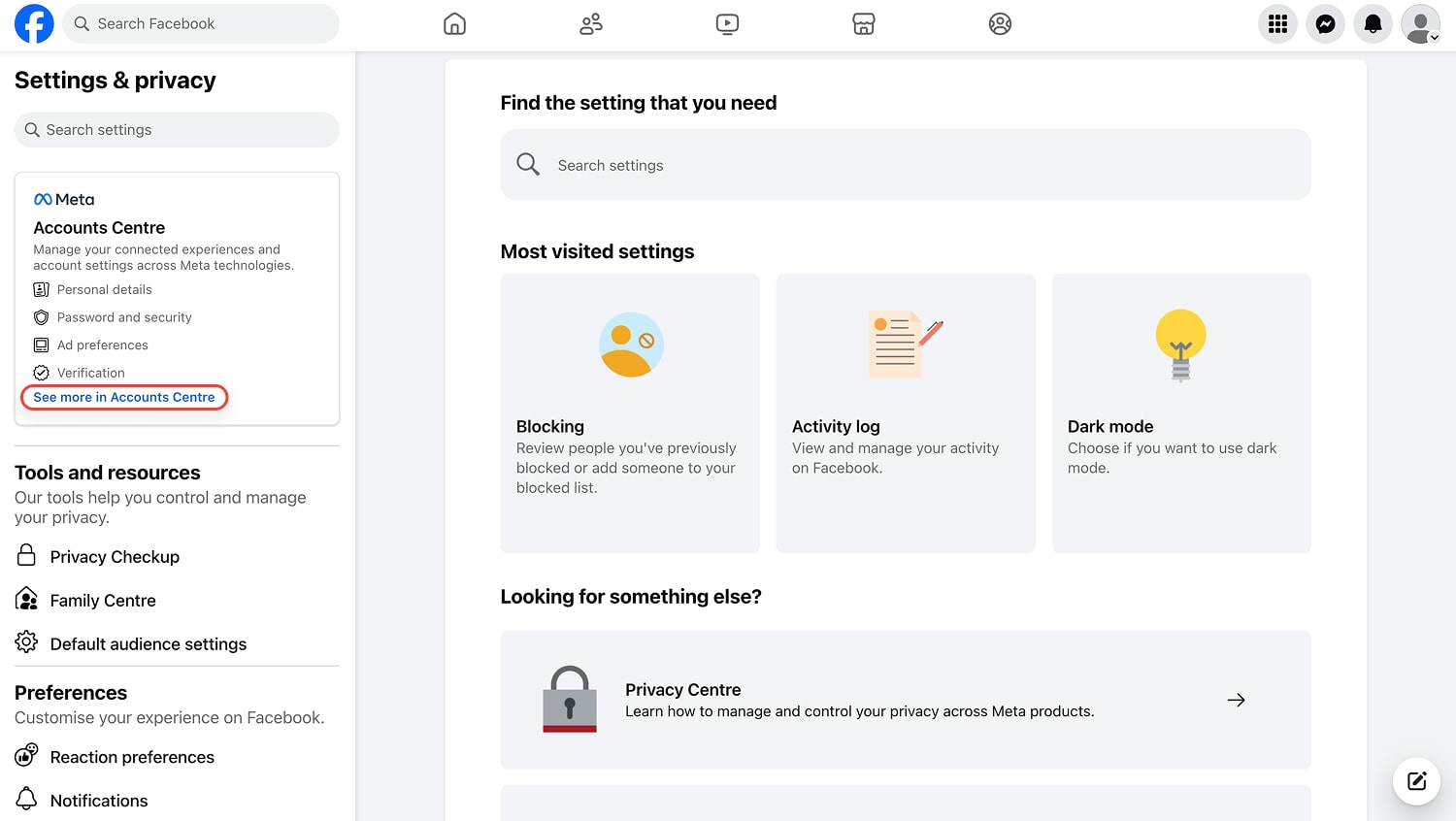
6. Locate and click on the "Password and security".
7. Under the "Login & recovery" section, click on "Change password".
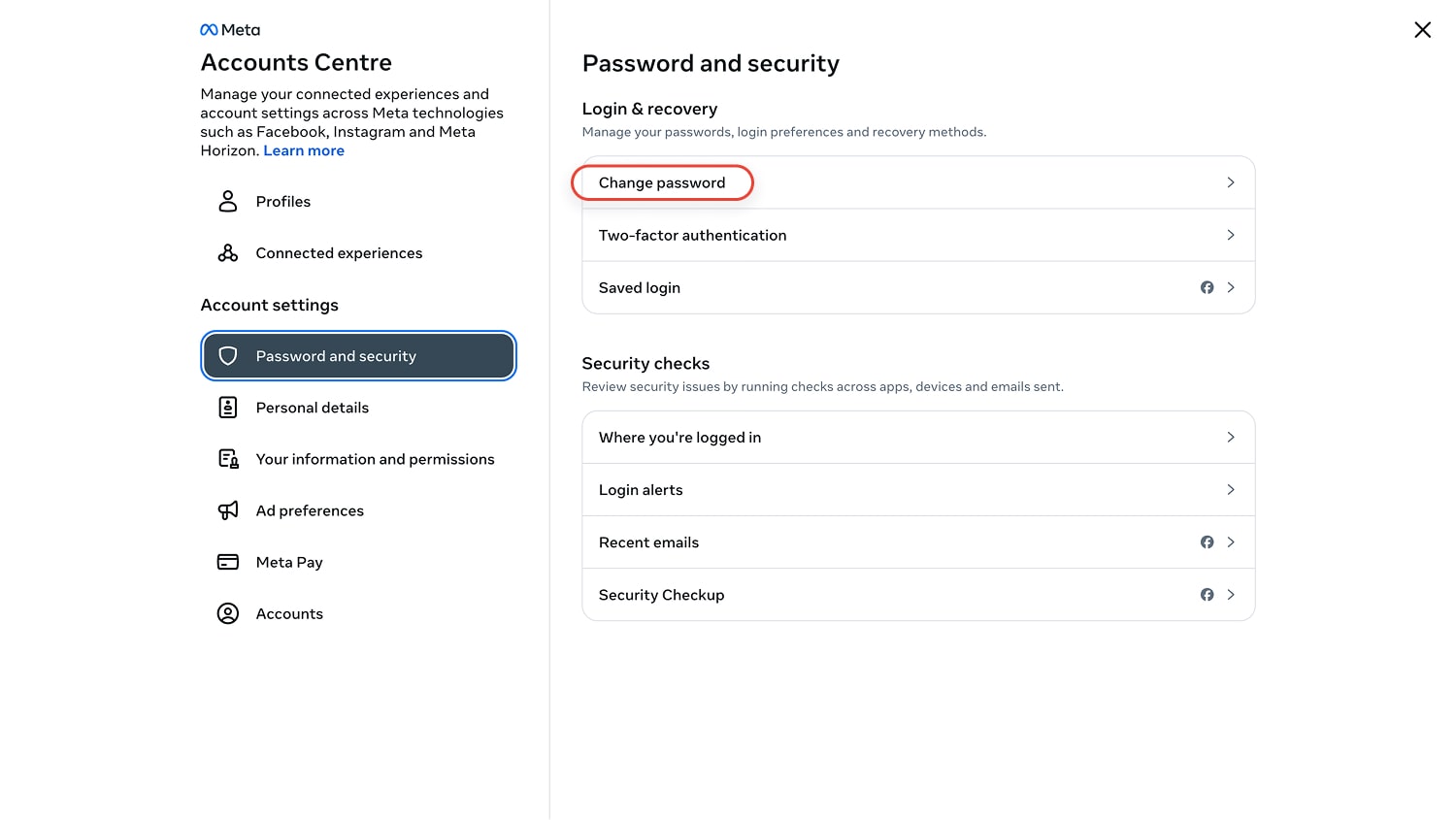
8. If multiple Meta accounts (e.g., Facebook and Instagram) are linked in your Accounts Center, you will be prompted to select the specific Facebook account for which you want to change the password.
9. Then, type your desired new password into the "New password" field and re-enter it in the "Retype new password" field to confirm. Ensure the new password meets strength requirements (see Section below).
10. Click the "Change password" or "Save changes" button to finish the update.
Changing Facebook Password on Mobile (iPhone, iPad, Android):
- Open the Facebook app.
- Tap the three lines (hamburger menu) in the bottom-right (iOS) or top-right (Android).
- Scroll down and tap Settings & Privacy → Settings.
- Tap the panel labeled "See more in Accounts Center". (Note: Similar to the desktop, older app versions might require scrolling down to find and tap "Security and login" directly.)
- Inside the Accounts Center, tap on "Password and security".
- Under "Login & recovery," tap "Change password".
- Choose the Facebook account you wish to update from the list presented.
- Input your current password. Then, enter your new password in the designated field and re-enter it in the confirmation field below.
- Tap the "Change password" or "Update password" button at the bottom.
Related article 👉 How to Change Email on Instagram
How to Find Facebook Password
Hit a snag trying to change Facebook password because you can't recall the current one Facebook asks for first? It's a common problem! This usually sparks the immediate question: "Okay, where can I actually find my current facebook password?" Many users assume it must be readily accessible somewhere within their account settings.
But there’s no magic button labeled how to find Facebook password if you don’t have it stored somewhere secure. Doing so would be incredibly risky from a security standpoint, undermining the very purpose of having a strong password.
There are two ways to deal with this:
1. Try to Find Your Password
So, if Facebook doesn't show it, where might you have saved your password? You'll need to check the places you control.
Check Your Browser or Device Password Manager:
Browsers like Chrome and Safari, and operating systems like iOS and Android, often save passwords if you allow them.
- On Chrome: Settings → Password Manager → Search "Facebook."
- On iPhone: Settings → Passwords → Search "Facebook."
- On Android: Settings → Google → Manage Your Google Account → Security → Password Manager.
- Other Browsers: Firefox, Safari (on Mac), Edge, etc., have similar password sections within their settings menus.
Check Dedicated Password Manager Apps:
- Do you use a specific application like 1Password or another password manager service? If so, log into your vault – this is often the most secure place you might have stored your facebook password.
Check Physical or Other Storage Methods:
- Hardware/Paper: Some people prefer offline methods. Did you write it down in a specific notebook? Or perhaps use a specialized (though less common) hardware password manager device? Double-check any physical places you designate for sensitive information.
Check all these potential locations. If you successfully find your current password using one of these methods, you can then go back and complete the standard steps for how to change Facebook password while logged in.
2. Reset Facebook Password:
If you've checked everywhere and still can't recall or find your current password, don't worry. The necessary alternative is account recovery: you’ll need to reset facebook password. A detailed step-by-step guide for how to reset facebook password is available in the section below.
Forgot Your Password? Here's How to Reset Facebook Password When Logged Out
Forgetting a password is a common issue preventing users from accessing their Facebook accounts. But don’t worry – life happens. If you have access to the email address or phone number linked to your account, regaining control is usually straightforward.
Here's how to reset Facebook password when logged out:
1. Go to the Facebook login page.
2. Click on Forgotten Password? underneath the password field.
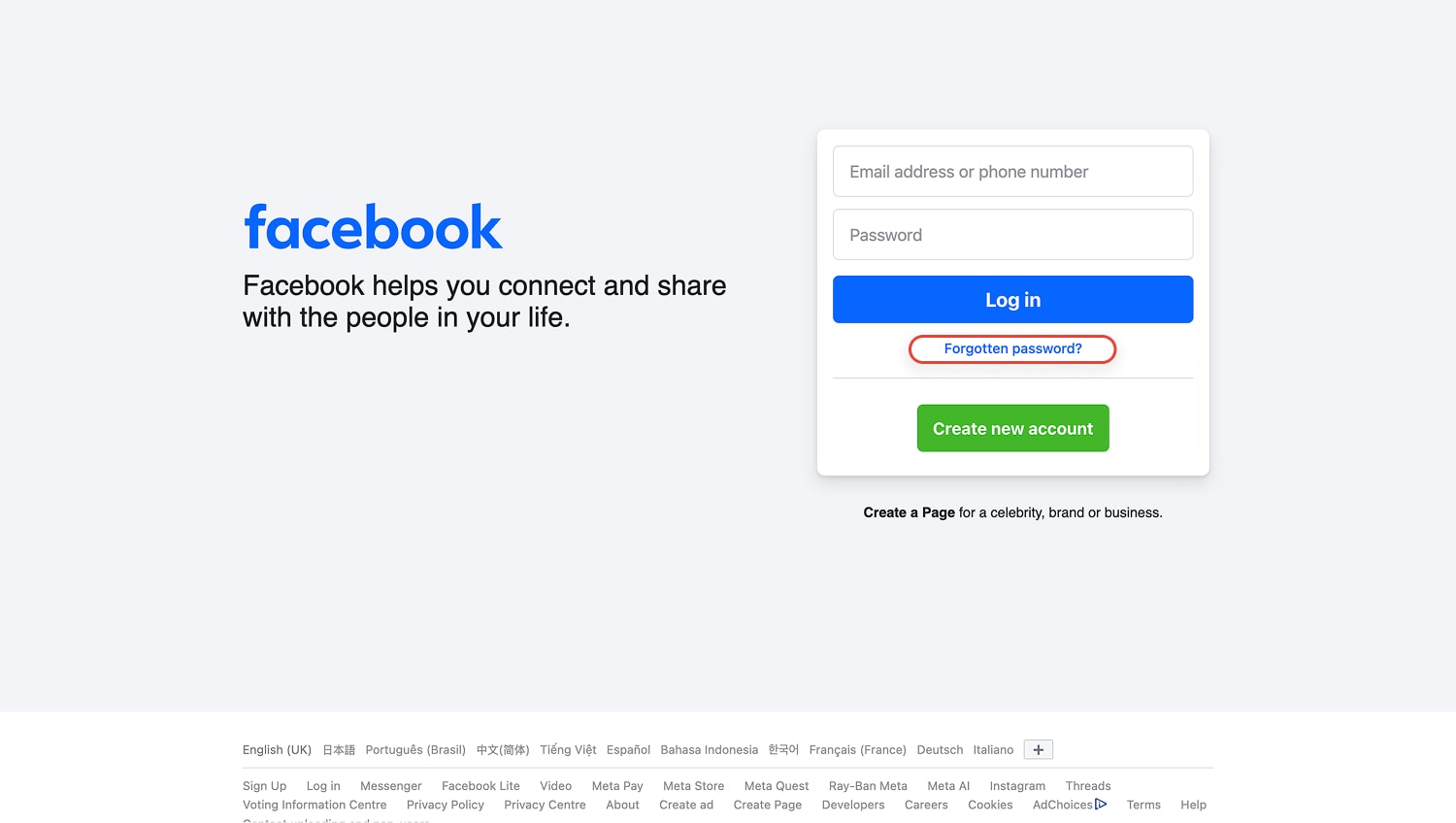
3. Facebook needs to find your profile. Enter the email address or phone number associated with your account in the field provided. Click Search.
4. If Facebook finds your account, it will display your profile picture and name, asking you to confirm it's you. It will then show the available options for sending you a security code.
5. Choose how you want to receive the reset code (email or SMS).
6. Receive your code and enter it into the designated field. Click "Continue" or "Next".
7. Set a brand new password.
8. Click "Continue" or "Next" to save your new password.
Recovering Facebook Access Without Email or Phone Number
Here's a tricky one: what if you need to change Facebook password but you no longer have access to your recovery email or phone?
Facebook offers alternate methods, keeping in mind they may not work for everyone:
- Using Trusted Contacts (Requires Prior Setup):
- What it is: Facebook previously allowed users to designate a small group of friends as "Trusted Contacts." If you set this up before you lost access, these friends can help you get back in.
- How it conceptually works: During the "Forgotten password?" flow, if Facebook detects you might have Trusted Contacts set up, it may offer this option. You'd initiate it, and Facebook would send parts of a recovery code to each of your designated friends. You would then need to contact each friend, gather the complete code, and enter it on Facebook to prove your identity.
- The Catch: This feature must have been configured while you still had access to your account settings. If you didn't set it up, this option won't be available. It was designed as a proactive measure for exactly this kind of lockout scenario where you forgot facebook password and lost other recovery methods, aiming to help you regain access so you can eventually change facebook password.
- Identity Verification via ID Upload (Offered by Facebook in Some Cases):
- What it is: In certain situations, if you cannot recover via email, phone, or Trusted Contacts, Facebook might prompt you during the account recovery process to upload a photo of a government-issued ID (like a driver's license or passport).
- How it works: Facebook's team manually reviews the ID to see if the name, photo, or date of birth matches the information on your profile. This process takes time (days or even weeks) and is not guaranteed to be offered or to succeed. Facebook uses this information solely for verification and typically deletes the ID data afterward.
- The Catch: You have no control over when this option is offered; it appears based on Facebook's internal security algorithms during the recovery attempt. It's a last resort when standard Facebook password reset options fail.
- Attempting Login from Recognized Devices/Locations:
- Sometimes, simply trying the password recovery process from a device (computer, phone) or network (home Wi-Fi) where you frequently used Facebook might trigger different, potentially more lenient, recovery options. This is unreliable but worth trying if the other methods fail.
What Typically Doesn't Work:
- Contacting Facebook's general support channels usually won't help with password recovery. They have automated systems and strict privacy protocols to handle these requests and cannot simply grant access based on a support ticket due to security risks.
Real-world advice: Many users skip setting up trusted contacts, then panic when locked out. Take five minutes today to set it up if you haven't already. In 2025, securing your social media is as essential as securing your bank account.
Strong Passwords 101: How to Create One That Actually Protects You
Knowing how to change Facebook password is only half the battle. Creating a strong, uncrackable password is where you truly win.
Facebook's Minimum Requirements:
- At least 6-8 characters.
- Must be different from your previous passwords.
- The password must contain a mix of character types, generally including numbers, letters (both uppercase and lowercase are recommended), and special characters (such as!, @, $, %).
Best Practices for Password Strength and Uniqueness:
- Length matters: Longer passwords are way harder to crack using brute-force methods. Try to make your password at least 12 characters long, and even better if it's 14 or more.
- Mix it up: Use uppercase, lowercase, numbers, and special characters (!, @, #, $, %, ^, &, *, etc.).
- Avoid personal info: No birthdays, pet names, or favorite sports teams.
- Randomize: Instead of "Summer2025!", try something like "F!3p7mX#zQv8".
- Use a password manager: Storing your complicated passwords securely is a must. Consider using a password manager or a trusted app like Passwords on iPhone.
Bonus Tip: Create a passphrase instead of a password. Example: "River$Sky!Mountain4Life" – easy to remember, insanely hard to crack.
Essential Security Steps After Changing Your Password
Changing your Facebook password is a good start, but to really keep your account safe, you've also got to do a few other security steps. These post-change measures create a multi-layered defense strategy.
Here’s what you must do immediately after you change Facebook password:
- Log Out of Other Devices: Facebook will offer this option – take it. Kick out any unwanted guests.
- Review Active Sessions: Access this information through the Accounts Center. Navigate via: Settings > (See more in) Accounts Center > Password and security > Where you're logged in. Select your Facebook account from the list. If you see any devices, locations, or login times that you do not recognize or that seem suspicious, you should immediately log them out. (Be aware that location data based on IP addresses can sometimes be inaccurate. Furthermore, if you use a Virtual Private Network (VPN), the location shown will reflect the VPN server's location, not your physical location.)
- Update Recovery Options: Make sure your email and phone number are up-to-date.
- Enable Two-Factor Authentication (2FA): Adds a second barrier – even if someone finds Facebook password somehow, they can't get in without your 2FA code. Access 2FA settings via the Accounts Center: Settings > (See more in) Accounts Center > Password and security > Two-factor authentication. Select your Facebook account and follow the on-screen prompts.
- Activate Login Alerts for Unrecognized Devices: Facebook will notify you (via methods you choose, such as in-app notifications, Messenger messages, or email) whenever a login attempt occurs from a device, browser, or location that it doesn't recognize as typically associated with your account. These settings are typically found within the "Password and security" section of the Accounts Center or main Security settings: Settings > Accounts Center > Password and security > Login alerts. (Older navigation might be under Settings > Security and Login > Setting Up Extra Security > Get alerts about unrecognized logins).
- Review App Permissions: Over time, you may grant various third-party applications and websites access to your Facebook account information. It's good security hygiene to periodically review these permissions and remove access for any apps or services you no longer use or trust. Go to your main Facebook Settings menu (this might be outside the Accounts Center). Look for a section titled "Apps and Websites". Here, you will find a list of apps and websites connected to your Facebook account. Review this list and click the "Remove" button next to any you wish to disconnect.
If you follow these steps after changing your password, you can make your Facebook account much more secure. This goes beyond just having a new password.
What to Do If You Think Someone Else Accessed Your Facebook Account
If you think someone's got into your Facebook account (a hack), you need to take immediate action to regain control and secure your information. Account compromise is a serious issue, and Facebook provides specific tools and procedures to address it.
Identifying Signs Your Account May Be Hacked:
Keep an eye out for anything unusual that might show your account's been hacked. Here are some common signs to look out for:
- Changes made to your profile information without your knowledge, such as your email address, password, name, or birthday.
- Friend requests being sent from your account to people you don't know.
- Messages being sent from your account that you did not write.
- Posts appearing on your timeline or ads being created that you did not authorize.
- Receiving email notifications from Facebook about password changes or login attempts from unrecognized devices or locations that you did not initiate.
Using the Facebook Recovery Tool:
Facebook has established a dedicated resource for users who believe their account has been compromised. The primary starting point for reporting and recovering a hacked account is the specialized webpage: facebook.com/hacked.
- Initiate the Process: Navigate to facebook.com/hacked in your web browser.
- Report Compromise: If you are logged out of Facebook, you should see an option like "My Account Is Compromised." Click this button.
- Identify Your Account: You will be prompted to enter the email address or phone number associated with the potentially compromised account so Facebook can locate it.
- Enter Last Known Password: Facebook may ask you to enter the most recent password you remember using for the account. Providing this, even if the hacker has since changed it, can serve as a step in verifying your ownership.
- Specify Reason: You will likely be asked to select a reason from a list that best describes why you believe your account was hacked.
- Begin Guided Recovery: Follow the prompts, which may include clicking a button like "Get started". Facebook will then guide you through steps designed to secure your account. This typically involves changing your password immediately and reviewing recent account activity for any unauthorized actions.
Navigating Identity Verification Steps (Potential ID Upload):
In situations where the hacker has successfully changed your password and potentially altered your registered email address or phone number, or enabled two-factor authentication (2FA) that you cannot bypass, the standard recovery steps via facebook.com/hacked might fail. In these more complex cases, Facebook may require you to verify your identity through other means.
- Look for Alternative Options: During the recovery process initiated via facebook.com/hacked or after failing standard verification, look carefully for links or buttons such as "Try another way," "Need another way to authenticate," "Other Options," or "Get More Help".
- Provide New Contact & Upload ID: Selecting these alternative options may lead you to a form where you are asked to provide a new email address that you currently have access to. You will then be instructed to upload a clear photo or scan of a government-issued identification document (e.g., driver's license, passport).
- Await Review and Response: After submitting your ID and new contact email, Facebook's team will review the information. This process can take time, potentially ranging from 48 hours to a week or longer. If your identity is successfully verified, Facebook should contact you at the new email address you provided with further instructions or a special link to regain access to your account.
Recovering a hacked account, particularly when the attacker has altered recovery information or enabled 2FA, can be a challenging and lengthy process with no guarantee of success. Success often hinges on the security measures already in place before the hack (like strong passwords and 2FA) and the user's ability to provide sufficient proof of identity through the available recovery channels.
Why Secure Email is Crucial for Facebook Account Recovery
Here's the hidden truth almost no one talks about: Your email is the master key to your Facebook and other social media accounts.
The Dangers of an Unsecured Email for Facebook Recovery:
Here’s a stark look at the potential consequences when your primary recovery email lacks robust protection:
- Password Reset Hijacking: If hackers get hold of your reset links or codes (which Facebook and other platforms send you), they basically have the keys to your accounts.
- Unauthorized Account Takeovers: Attackers can proactively initiate password resets for your profiles, routing the recovery information directly to the email they now control.
- Loss of Trusted Verification: You lose the primary method platforms like Facebook use to confirm your identity, making recovery incredibly difficult or impossible.
- Increased Phishing Success: Less secure email platforms may lack advanced filtering, making you more susceptible to scams designed to steal your Facebook password or other credentials.
- Sensitive Data Exposure: Any personal information, private conversations, or financial details within your emails become an open book to the attacker.
- Identity Theft Fuel: A compromised email often contains enough personal data (name, address, contacts, linked services) to facilitate broader identity theft.
- Domino Effect Compromise: Attackers leverage access to your email to find and reset passwords for numerous other linked accounts – potentially including banking, shopping, and work platforms.
- Reputation Damage: Your compromised email can be used to send spam, phishing links, or malicious content to your contacts, tarnishing your reputation.
- Financial Loss: Direct access to payment confirmations or links to financial services via email can lead to monetary theft.
- Exposure via Email Weaknesses: Standard email services often lack robust end-to-end encryption for stored messages and can be more vulnerable to sophisticated phishing attacks designed to steal your email login credentials.
Given the serious risks we've outlined – from hijacked reset links to account takeovers spreading across all your linked services – relying on standard, often poorly protected email for critical accounts is like leaving the master key to your digital life exposed. If your email lacks robust email security, your ability to manage access or perform a Facebook password reset safely is fundamentally compromised.
What to do? Upgrade to genuinely secure email service.
Atomic Mail provides the protection your digital identity deserves. We keep your important messages safe with the latest end-to-end encryption (so only you and the recipient can read the emails) and zero-access architecture (which means even we can't get into your stored data). This keeps your important recovery links safe and makes sure that the steps for changing your Facebook password are reliable.
✳️ Sign up for Atomic Mail today and stop risking your accounts!
Final Checklist: Make Sure Your Facebook is Locked Tight
You now know how to change Facebook password and the importance of account security. Let's recap everything with this checklist so your Facebook is as secure as Fort Knox:
☑️ Change Facebook password immediately if you notice anything suspicious.
☑️ Use a strong, unique facebook password (aim for 14+ characters with mix of cases, numbers, symbols).
☑️ Log out of all other devices after a password change or security review.
☑️ Review active sessions regularly and end any you don't recognize.
☑️ Enable two-factor authentication (2FA), preferably using an authenticator app.
☑️ Update your recovery email and phone number, ensuring they are current and accessible only to you.
☑️ Secure your recovery email using a trusted, secure email provider like Atomic Mail.
☑️ Set up login alerts for unrecognized logins and review them promptly.
☑️ Set up Trusted Contacts (if available/desired) for an extra emergency facebook account recovery option.
Tick these boxes and you'll be way ahead of the game when it comes to keeping your Facebook account safe. But remember, true Facebook security isn't a 'set it and forget it' task – it's an ongoing commitment. Try to review these settings regularly, maybe every few months or after any major security news. If you stay on top of things, you'll be able to change your Facebook password and keep your data and digital life safe.



