Why Your Instagram Email Matters More Than You Think
Your email linked to Instagram is the key to your entire account. If someone gains access to your email, they can reset your password, change your recovery settings, and lock you out — all in minutes. So, understanding how to change email on Instagram is about more than just updating contact info. It's all about taking back control and protecting your digital identity.
How to Check Your Current Email on Instagram
Before you learn how to change email on Instagram, you need to know what’s already linked. Many users forget what email they signed up with – especially if they created their account years ago or used a secondary inbox. Here’s how to check:
- Open the Instagram app and go to your profile.
- Tap the menu (☰) in the top-right corner and go to Account Center > Personal details > Contact info.
- You’ll see the email currently linked to your Instagram account.
If the address shown is one you rarely use, no longer have access to, or suspect has been compromised – don’t wait. Learning how to change your email on Instagram is now a priority.
Here’s a tip: if your email ends in something like @hotmail.com or @yahoo.com, you might be using an older account with weaker security. And if you're still using the same password across platforms, you're one breach away from trouble.
In the next section, we'll guide you step-by-step through how to change email on Instagram account across mobile and web – and even what to do if you can't log in.
How to Change Your Email on Instagram (Mobile & Desktop)
Knowing how to change email on Instagram isn’t just useful — it’s essential. Whether you're switching to a new inbox, improving security, or recovering from a breach, updating your email keeps your account within your control. Below are tailored guides for every platform and situation.
How to Change Email Address on Instagram in the Mobile App (iPhone & Android)
1. Open the Instagram app and log into your account.
2. Tap your profile icon in the bottom-right corner.
3. Tap the three-line menu (☰) in the top-right and go to Account Center > Personal details > Contact info.
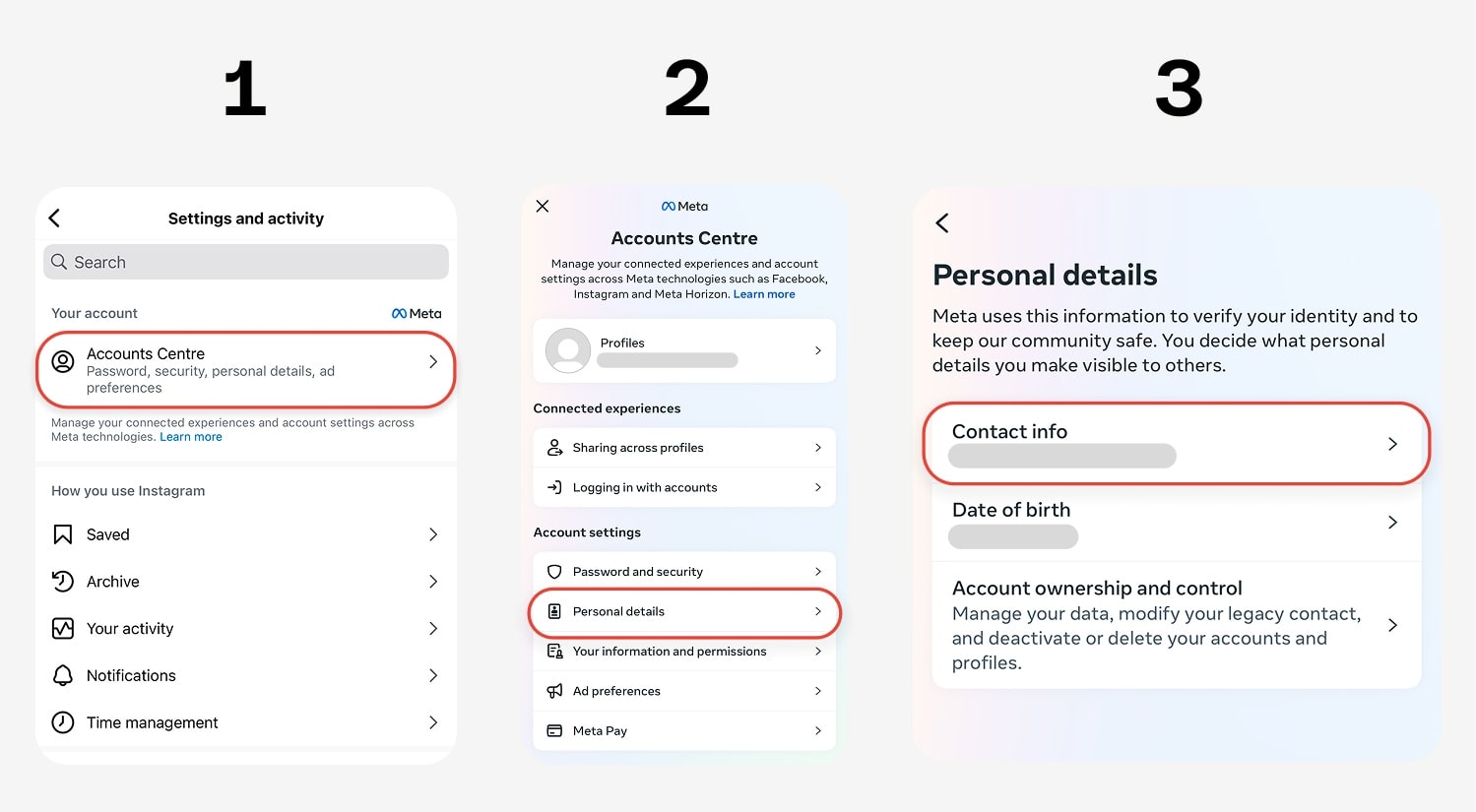
4. You wll see your current email address.
5. Select Add new contact > Add email address.

6. Enter the new email address that will be associated with the Instagram account.
7. If multiple Instagram profiles are managed through the Accounts Center, select the specific Instagram profile for which the email is being changed.
8. Tap Next.
9. Instagram will send a confirmation link to your new email. Click it to verify.
How to Change Email Address on Instagram in the Web Browser
Prefer doing things on the desktop? Here's how to change email on Instagram account through your browser:
- Go to instagram.com and log in.
- Click your profile icon in the top-right corner.
- Go to Edit Profile > Accounts Center > Personal details.
- Choose Contact info.
- Click Add new contact > Add email.
- Enter the new email address.
- If applicable, select the Instagram account to be updated.
- Click Next.
- Look for a verification email and confirm the update.
Still simple, right? But what if you're locked out completely?
How to Change Email on Instagram Without Logging In
This is the more worrying situation: you can't log into your account, maybe because you've forgotten your password or, even worse, because someone else has got into your account. In this situation, the standard process for how to change email on Instagram is off the table, at least initially. The immediate goal shifts from changing your email to regaining control of your account.
- Go to the Instagram login screen.
- Tap Forgotten your password? or a similar option like "Need more help."
- If presented with options, select a path indicating an inability to access the current email or phone number, such as "Can't access this email or phone number".
- Specify the reason for the inability to access the account.
- A critical component of this recovery path, particularly if there are photos of the user on their profile, is the video selfie verification method. Instagram may prompt the user to record a short video of their face.
- This video selfie is then submitted to Instagram's support team, who will compare it to the photos existing on the user's profile to verify their identity.
- If the verification is successful, Instagram will typically restore access to the account and allow the user to provide a new, secure email address. This new email will then become the primary account email.
How to Change Your Public Business Email (for the Instagram Contact Button)
If you’re using Instagram for business or as a creator, your public email is the one people tap when they hit the “Email” button on your profile. It’s different from your login email – and also needs to be up to date.
Here’s how to change your public-facing email on Instagram:
- Go to your Instagram profile.
- Tap Edit Profile.
- Scroll to Contact Options.
- Tap the Email field and enter your new business email.
- Ensure that the Display contact info toggle is switched on if the email button should be visible on the profile.
- Tap Save or the checkmark to confirm the changes.
That’s it. But here’s the catch: this email is visible to the public. If you’re using your main inbox here, you could be exposing yourself to phishing or spam. A better move? Use an email alias from a secure email provider like Atomic Mail – one that lets you receive messages while protecting your identity.
Troubleshooting Common Instagram Email Change Snags
Even when you know exactly how to change email on Instagram, things don’t always go as planned. Here’s how to fix common roadblocks and prevent being locked out.
Didn’t Receive the Confirmation Email?
Before you panic, try these steps:
- Check ALL Folders: Look in your Spam, Junk, Promotions, Social, or any other filtered folders in your new email account. Aggressive spam filters can sometimes misdirect legitimate emails.
- Patience is a Virtue (Sometimes): While usually instant, email delivery can occasionally experience slight delays (a few minutes). Grab a coffee, take a breath.
- Verify Email Spelling: Go back to the Instagram app/website where you entered the new email. Did you type it exactly right? A single typo breaks the process.
- Resend Confirmation: If Instagram offers a "Resend confirmation email" option after a certain period, don't hesitate to use it.
- Use Secure Email Providers: If you’re using a free email service like Gmail or Yahoo, sometimes these platforms delay or block automated messages. This is why secure, privacy-first providers like Atomic Mail are more reliable for important confirmations.
Got Logged Out Everywhere After Changing Your Email?
If you've done all the steps to change your email on Instagram, you'll be logged out from all your devices. Don't worry, this doesn't necessarily mean there's something wrong.
Why it happens: Often, this is an intentional security measure by Instagram. When a critical account detail like your primary email address is altered, Instagram might invalidate all active sessions. This forces a re-login with the new (or existing) credentials, ensuring that it's indeed the legitimate account owner who authorized and is aware of the update.
How to prepare and navigate:
- Know Your Password: Before you even begin the process to change email on Instagram account, ensure you know your current Instagram password. It sounds incredibly basic, but password amnesia is real!
- Have New Email Credentials Ready: You'll need to log into your newly linked email to verify it, so have those credentials handy too.
- 2FA Check: If you use Two-Factor Authentication (2FA) for Instagram (and you absolutely should!), make sure your 2FA method (authenticator app codes, SMS codes to your phone) is accessible.
Misspelled Your New Email Address?
Human error is a factor in any process, and when you're focused on how to change email on Instagram, a tiny typo can lead to a significant headache.
If the typo'd email doesn't exist: The verification email from Instagram will bounce. You simply won't receive it. In most cases, you can go back into your Instagram settings and correct the email address, then try the process again.
If the typo'd email does exist and belongs to someone else: This is more problematic. The verification email, intended for you, is now in someone else's inbox. While it's unlikely a stranger would or could do much with an isolated Instagram verification link for your attempt to change email on Instagram account, it's an unnecessary risk and a privacy concern.
Prevention is Key:
- SLOW DOWN: When typing your new email address, take your time.
- DOUBLE-CHECK. THEN TRIPLE-CHECK: Read it character by character before you hit that "Save" or "Confirm" button. The best way to do this is to copy your email address from your inbox.
⚠️ If you do make a typo and the email is sent, immediately try to go back and correct it in your Instagram settings. If the incorrect (but valid) email was already verified by an unintended recipient (highly improbable, as they wouldn't know your Instagram password to complete any further steps usually), you would need to act fast to secure your account, potentially by changing your password immediately and re-initiating the process to change email on Instagram with the correct address.
Instagram Says “Email Already in Use”?
That email is likely linked to another Instagram account. You’ll need to log into that account and remove it first.
Changed Email But Still See The Old One?
The common reasons are: changed business/contact email instead of account email; Cache issue; Display error. Verify if the account email was changed via Accounts Center > Personal Details > Contact Info, not just the public contact email in "Edit Profile > Contact options." Clear app cache or try another browser/device. Log out and log back in to refresh account information.
Cannot See The "Accounts Center" Option?
Ensure the Instagram app is updated to the latest version. If still not visible, the feature may not have been rolled out to the specific account or region yet. Alternative paths through "Settings" might exist for older app versions, or the user may need to check back later. Some features are gradually deployed and may not be available to all users simultaneously.
Best Practices for Fortifying Your Linked Email Account (The Foundation of Your Social Media Security)

You can know every detail of how to change email on Instagram — but if the email you link isn’t secure, your entire account is vulnerable. Here’s how to truly lock things down:
Don’t Use an Unsecure Email for Important Accounts
Common free emails (Gmail, Outlook, etc.) are prime targets for sophisticated phishing and often mine your data. This makes them a shaky foundation when you need to change your email on Instagram securely. Their business model isn't primarily focused on your individual account's maximum security, which is a problem when that email controls your Instagram account. For ultimate security, always use secure and encrypted email services like Atomic Mail.
Use a Unique Password — Always
Never reuse passwords. If one site is breached, your email – and by extension, your Instagram – is exposed. Use a strong password manager. Generate unique, 16+ character codes.
Enable Two-Factor Authentication (2FA)
Activate 2FA on both your email and Instagram. Ditch SMS 2FA for email due to SIM swap risks.
Phishing Vigilance: ALWAYS
Be extremely skeptical of every email asking for logins or clicks. Fake Instagram security alerts are rampant. Meticulously verify sender email addresses – don't just trust the display name. Hover over links to inspect the actual destination URL before clicking. Cybercriminals are masters of impersonation.
Do Regular Email Security Audits
At least once a month, review your email account's security settings. Check for any unrecognized logged-in devices or sessions, review apps that have permission to access your account, and scrutinize email forwarding rules or filters you didn’t create. Attackers often add these to covertly monitor compromised accounts.
Isolate Key Emails
Your main Instagram-linked email is a high-value target. Don’t use it for newsletters, shopping, or random apps. Use email aliases for public interactions, sign-ups, and email exposure points. Atomic Mail allows you to create free aliases with one click – protecting your real inbox from being discovered.
These habits are your real first line of defense. If you're going to the effort of learning how to change email on Instagram account, take a minute to protect the new one properly.
Why You Should Use a Secure Email for Instagram
Let’s be blunt: if your email gets hacked, your Instagram is gone. That’s why understanding how to change email on Instagram should go hand-in-hand with choosing the right email provider.
Using a dedicated secure email service for your Instagram offers clear advantages:
- Dramatically Reduced Risk of Account Takeover: Most Instagram hijacks start with a compromised email. Secure email services offer far better defenses against phishing and malware at the email account level, directly protecting your Instagram access.
- True Privacy for Your Sensitive Communications: Standard free emails often scan your content. Secure services don't. Critical Instagram alerts (password resets, security codes) stay truly confidential.
- Fortifying Your Digital Identity & Reducing Your Attack Surface: Using a specialized, secure email for Instagram means its guardian email isn't exposed through countless other less secure website sign-ups or potential data breaches elsewhere.
- Enhanced Reliability and Control: Secure email providers prioritize reliable delivery for critical messages and typically offer you more direct control over your data and security settings.
Atomic Mail isn’t just another inbox – it’s a digital stronghold. Here’s why it’s perfect for social media security:
- End-to-End Encryption: Only you can read your messages – not even Atomic Mail can access them.
- Zero-Access Architecture: Your data is encrypted at rest and in transit. We never store plaintext data.
- No Ads, No Tracking: Your activity isn't mined or sold.
- Email Aliases: Create multiple addresses for public-facing profiles like your Instagram business contact.
- Seed Phrase Recovery: Forget unsecure methods like phone number verification. Recover your account with a cryptographic backup phrase.
- Intuitive and User-Friendly: Top-tier security doesn't need to be complex. Atomic Mail makes protecting your email straightforward and easy for everyone.
Your Instagram is valuable. It deserves protection that starts with an undeniably secure email foundation.
✳️ Sign up for Atomic Mail today. Protect your social media, shield your identity, and own your online privacy.



