Foundational Mechanics of Email in 2025
Why email is still the #1 communication tool for work & personal life
Even with all the new messaging apps, project management platforms and social media DMs, email is still the main way people communicate worldwide. The biggest reason is that it's universal. When it comes to applying for a job, confirming a business contract, or just communicating, the go-to move is still to send an email.
Unlike chat apps that are tied to specific platforms, email is borderless – any provider can talk to any other. It's also got legal recognition, a timestamp, and it's archived, which is why companies, governments, and regular people keep using it.
However, most people still don’t know how to send an email properly. They stumble with formatting, misuse CC and BCC, or forget about security at all. Mastering this skill will keep your emails out of the spam folder and make you a more powerful communicator. It will also make your messages more effective and ensure they get the attention they deserve.
Deconstructing the 'Compose' window
When you're about to start writing a new email, you'll see a blank white window, but what goes there? Knowing how to send an email properly starts with understanding your control panel.
- To: Your recipient. Put the email address of the person you're writing to in this field.
- CC/BCC:
- CC (Carbon Copy): Used to keep other people in the loop. Everyone can see who else was copied in.
- BCC (Blind Carbon Copy): Lets you send the same email to others without revealing their addresses to the rest of the recipients.
- Subject Line: This is the most important part because it's the first thing people see and it sets the expectations for the rest of the content. Most inboxes show about 40-60 characters, so it's best to keep it specific and compelling.
Provider-Specific Features: Depending on the email provider, you’ll see additional buttons in the compose window. These might include:
- Attachments: Add files such as PDFs, images, or spreadsheets.
- Insert Images: Place photos directly inside the message body for better context.
- Formatting Tools: Change font, size, or add bullet points to structure your message.
- Schedule Send: Delay delivery to a time that suits your recipient.
- Encryption Options: Found in secure providers like Atomic Mail, where you can ensure email encryption without external tools.
Anatomy of the core email
At its simplest, an email has 4 parts: greeting, body, sign-off, and signature.
- Greeting: How you start your email sets its tone. Example: “Dear Dr. Brown,” for formal or “Hey Alex,” for casual.
- Body: The main message, often divided into three sub-parts:
- Intro: A short context. “I’m reaching out regarding the project update.”
- Message: The core content. Clear, structured, easy to read.
- Call to Action (CTA): What you want the recipient to do. “Please confirm by Friday.”
- Sign-off: A polite farewell before your name. Example of email endings: “Best regards,” or “Thanks,”
- Signature: A block of information that appears at the end. Usually includes your full name, role, company, and contact details.
Here is a brief, complete email that puts all those elements together (in Atomic Mail):

Step-by-Step Guide: How to Send an Email (For Different Providers)
The basic process for how to send an email is nearly identical across platforms.
How to send an email in Gmail
- Open Gmail.
- Click the Compose button (bottom left corner).
- Enter the recipient’s email address in the To field.
- Add a subject line for your message.
- Write your message in the main body field.
- Attach files if needed by clicking the paperclip icon.
- Hit Send.
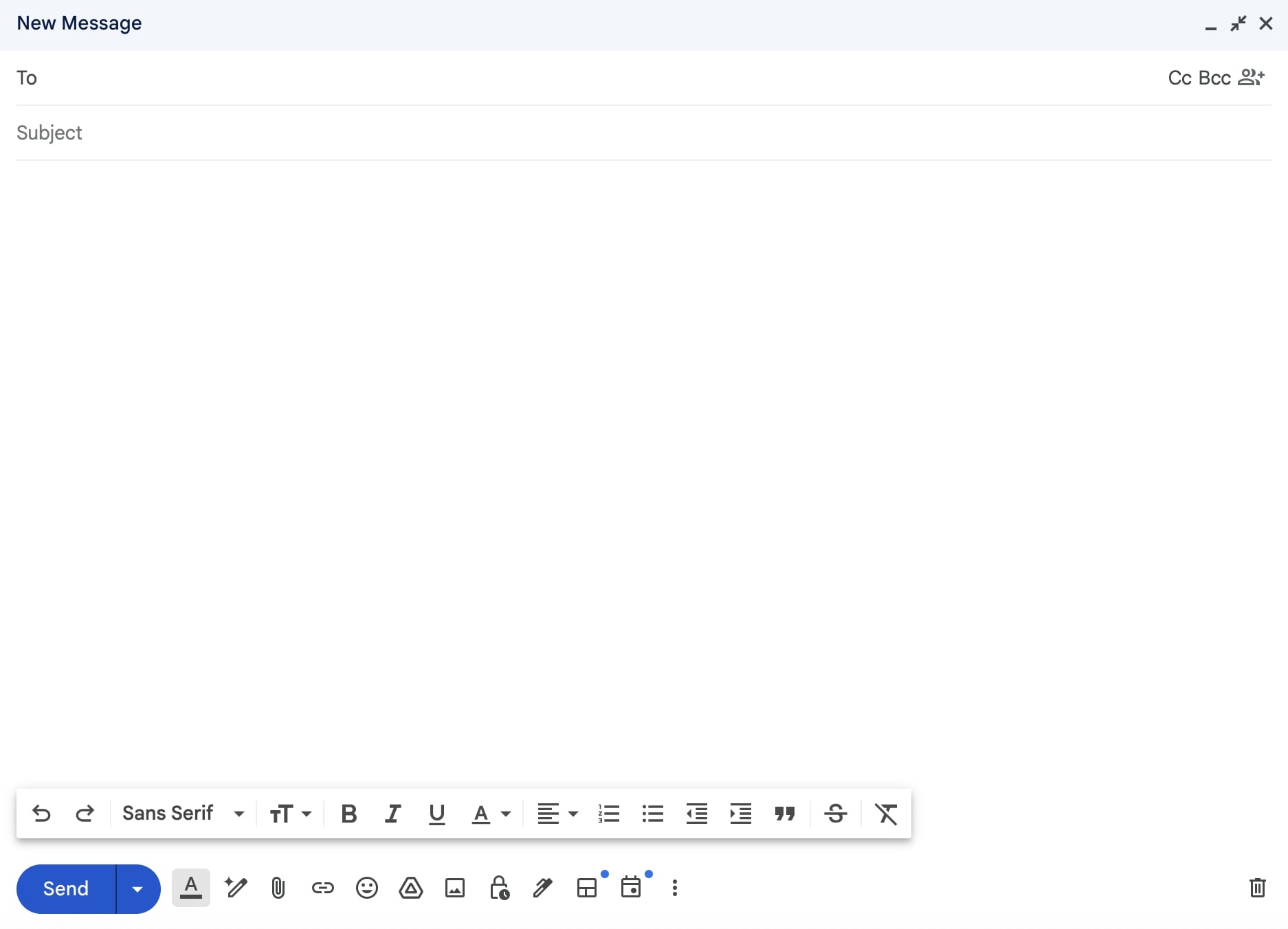
Tip: Use Gmail’s “Schedule Send” if you want your message delivered at the recipient’s local working hours.
How to send an email in Outlook & Microsoft 365
- Open Outlook (desktop or web version).
- Click New Mail.
- Fill in To, CC, Subject.
- Draft your message in the editor.
- Attach files or insert links with OneDrive integration.
- Press Send.
Tips: Outlook offers a “Delay Delivery” option and integrates with Microsoft Teams for seamless collaboration.
How to send an email in Yahoo Mail
- Sign in to Yahoo Mail.
- Tap Compose.
- Fill in recipient details, subject, and body.
- Add attachments with the clip icon.
- Hit the Send button.
Tip: Yahoo has a built-in calendar and notepad – handy for quick notes alongside emails.
How to send an email in Apple Mail & iCloud
- Open the Mail app on Mac, iPhone, iPad, or log in to iCloud.com.
- Tap the New Message icon (looks like a square with a pencil).
- Enter recipient details, subject, and body.
- Attach photos or files using the paperclip icon, or directly from iCloud Drive.
- Tap the Send arrow.

Apple twist: On iOS, you can swipe down to schedule send or unsend an email within a short time window.
How to send an email in secure & private email (Atomic Mail example)
Unlike Gmail, Yahoo, and other traditional services, sending an email with Atomic Mail ensures that nobody but the intended recipient can read it, not even us.
- Log in to your Atomic Mail account.
- Click the Compose button (bottom left corner).
- Enter recipient details, subject and write a message (foramtting options are available at the bottom).
- Write your message and attach any files or photos if needed by clicking the paperclip or image icon.
- Choose an encryption option. Before sending, you can select the security method for your message.
- Standard Encryption: Uses TLS 1.3 to encrypt the email only during transit between mail servers. The message is not encrypted while at rest on the servers.
- Atomic Encryption: Applies advanced end-to-end encryption using the ECIES standard for messages sent between two Atomic Mail users. The content is only readable by the sender and the recipient.
- Encrypt with Password: Provides end-to-end encryption for emails sent to any provider, requiring the recipient to enter a password you set to decrypt the message. An expiration date can be applied.
- Encrypt as File: Packages the entire email content and attachments into a single, encrypted ZIP file that is sent to the recipient. Also works for any email provider, and requires a password to open.
- Hit Send.
Unique advantage: Every email is end-to-end encrypted. You don’t need to fiddle with plug-ins, keys, or external tools. Sending a message to a Gmail user? They’ll still receive it encrypted through a secure link. That’s how to send an email safely in 2025.
Beyond “Send”: Email Lifehacks Everyone Should Know
Now, let's move from simply sending to sending with impact. This section's got some handy tips to help you write better emails and get more out of your inbox.
- Subject Lines That Actually Get Opened: Your subject line is what decides whether or not people will read your email. A plain "Update" is probably going to get overlooked. Using a clear subject line like "Project Report – Due Aug 25" can really boost open rates. Studies show that subject lines under 50 characters perform best. Try not to use all caps, too many exclamation marks ("FREE", "WIN", "URGENT"), and don't overuse punctuation (!!!).
- Formatting for Clarity (and Avoiding Spam Filters): Long-winded emails are a real turn-off for readers. Try breaking long messages down into shorter paragraphs, use bullet points for lists, and highlight the important deadlines in bold. On the technical side, avoid adding too many images or mixing random fonts and colours, as spam filters tend to pick up on messy formatting. Just make sure it's kept clean and professional.
- Using Email Threads: Don’t create a new email every time you reply. Email threads are great for keeping conversations organised and making sure everyone stays sane. If the subject changes completely, start a new thread with a new subject line – otherwise things get lost.
- Attachments & Large Files: Most providers limit attachments to 20–25 MB. For bigger files, use cloud storage links (Google Drive, OneDrive, iCloud) or, better, encrypted file-sharing tools.
- Timing Your Emails for Maximum Response: If you send an email at 11:47 p.m., it's possible it'll get lost in the shuffle by the next morning. Research shows that the best times to send are early morning (8–9 a.m.) or early afternoon (1–3 p.m.) in the recipient's time zone. Lots of services now include schedule send, so use it.
- Keyboard Shortcuts: Power users save hours with shortcuts. Have a look at your provider's help section – most of them have a load of time-saving tips.
- Creating Email Templates: If you send similar emails often (like meeting requests, follow-ups, or customer responses) templates are your friend.
- Enabling Notifications: Sometimes you need to know the moment a reply arrives. Enable desktop or mobile notifications.
Smart Tools to Help You in Email Communication

The right tools can make you exponentially more effective, let’s see some of them.
- Using AI to Draft, Proofread, and Translate Emails: AI assistants like ChatGPT or Google Gemini can help you write emails more quickly. They help to draft, rephrase or translate messages. But watch out: a lot of AI tools scan and store your content. Just remember, never paste anything sensitive or private into them unless you trust the service. Some providers, like Atomic Mail, are building local AI tools that work without leaking your data to third parties.
- Email Aliasing for Organization and Privacy: Aliases let you create multiple email addresses under one account. Example: alice.shopping@atomicmail.io for e-commerce, alice.work@atomicmail.io for clients. They protect your main inbox from spam and help you filter incoming messages.
- Grammar Checkers: A typo can really damage your credibility. Grammarly and the grammar checkers that are already built in some email providers are great for spotting mistakes. Just remember: they aren't always perfect. It's always a good idea to do a final read-through yourself.
- Encryption: Traditional providers like Gmail and Yahoo don't encrypt emails end-to-end by default. You can add external encryption tools, but they're clunky and technical. With Atomic Mail, encryption is seamless and automatic. Every message and attachment is kept secure, no extra steps needed.
Why You Shouldn’t Send Emails Without Security in Mind
Every single day, you send emails containing pieces of your life: financial details, medical information, business plans, private conversations. Most people treat email like it’s just another message box. In reality, it’s a treasure chest for attackers.
- Everyday threats: Hackers, phishing emails, identity theft, and mass breaches target millions daily. One click and your "private" conversations could easily end up for sale on the dark web.
- Big tech risks: Gmail, Outlook, Yahoo, and other traditional email providers run on ad-driven models. Your messages are scanned, profiled, and sometimes fingerprinted to fuel targeted advertising or worse – sophisticated phishing attacks.
- Business dangers: For companies, a leaked email can cost more than embarrassment. Regulatory fines, compliance failures, and lost client trust can be devastating.
If you’re wondering how to send an email safely – security must be part of the answer.
Choose a Secure Email Provider – Atomic Mail
Atomic Mail exists because privacy shouldn’t be optional. We combine usability with advanced protection, making secure communication accessible for everyone – from casual users to entrepreneurs handling sensitive data.
Why Choose Atomic Mail
- End-to-End Encryption: Multiple encryption options ensure that even if you email a Gmail or Outlook user, they still receive your message securely.
- Zero Access: Not even we can read your inbox, your data belongs to you.
- Seed Phrase Recovery: Forget passwords – your seed phrase is a secure recovery method resistant to typical account hijacks.
- Anonymous Sign-Up: No personal data required. Your privacy starts from the first step, without phone number or any personal details.
- GDPR Compliance: We follow strict international standards for data protection.
- Self-Destructing Messages: Send time-limited emails that vanish after set time.
- Ease of Use: All the security, none of the tech headaches. No plug-ins, no setups, just send and relax.
You’ve learned how to send an email. Now make sure every email you send is private, protected, and future-proof.
✳️ Sign up for Atomic Mail today and experience secure emailing without compromise.



